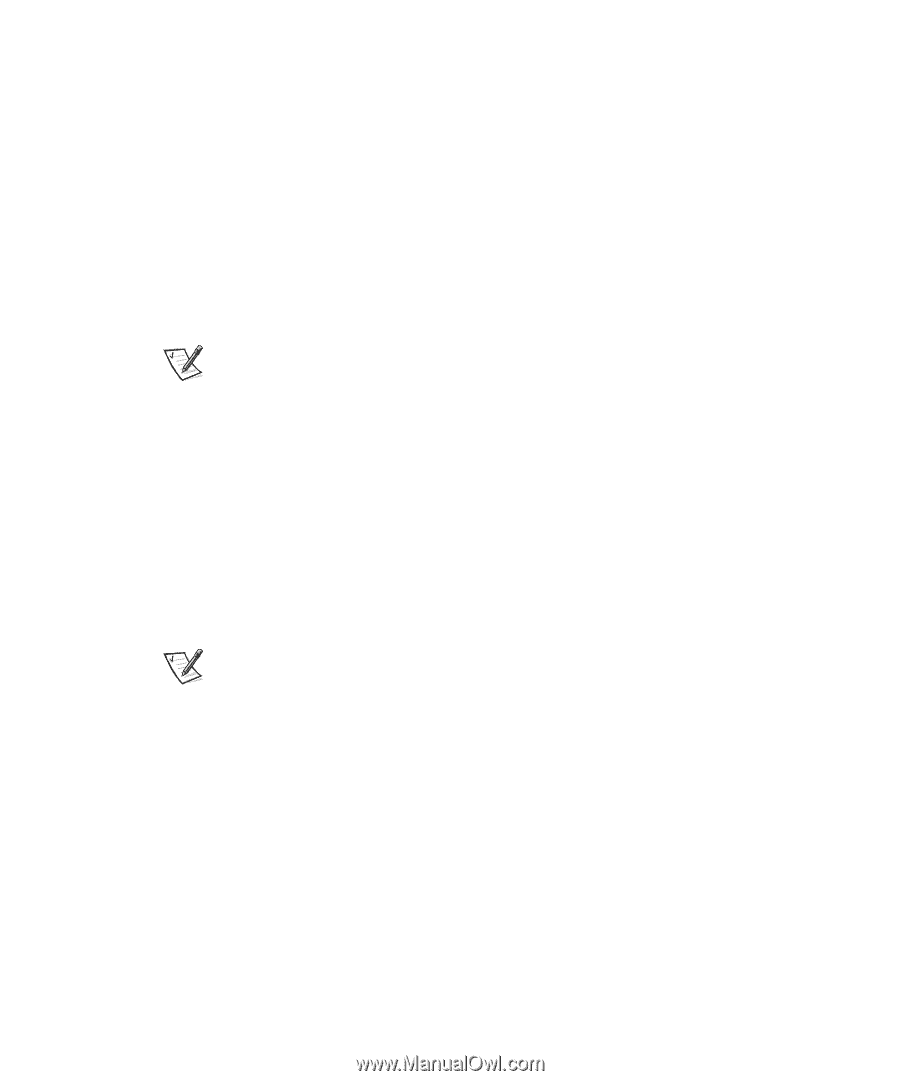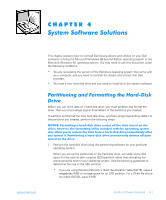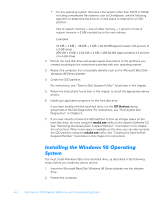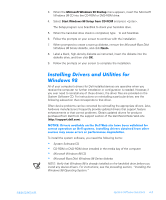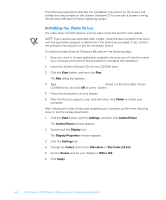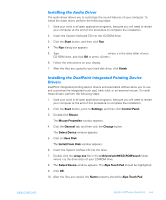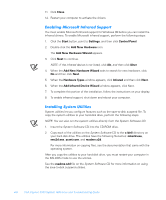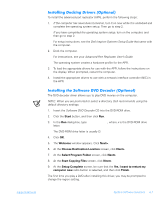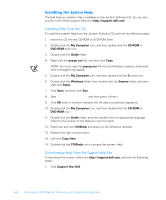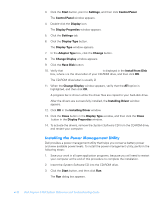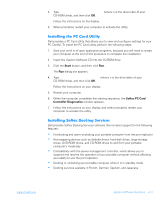Dell Inspiron 3700 Dell Inspiron 3700 Reference and Troubleshooting Guide - Page 84
Add New Hardware Wizard
 |
View all Dell Inspiron 3700 manuals
Add to My Manuals
Save this manual to your list of manuals |
Page 84 highlights
11. Click Close. 12. Restart your computer to activate the drivers. You must enable Microsoft infrared support for Windows 98 before you can install the infrared drivers. To enable Microsoft infrared support, perform the following steps: 1. Click the Start button, point to Settings, and then click Control Panel. 2. Double-click the Add New Hardware icon. The Add New Hardware Wizard appears. 3. Click Next to continue. NOTE: If the infrared device is not listed, click No, and then click Next. 4. When the Add New Hardware Wizard asks to search for new hardware, click No and then click Next. 5. When the Hardware Types window appears, click Infrared and then click Next. 6. When the Add Infrared Device Wizard window appears, click Next. 7. To complete this portion of the installation, follow the instructions on your display. 8. To enable infrared support, shut down and reboot your computer. System utilities let you configure features such as the save-to-disk suspend file. To copy the system utilities to your hard-disk drive, perform the following steps. NOTE: You can also run the system utilities directly from the System Software CD. 1. Insert the System Software CD into the CD-ROM drive. 2. Copy each of the utilities on the System Software CD to the c:\dell directory on your hard-disk drive. The utilities have the following filenames: mks2d.exe, rms2d.exe, asset.com, and readme.s2d. For more information on copying files, see the documentation that came with the operating system. After you copy the utilities to your hard-disk drive, you must restart your computer in the MS-DOS mode to use the utilities. See the readme.s2d file on the System Software CD for more information on using the save to-disk suspend utilities. 4-6 Dell Inspiron 3700 System Reference and Troubleshooting Guide