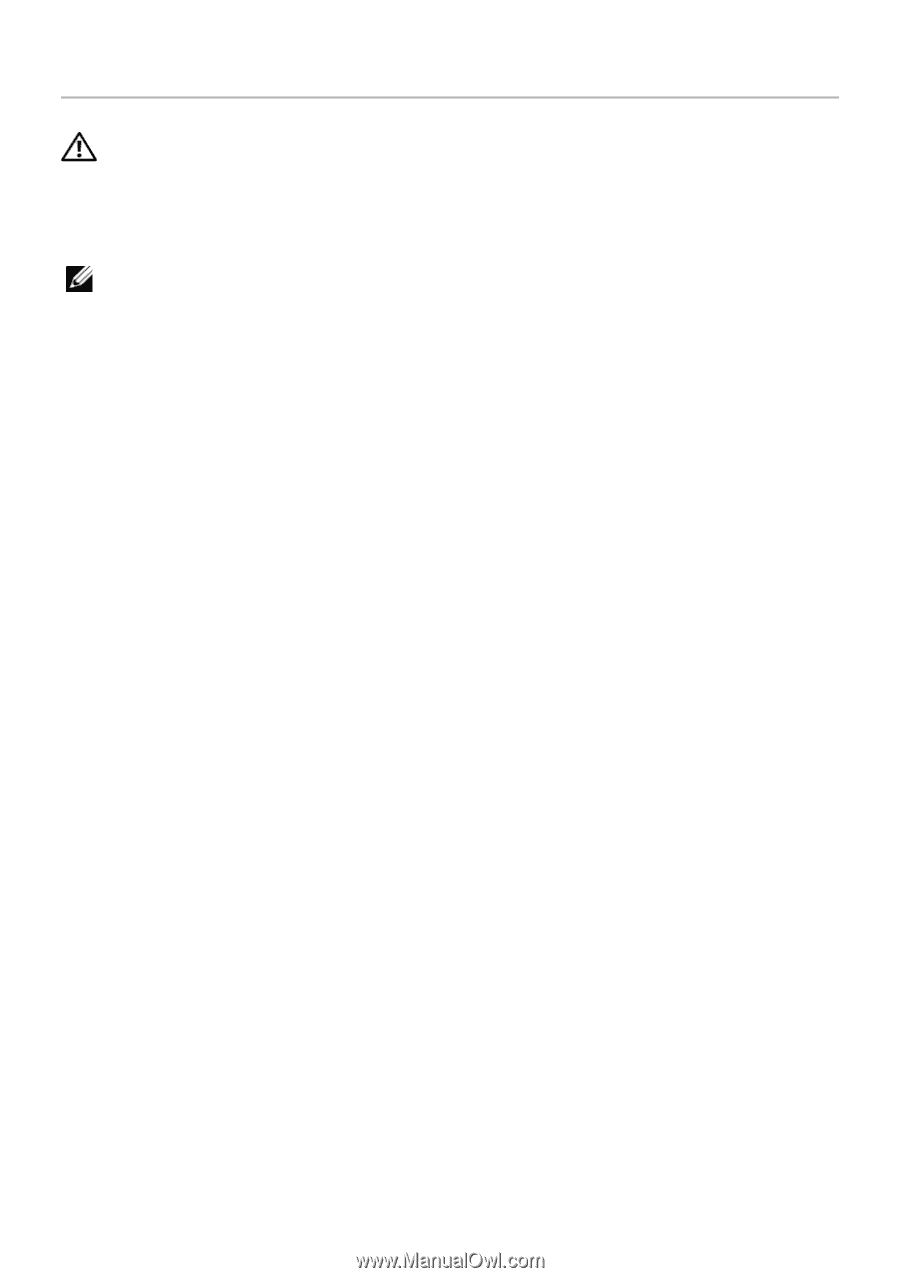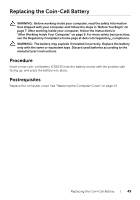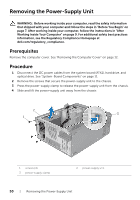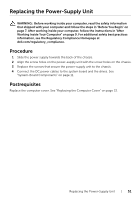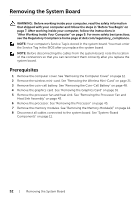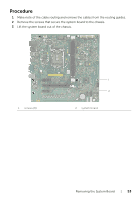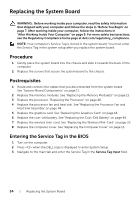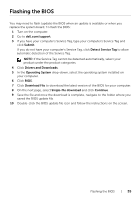Dell Inspiron 3847 Desktop Inspiron 3847 Users Guide - Page 54
Replacing the System Board, Procedure, Postrequisites, Entering the Service Tag in the BIOS
 |
View all Dell Inspiron 3847 Desktop manuals
Add to My Manuals
Save this manual to your list of manuals |
Page 54 highlights
Replacing the System Board WARNING: Before working inside your computer, read the safety information that shipped with your computer and follow the steps in "Before You Begin" on page 7. After working inside your computer, follow the instructions in "After Working Inside Your Computer" on page 9. For more safety best practices, see the Regulatory Compliance home page at dell.com/regulatory_compliance. NOTE: Your computer's Service Tag is stored in the system board. You must enter the Service Tag in the system setup after you replace the system board. Procedure 1 Gently place the system board into the chassis and slide it towards the back of the computer. 2 Replace the screws that secure the system board to the chassis. Postrequisites 1 Route and connect the cables that you disconnected from the system board. See "System-Board Components" on page 11. 2 Replace the memory modules. See "Replacing the Memory Module(s)" on page 15. 3 Replace the processor. "Replacing the Processor" on page 46. 4 Replace the processor fan and heat sink. See "Replacing the Processor Fan and Heat Sink Assembly" on page 44. 5 Replace the graphics card. See "Replacing the Graphics Card" on page 18. 6 Replace the coin-cell battery. See "Replacing the Coin-Cell Battery" on page 49. 7 Replace the wireless mini-card. See "Replacing the Wireless Mini-Card" on page 22. 8 Replace the computer cover. See "Replacing the Computer Cover" on page 13. Entering the Service Tag in the BIOS 1 Turn on the computer. 2 Press when the DELL logo is displayed to enter System Setup. 3 Navigate to the main tab and enter the Service Tag in the Service Tag Input field. 54 | Replacing the System Board