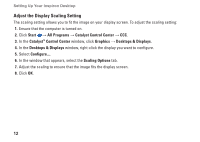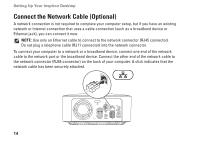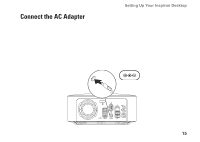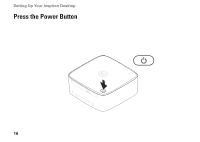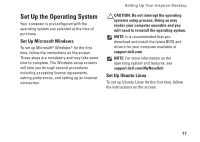Dell Inspiron 410 Setup Guide - Page 14
Adjust the Display Scaling Setting, Start, All Programs, Catalyst Control Center, Catalyst
 |
View all Dell Inspiron 410 manuals
Add to My Manuals
Save this manual to your list of manuals |
Page 14 highlights
Setting Up Your Inspiron Desktop Adjust the Display Scaling Setting The scaling setting allows you to fit the image on your display screen. To adjust the scaling setting: 1. Ensure that the computer is turned on. 2. Click Start → All Programs → Catalyst Control Center → CCC. 3. In the Catalyst™ Control Center window, click Graphics → Desktops & Displays. 4. In the Desktops & Displays window, right-click the display you want to configure. 5. Select Configure.... 6. In the window that appears, select the Scaling Options tab. 7. Adjust the scaling to ensure that the image fits the display screen. 8. Click OK. 12

12
Setting Up Your Inspiron Desktop
Adjust the Display Scaling Setting
The scaling setting allows you to fit the image on your display screen. To adjust the scaling setting:
Ensure that the computer is turned on.
1.
Click
2.
Start
→
All Programs
→
Catalyst Control Center
→
CCC
.
In the
3.
Catalyst
™
Control Center
window, click
Graphics
→
Desktops & Displays
.
In the
4.
Desktops & Displays
window, right‑click the display you want to configure.
Select
5.
Configure...
.
In the window that appears, select the
6.
Scaling Options
tab.
Adjust the scaling to ensure that the image fits the display screen.
7.
Click
8.
OK
.