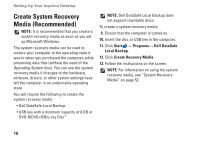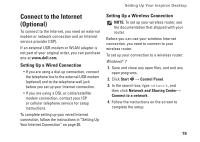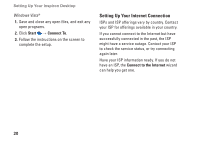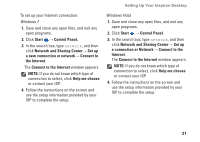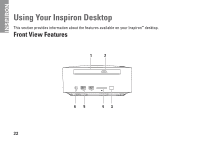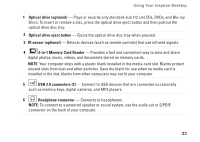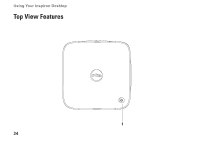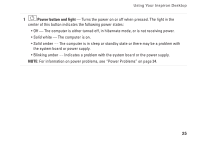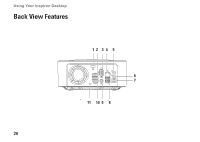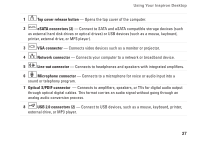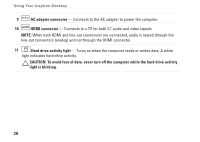Dell Inspiron 410 Setup Guide - Page 25
Optical drive, optional, Optical drive eject button, IR sensor optional, Memory Card Reader - with optical drive
 |
View all Dell Inspiron 410 manuals
Add to My Manuals
Save this manual to your list of manuals |
Page 25 highlights
Using Your Inspiron Desktop 1 Optical drive (optional) - Plays or records only standard-size (12 cm) CDs, DVDs, and Blu-ray Discs. To insert or remove a disc, press the optical drive eject button and then pull out the optical drive disc tray. 2 Optical drive eject button - Ejects the optical drive disc tray when pressed. 3 IR sensor (optional) - Detects devices (such as remote controls) that use infrared signals. 4 4-in-1 Memory Card Reader - Provides a fast and convenient way to view and share digital photos, music, videos, and documents stored on memory cards. NOTE: Your computer ships with a plastic blank installed in the media card slot. Blanks protect unused slots from dust and other particles. Save the blank for use when no media card is installed in the slot; blanks from other computers may not fit your computer. 5 USB 2.0 connectors (2) - Connect to USB devices that are connected occasionally such as memory keys, digital cameras, and MP3 players. 6 Headphone connector - Connects to headphones. NOTE: To connect to a powered speaker or sound system, use the audio out or S/PDIF connector on the back of your computer. 23