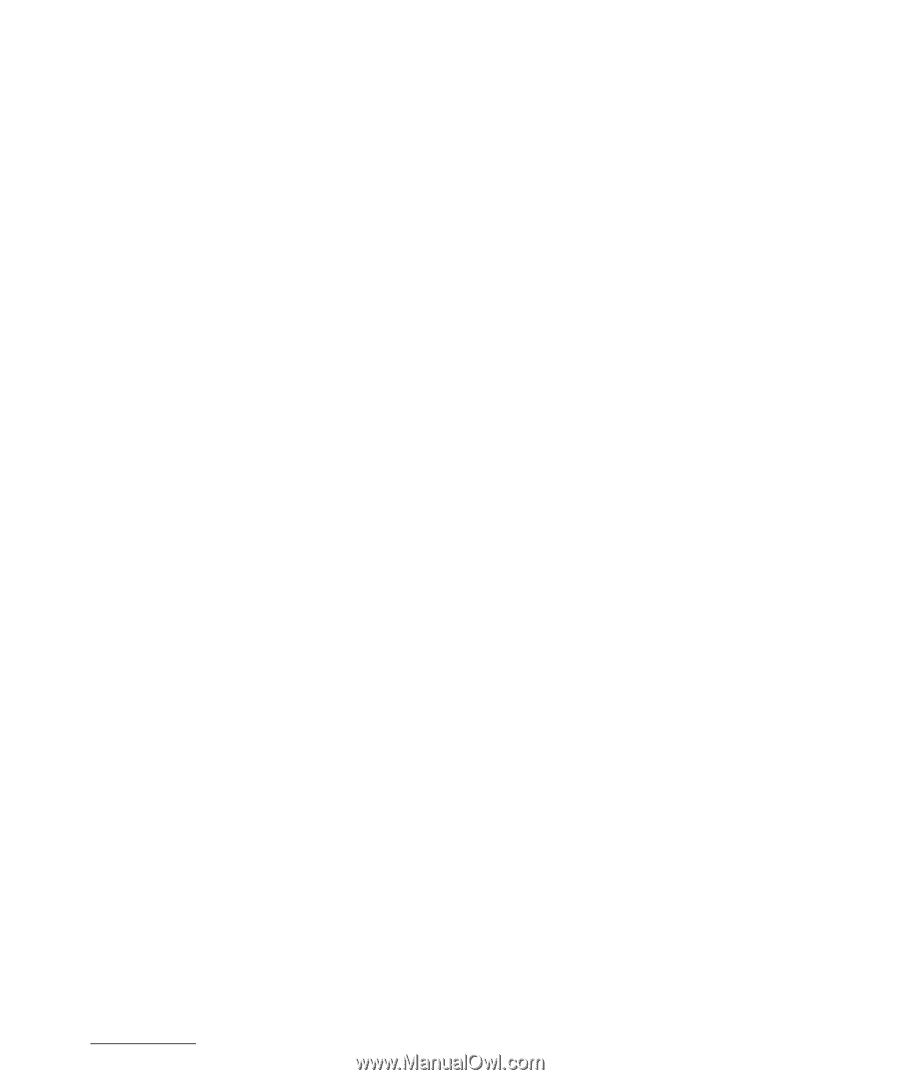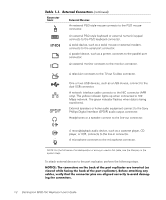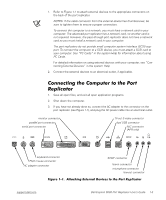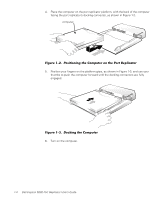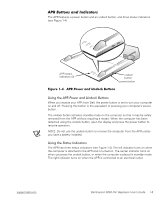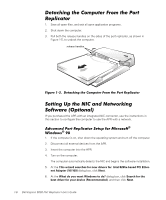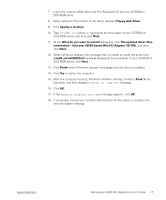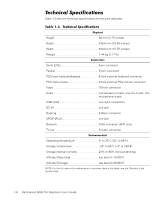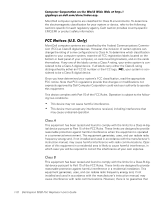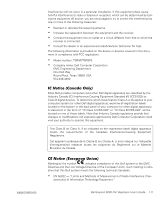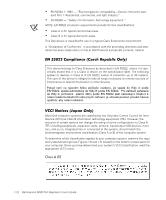Dell Inspiron 5000 User Guide - Page 11
ommended - Actiontec 82559-based Mini PCI Adapter 10/100 - 14
 |
View all Dell Inspiron 5000 manuals
Add to My Manuals
Save this manual to your list of manuals |
Page 11 highlights
7. Insert the Inspiron 5000 Advanced Port Replicator CD into the CD-ROM or DVD-ROM drive. 8. When asked for the location of the driver, deselect Floppy disk drives. 9. Click Specify a location:. 10. Type (where x: represents the drive letter of your CD-ROM or DVD-ROM drive), and then click Next. 11. At the What do you want to install? dialog box, click The updated driver (Recommended) - Actiontec 82559-based Mini PCI Adapter (10/100), and then click Next. 12. When Windows displays the message that it is ready to install the driver from x:\w98_nic\net82557.inf (where x: represents the drive letter of your CD-ROM or DVD-ROM drive), click Next. 13. Click Finish when Windows displays a message that the driver is installed. 14. Click Yes to restart the computer. 15. After the computer restarts, Windows modifies settings, creates a Dock 1 con- figuration, and then displays a message. 16. Click OK. 17. If the message appears, click OK. 18. If necessary, consult your network administrator for the steps to configure the network adapter settings. support.dell.com Dell Inspiron 5000 Port Replicator User's Guide 1-7