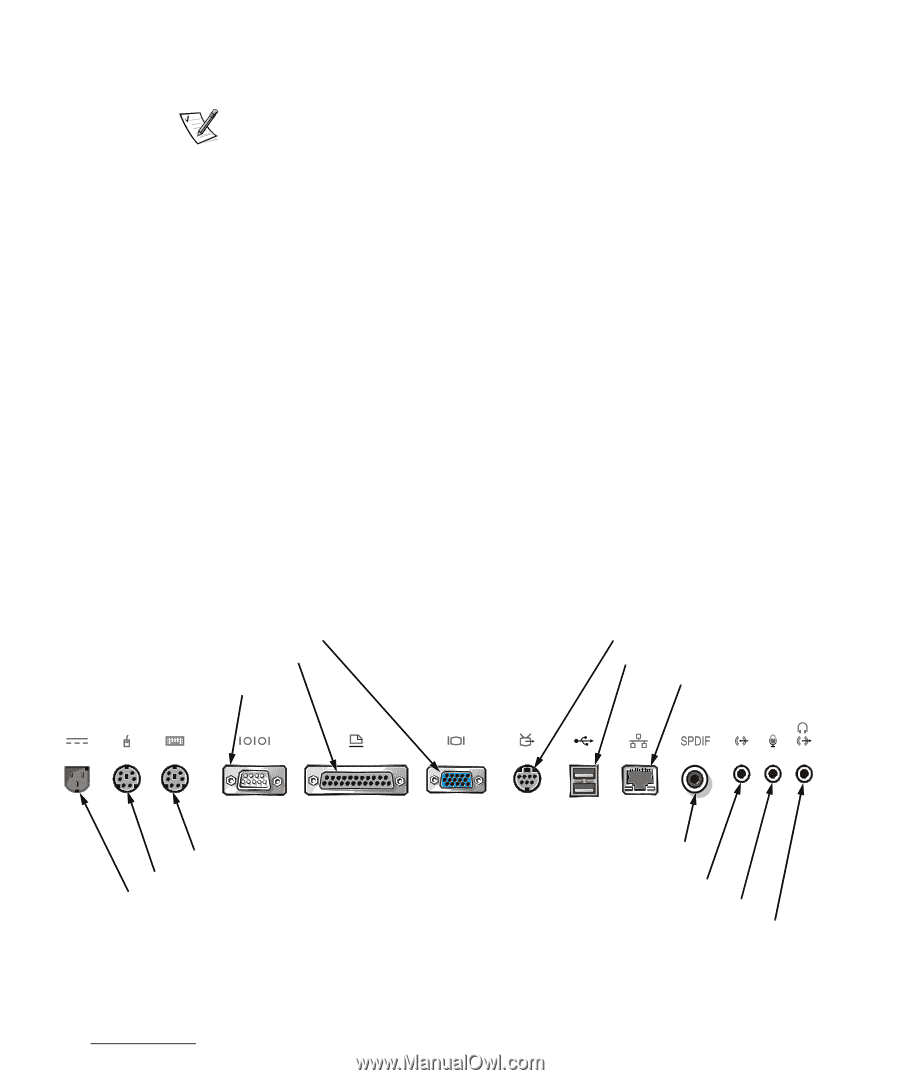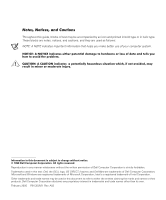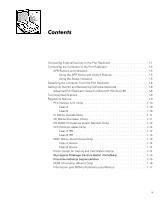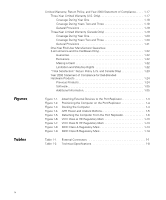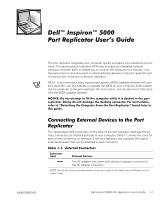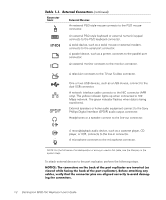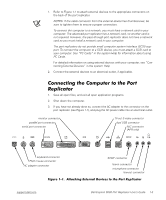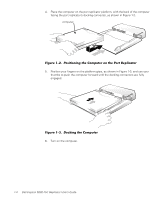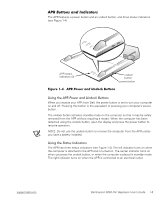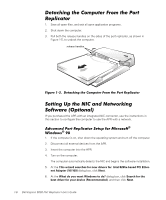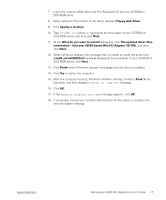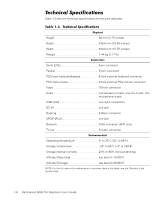Dell Inspiron 5000 User Guide - Page 7
necting External Devices - adapter
 |
View all Dell Inspiron 5000 manuals
Add to My Manuals
Save this manual to your list of manuals |
Page 7 highlights
1. Refer to Figure 1-1 to attach external devices to the appropriate connectors on the back of the port replicator. NOTES: If the cable connector from the external device has thumbscrews, be sure to tighten them to ensure a proper connection. To connect the computer to a network, you must have a network card in your computer. The advanced port replicator has a network card, so another card is not required. However, the pass-through port replicator does not have a network card so you must install a network card in your computer. The port replicators do not provide small computer system interface (SCSI) support. To connect the computer to a SCSI device, you must attach a SCSI card to your computer. See "PC Cards" in the system Help for information about using PC Cards. For detailed information on using external devices with your computer, see "Connecting External Devices" in the system Help. 2. Connect the external devices to an electrical outlet, if applicable. 1. Save all open files, and exit all open application programs. 2. Shut down the computer. 3. If you have not already done so, connect the AC adapter to the connector on the port replicator (see Figure 1-1), and plug the AC power cable into an electrical outlet. monitor connector parallel port connector serial port connector TV-out S-video connector dual USB connector NIC connector (APR only) keyboard connector PS/2 mouse connector AC adapter connector support.dell.com SPDIF connector line-in connector microphone connector line-out connector Dell Inspiron 5000 Port Replicator User's Guide 1-3