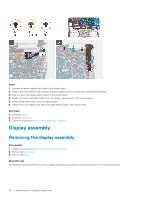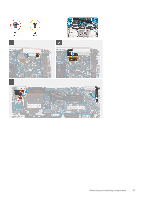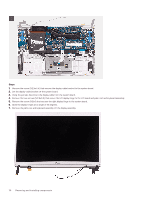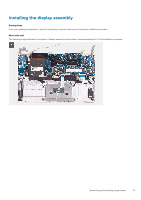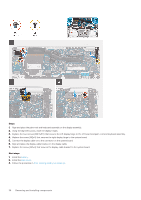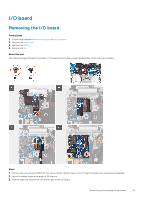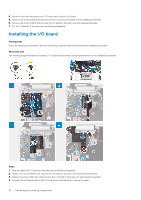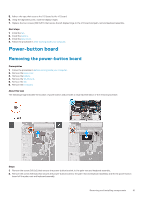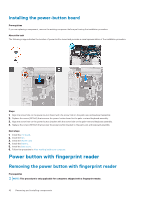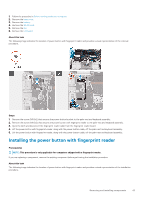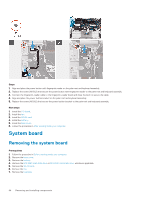Dell Inspiron 5391 Service Manual - Page 39
I/O board, Removing the I/O board
 |
View all Dell Inspiron 5391 manuals
Add to My Manuals
Save this manual to your list of manuals |
Page 39 highlights
I/O board Removing the I/O board Prerequisites 1. Follow the procedure in Before working inside your computer. 2. Remove the base cover. 3. Remove the battery. 4. Remove the fan. About this task The following image indicates the location of I/O board and provides a visual representation of the removal procedure. Steps 1. Remove the two screws (M2.5x3.5) that secure the left display hinge to the I/O board and palm-rest and keyboard assembly. 2. Open the display hinges at an angle of 90 degrees. 3. Peel the tape that secures the I/O-board cable to the I/O board. Removing and installing components 39

I/O board
Removing the I/O board
Prerequisites
1.
Follow the procedure in
Before working inside your computer
.
2.
Remove the
base cover
.
3.
Remove the
battery
.
4.
Remove the
fan
.
About this task
The following image indicates the location of I/O board and provides a visual representation of the removal procedure.
Steps
1.
Remove the two screws (M2.5x3.5) that secure the left display hinge to the I/O board and palm-rest and keyboard assembly.
2.
Open the display hinges at an angle of 90 degrees.
3.
Peel the tape that secures the I/O-board cable to the I/O board.
Removing and installing components
39