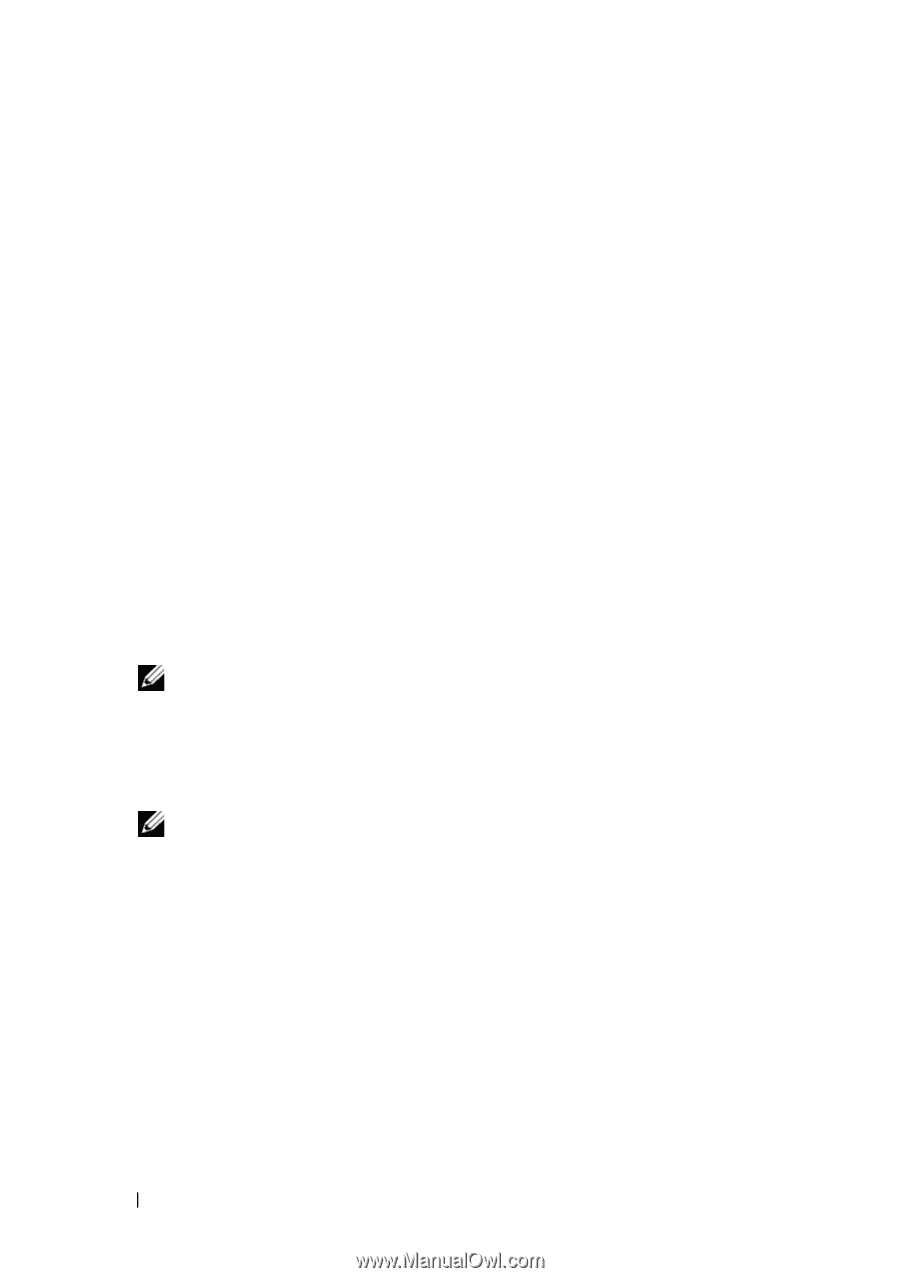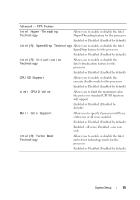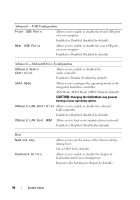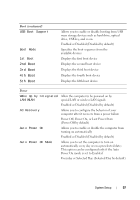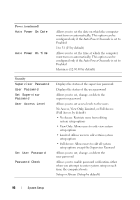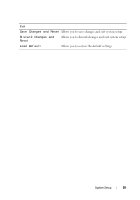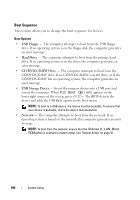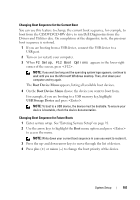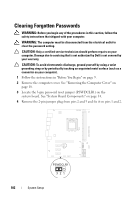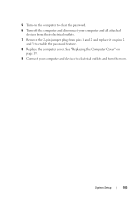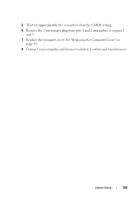Dell Inspiron 660 Owners Manual - Page 100
Boot Sequence - usb ports
 |
View all Dell Inspiron 660 manuals
Add to My Manuals
Save this manual to your list of manuals |
Page 100 highlights
Boot Sequence This feature allows you to change the boot sequence for devices. Boot Options • USB Floppy - The computer attempts to boot from the USB floppy drive. If no operating system is on the floppy disk, the computer generates an error message. • Hard Drive - The computer attempts to boot from the primary hard drive. If no operating system is on the drive, the computer generates an error message. • CD/DVD/CD-RW Drive - The computer attempts to boot from the CD/DVD/CD-RW drive. If no CD/DVD/CD-RW is in the drive, or if the CD/DVD/CD-RW has no operating system, the computer generates an error message. • USB Storage Device - Insert the memory device into a USB port and restart the computer. When F12 Boot Options appears in the lower-right corner of the screen, press . The BIOS detects the device and adds the USB flash option to the boot menu. NOTE: To boot to a USB device, the device must be bootable. To ensure that your device is bootable, check the device documentation. • Network - The computer attempts to boot from the network. If no operating system is found on the network, the computer generates an error message. NOTE: To boot from the network, ensure that the Onboard LAN Boot ROM option is enabled in system setup. See "System Setup" on page 91. 100 System Setup