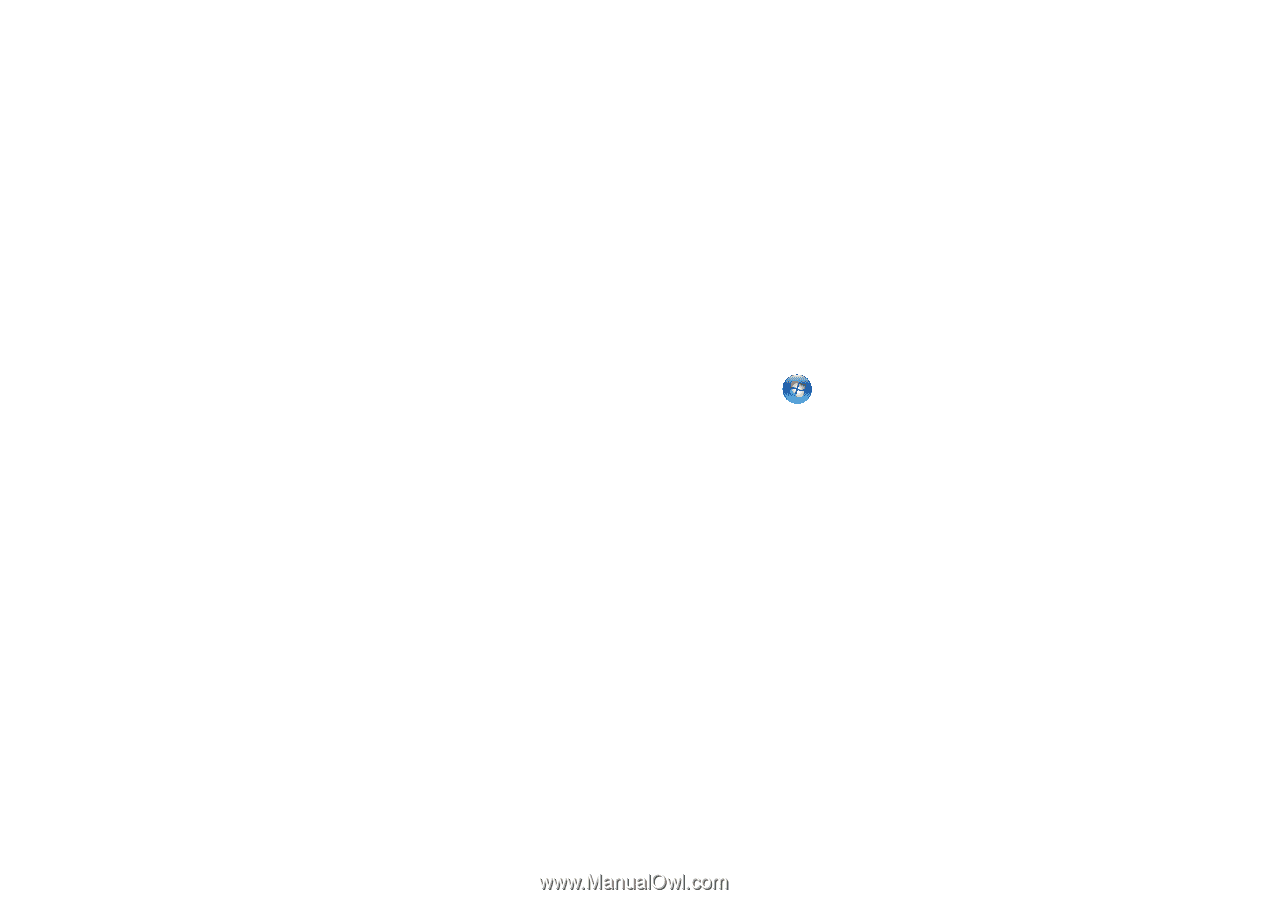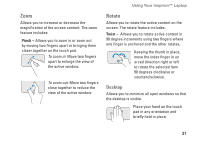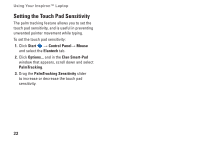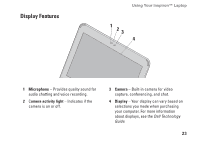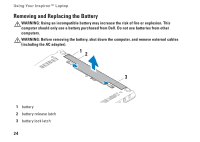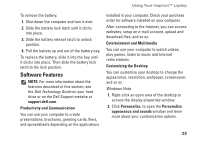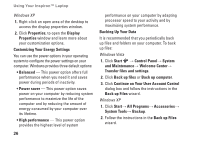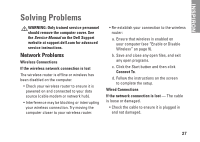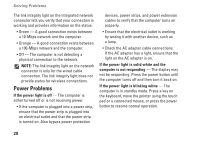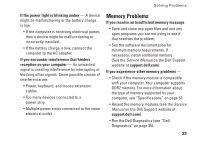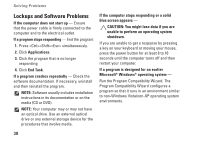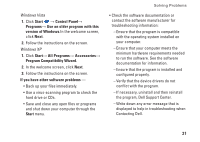Dell Inspiron Mini 10 1010 Setup Guide - Page 28
Continue on Your User Account Control, Customizing Your Energy Settings
 |
View all Dell Inspiron Mini 10 1010 manuals
Add to My Manuals
Save this manual to your list of manuals |
Page 28 highlights
Using Your Inspiron™ Laptop Windows XP 1. Right-click an open area of the desktop to access the display properties window. 2. Click Properties, to open the Display Properties window and learn more about your customization options. Customizing Your Energy Settings You can use the power options in your operating system to configure the power settings on your computer. Windows provides three default options: • Balanced - This power option offers full performance when you need it and saves power during periods of inactivity. • Power saver - This power option saves power on your computer by reducing system performance to maximize the life of the computer and by reducing the amount of energy consumed by your computer over its lifetime. • High performance - This power option provides the highest level of system performance on your computer by adapting processor speed to your activity and by maximizing system performance. Backing Up Your Data It is recommended that you periodically back up files and folders on your computer. To back up files: Windows Vista 1. Click Start → Control Panel→ System and Maintenance→ Welcome Center→ Transfer files and settings. 2. Click Back up files or Back up computer. 3. Click Continue on Your User Account Control dialog box and follow the instructions in the Back up Files wizard. Windows XP 1. Click Start→ All Programs→ Accessories→ System Tools→ Backup. 2. Follow the instructions in the Back up Files wizard. 26