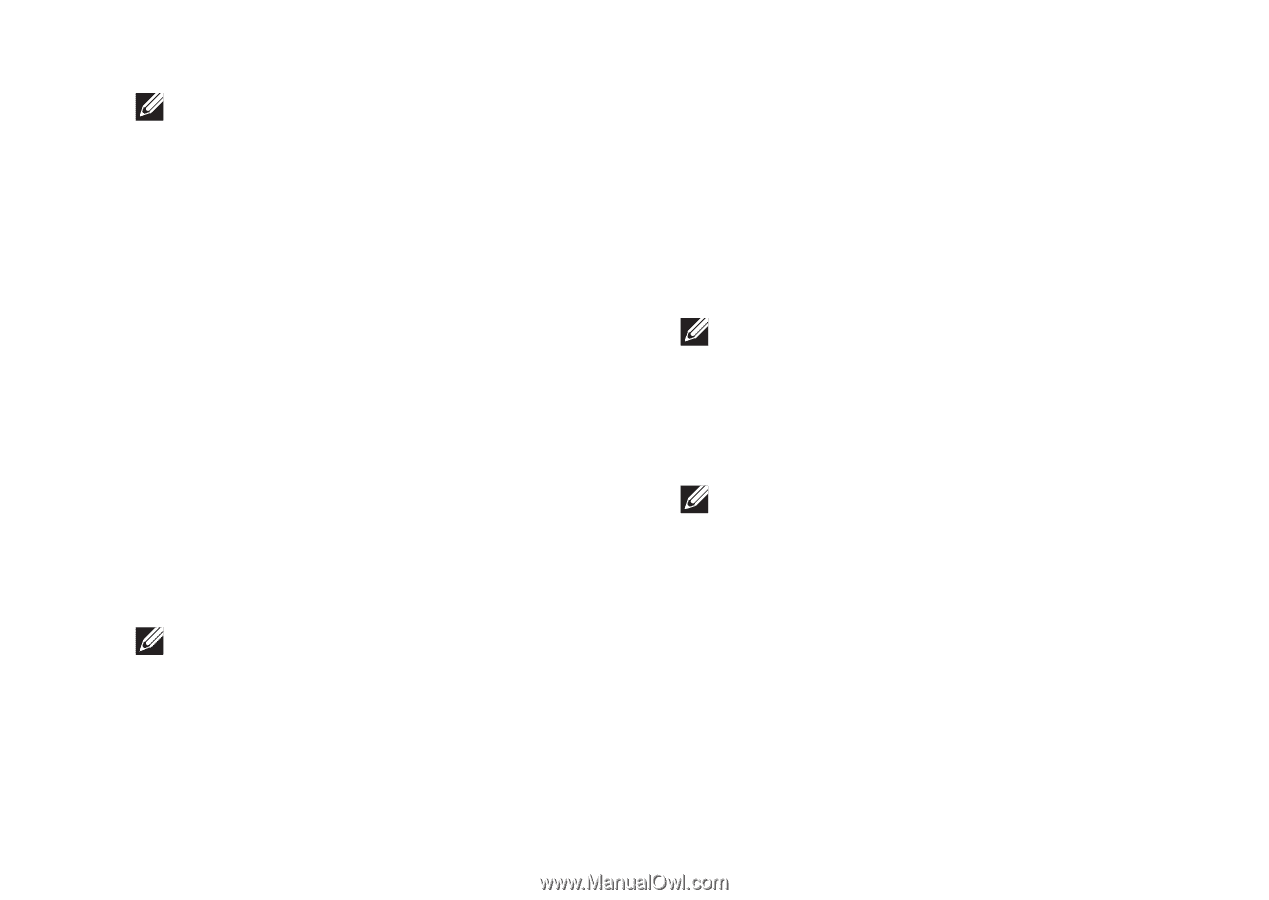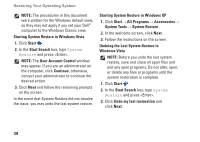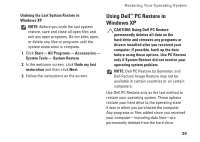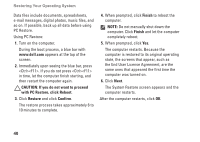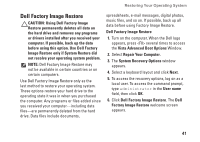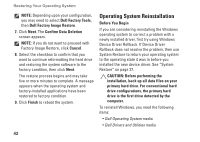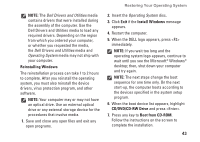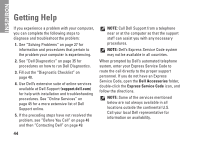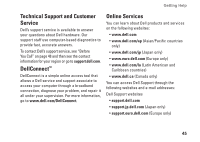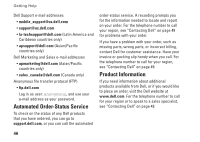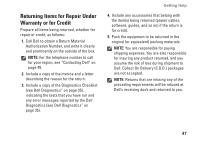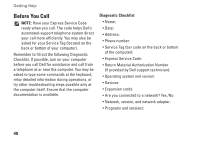Dell Inspiron Mini 10 1010 Setup Guide - Page 45
Reinstalling Windows, CD/DVD/CD-RW Drive, Boot from CD-ROM, Dell Drivers and Utilities
 |
View all Dell Inspiron Mini 10 1010 manuals
Add to My Manuals
Save this manual to your list of manuals |
Page 45 highlights
NOTE: The Dell Drivers and Utilities media contains drivers that were installed during the assembly of the computer. Use the Dell Drivers and Utilities media to load any required drivers. Depending on the region from which you ordered your computer, or whether you requested the media, the Dell Drivers and Utilities media and Operating System media may not ship with your computer. Reinstalling Windows The reinstallation process can take 1 to 2 hours to complete. After you reinstall the operating system, you must also reinstall the device drivers, virus protection program, and other software. NOTE: Your computer may or may not have an optical drive. Use an external optical drive or any external storage device for the procedures that involve media. 1. Save and close any open files and exit any open programs. Restoring Your Operating System 2. Insert the Operating System disc. 3. Click Exit if the Install Windows message appears. 4. Restart the computer. 5. When the DELL logo appears, press immediately. NOTE: If you wait too long and the operating system logo appears, continue to wait until you see the Microsoft® Windows® desktop; then, shut down your computer and try again. NOTE: The next steps change the boot sequence for one time only. On the next start-up, the computer boots according to the devices specified in the system setup program. 6. When the boot device list appears, highlight CD/DVD/CD-RW Drive and press . 7. Press any key to Boot from CD-ROM. Follow the instructions on the screen to complete the installation. 43