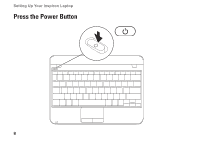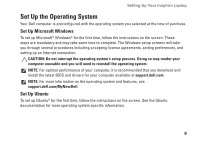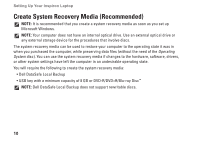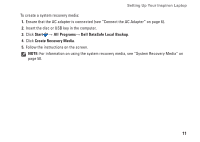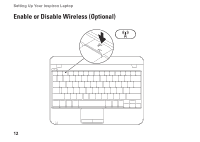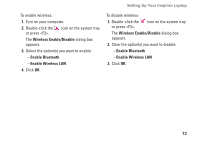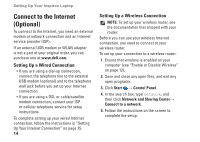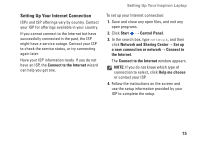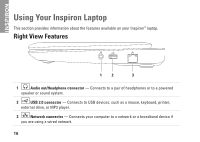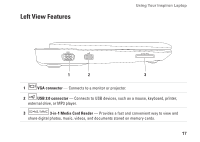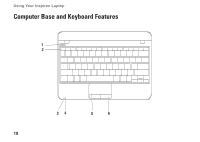Dell Inspiron Mini 10 Setup Guide - Page 15
Wireless Enable/Disable, Enable Bluetooth, Enable Wireless LAN, Select the options you want to enable
 |
View all Dell Inspiron Mini 10 manuals
Add to My Manuals
Save this manual to your list of manuals |
Page 15 highlights
Setting Up Your Inspiron Laptop To enable wireless: 1. Turn on your computer. 2. Double-click the or press . icon on the system tray The Wireless Enable/Disable dialog box appears. 3. Select the option(s) you want to enable: --Enable Bluetooth --Enable Wireless LAN 4. Click OK. To disable wireless: 1. Double-click the or press . icon on the system tray The Wireless Enable/Disable dialog box appears. 2. Clear the option(s) you want to disable: --Enable Bluetooth --Enable Wireless LAN 3. Click OK. 13

13
Setting Up Your Inspiron Laptop
To enable wireless:
Turn on your computer.
1.
Double-click the
2.
icon on the system tray
or press <F2>.
The
Wireless Enable/Disable
dialog box
appears.
Select the option(s) you want to enable:
3.
Enable Bluetooth
–
Enable Wireless LAN
–
Click
4.
OK
.
To disable wireless:
Double-click the
1.
icon on the system tray
or press <F2>.
The
Wireless Enable/Disable
dialog box
appears.
Clear the option(s) you want to disable:
2.
Enable Bluetooth
–
Enable Wireless LAN
–
Click
3.
OK
.