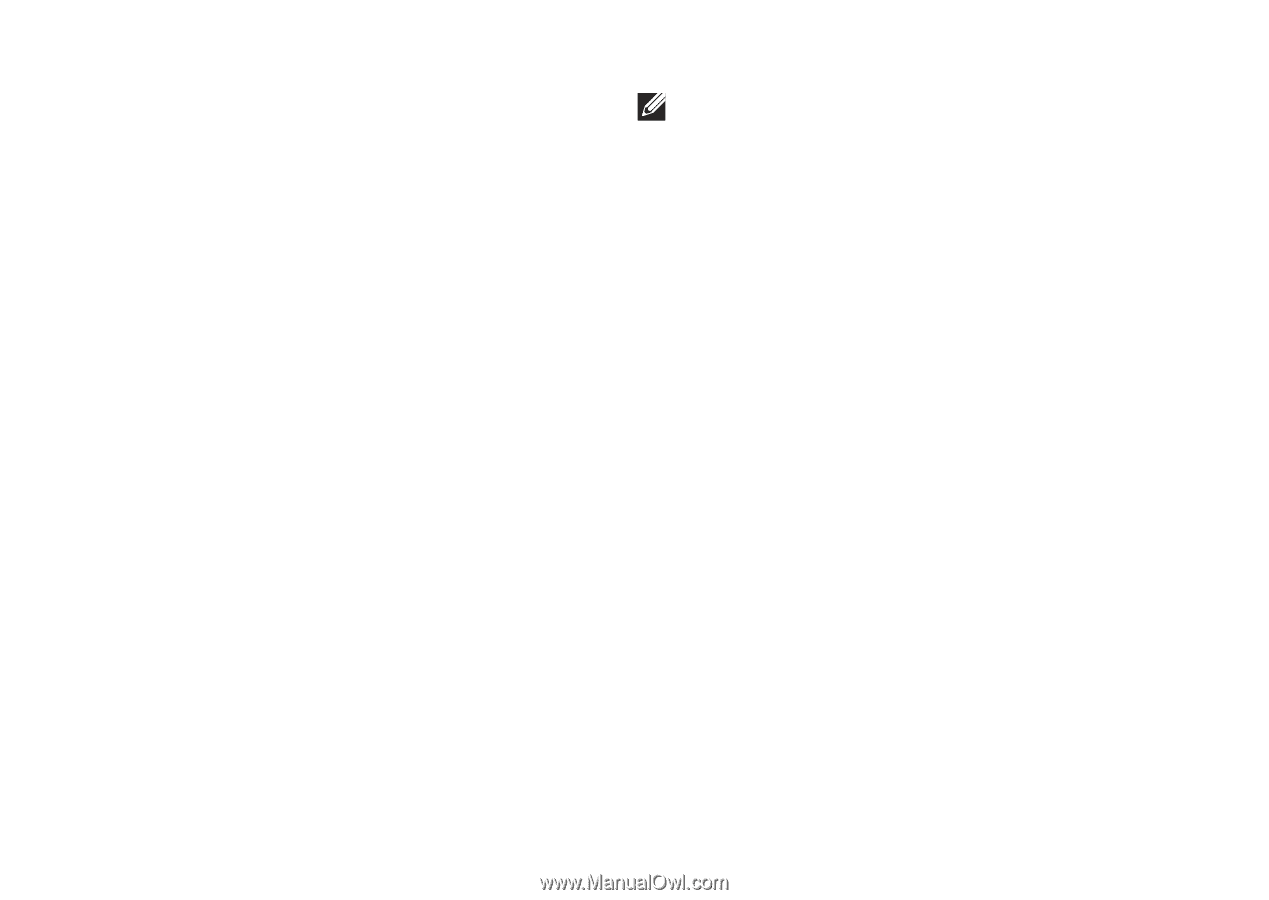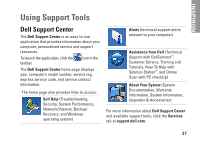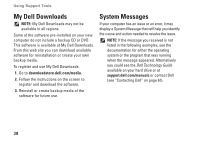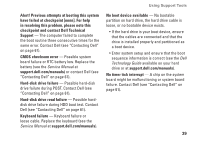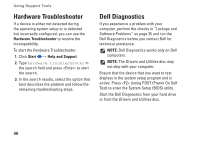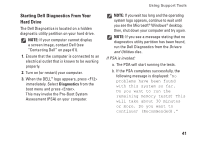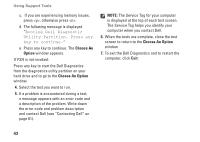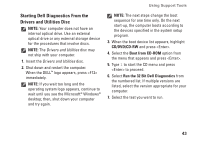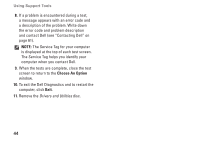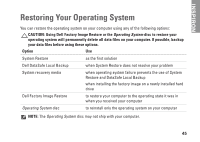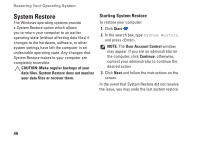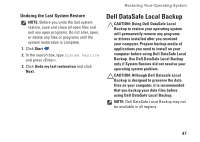Dell Inspiron Mini 10 Setup Guide - Page 44
Choose An, Option, Choose An Option, Booting Dell Diagnostic, Utility Partition. Press any
 |
View all Dell Inspiron Mini 10 manuals
Add to My Manuals
Save this manual to your list of manuals |
Page 44 highlights
Using Support Tools c. If you are experiencing memory issues, press , otherwise press . d. The following message is displayed "Booting Dell Diagnostic Utility Partition. Press any key to continue." e. Press any key to continue. The Choose An Option window appears. If PSA is not invoked: Press any key to start the Dell Diagnostics from the diagnostics utility partition on your hard drive and to go to the Choose An Option window. 4. Select the test you want to run. 5. If a problem is encountered during a test, a message appears with an error code and a description of the problem. Write down the error code and problem description and contact Dell (see "Contacting Dell" on page 61). NOTE: The Service Tag for your computer is displayed at the top of each test screen. The Service Tag helps you identify your computer when you contact Dell. 6. When the tests are complete, close the test screen to return to the Choose An Option window. 7. To exit the Dell Diagnostics and to restart the computer, click Exit. 42