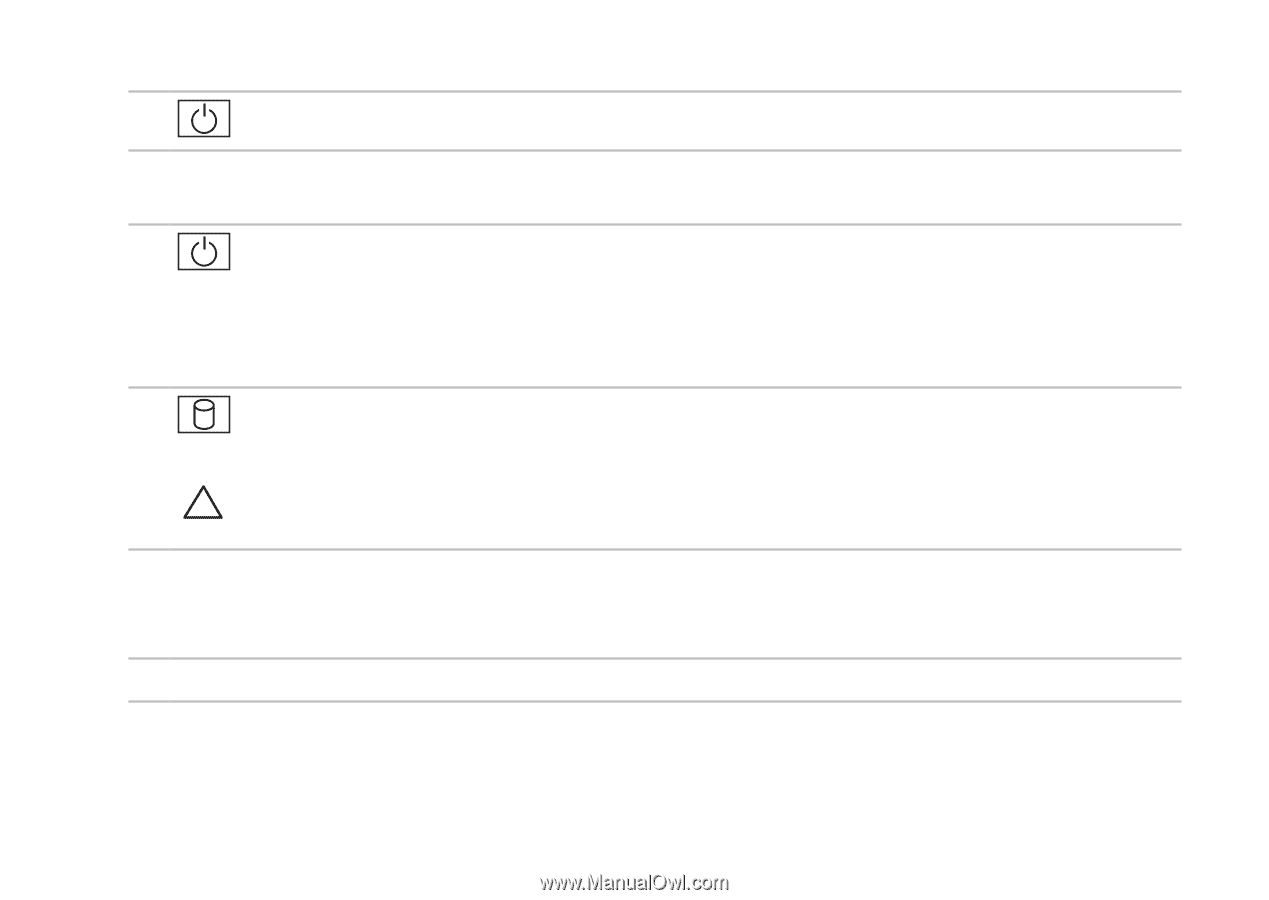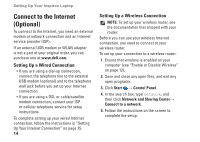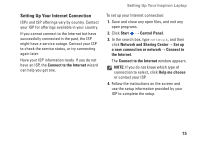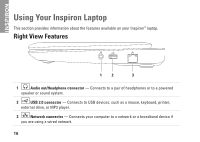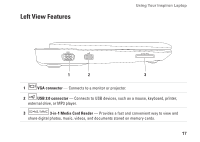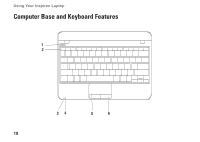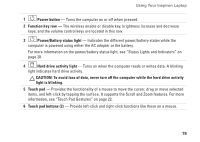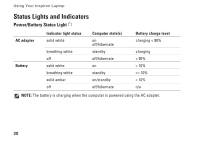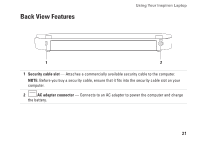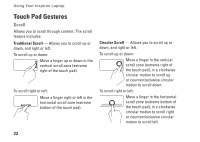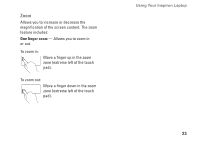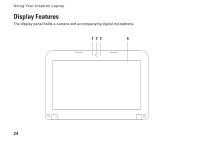Dell Inspiron Mini 10 Setup Guide - Page 21
CAUTION: To avoid loss of data, never turn off the computer while the hard drive activity - battery
 |
View all Dell Inspiron Mini 10 manuals
Add to My Manuals
Save this manual to your list of manuals |
Page 21 highlights
Using Your Inspiron Laptop 1 Power button - Turns the computer on or off when pressed. 2 Function key row - The wireless enable or disable key, brightness increase and decrease keys, and the volume control keys are located in this row. 3 Power/Battery status light - Indicates the different power/battery states while the computer is powered using either the AC adapter or the battery. For more information on the power/battery status light, see "Status Lights and Indicators" on page 20. 4 Hard drive activity light - Turns on when the computer reads or writes data. A blinking light indicates hard drive activity. CAUTION: To avoid loss of data, never turn off the computer while the hard drive activity light is blinking. 5 Touch pad - Provides the functionality of a mouse to move the cursor, drag or move selected items, and left-click by tapping the surface. It supports the Scroll and Zoom features. For more information, see "Touch Pad Gestures" on page 22. 6 Touch pad buttons (2) - Provide left-click and right-click functions like those on a mouse. 19