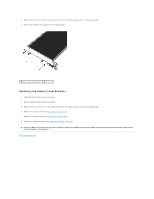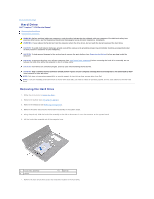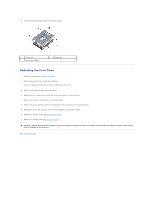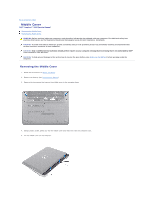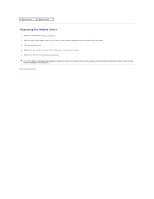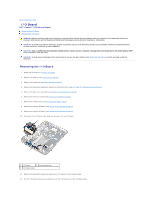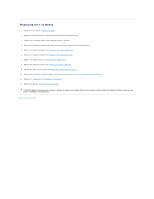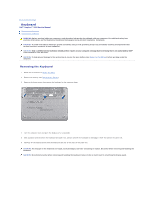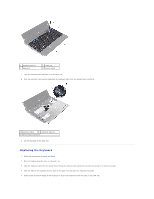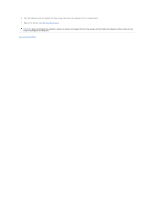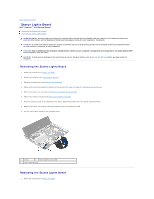Dell Inspiron Mini 10v 1018 Inspiron Mini 1018 Service Manual - Page 22
I/O Board
 |
View all Dell Inspiron Mini 10v 1018 manuals
Add to My Manuals
Save this manual to your list of manuals |
Page 22 highlights
Back to Contents Page I/O Board Dell™ Inspiron™ 1018 Service Manual Removing the I/O Board Replacing the I/O Board WARNING: Before working inside your computer, read the safety information that shipped with your computer. For additional safety best practices information, see the Regulatory Compliance Homepage at www.dell.com/regulatory_compliance. CAUTION: To avoid electrostatic discharge, ground yourself by using a wrist grounding strap or by periodically touching an unpainted metal surface (such as a connector on your computer). CAUTION: Only a certified service technician should perform repairs on your computer. Damage due to servicing that is not authorized by Dell™ is not covered by your warranty. CAUTION: To help prevent damage to the system board, remove the main battery (see Removing the Battery) before working inside the computer. Removing the I/O Board 1. Follow the instructions in Before You Begin. 2. Remove the battery (see Removing the Battery). 3. Remove the keyboard (see Removing the Keyboard). 4. Remove the hard-drive assembly (follow the instructions from step 4 to step 6 in Removing the Hard Drive). 5. Remove the palm rest assembly (see Removing the Palm Rest Assembly). 6. Remove the memory module (see Removing the Memory Module). 7. Remove the middle cover (see Removing the Middle Cover). 8. Remove the display assembly (see Removing the Display Assembly). 9. Remove the support brackets (see Removing the Support Brackets). 10. Disconnect the I/O board cable from the connector on the I/O board. 1 I/O board 2 grounding screw 3 I/O board cable 11. Remove the grounding screw that secures the I/O board to the computer base. 12. Lift the I/O board and ease the connectors on the I/O board out of the computer base.