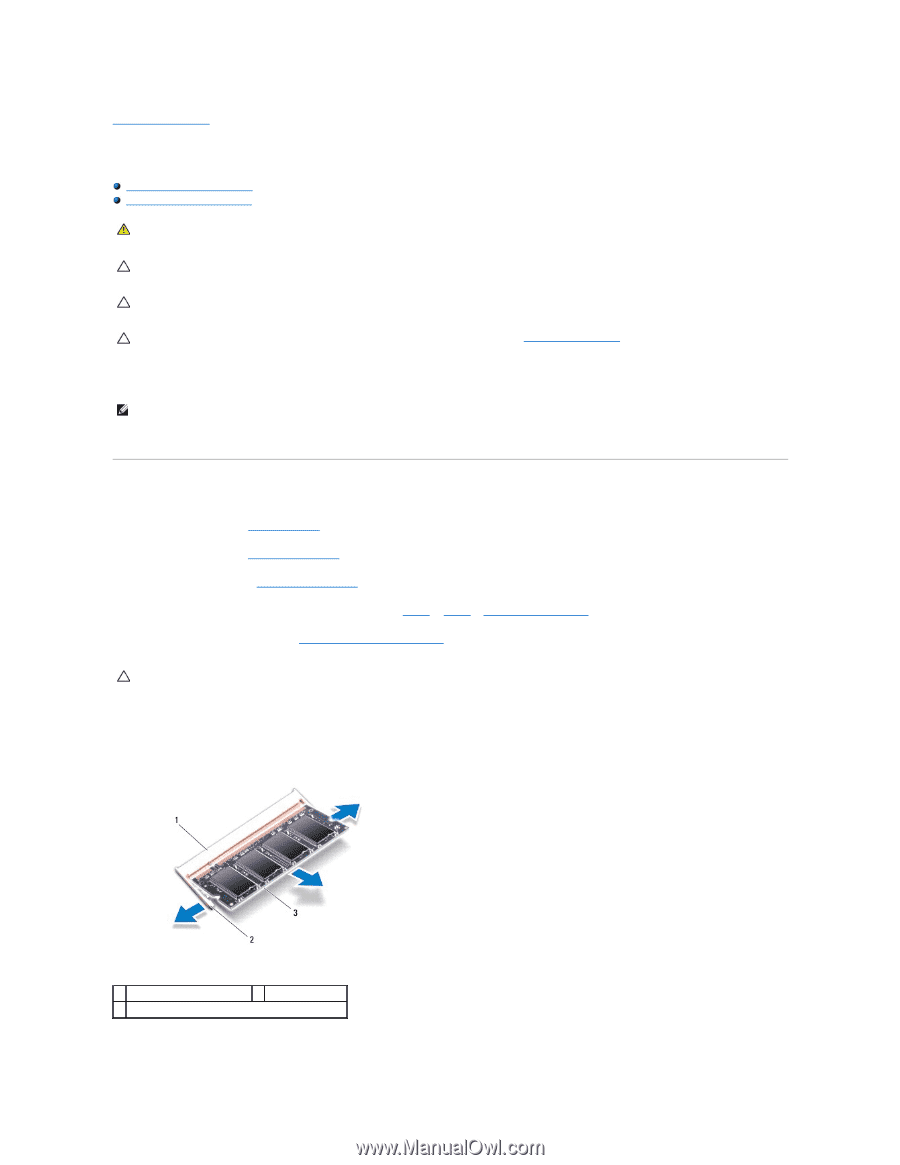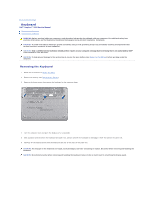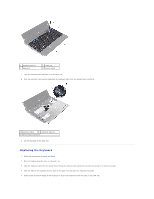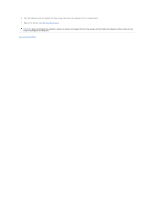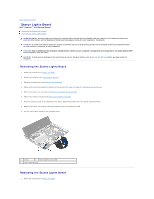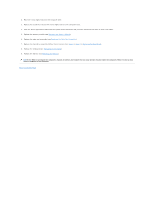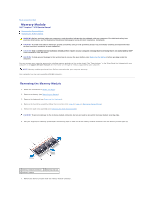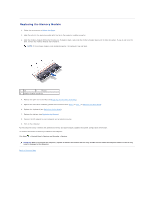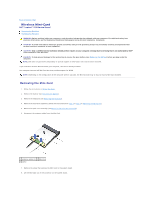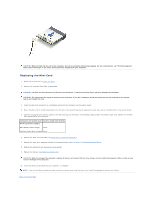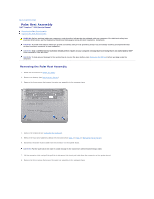Dell Inspiron Mini 10v 1018 Inspiron Mini 1018 Service Manual - Page 29
Memory Module
 |
View all Dell Inspiron Mini 10v 1018 manuals
Add to My Manuals
Save this manual to your list of manuals |
Page 29 highlights
Back to Contents Page Memory Module Dell™ Inspiron™ 1018 Service Manual Removing the Memory Module Replacing the Memory Module WARNING: Before working inside your computer, read the safety information that shipped with your computer. For additional safety best practices information, see the Regulatory Compliance Homepage at www.dell.com/regulatory_compliance. CAUTION: To avoid electrostatic discharge, ground yourself by using a wrist grounding strap or by periodically touching an unpainted metal surface (such as a connector on your computer). CAUTION: Only a certified service technician should perform repairs on your computer. Damage due to servicing that is not authorized by Dell™ is not covered by your warranty. CAUTION: To help prevent damage to the system board, remove the main battery (see Removing the Battery) before working inside the computer. You can increase your computer memory by installing memory modules on the system board. See "Specifications" in the Setup Guide that shipped with your computer or at support.dell.com/manuals for information on the type of memory supported by your computer. NOTE: Memory modules purchased from Dell are covered under your computer warranty. Your computer has one user-accessible SODIMM connector. Removing the Memory Module 1. Follow the instructions in Before You Begin. 2. Remove the battery (see Removing the Battery). 3. Remove the keyboard (see Removing the Keyboard). 4. Remove the hard-drive assembly (follow the instructions from step 4 to step 6 in Removing the Hard Drive). 5. Remove the palm rest assembly (see Removing the Palm Rest Assembly). CAUTION: To prevent damage to the memory-module connector, do not use tools to spread the memory module securing clips. 6. Use your fingertips to carefully spread apart the securing clips on each end of the memory-module connector until the memory module pops up. 1 memory-module connector 2 securing clips (2) 3 memory module 7. Remove the memory module from the memory-module connector.