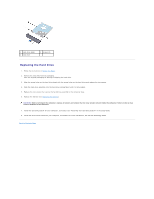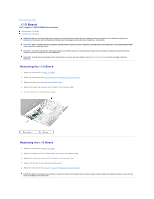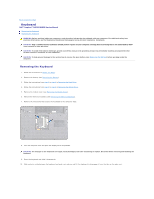Dell Inspiron N4030 Service Manual - Page 26
Keyboard
 |
View all Dell Inspiron N4030 manuals
Add to My Manuals
Save this manual to your list of manuals |
Page 26 highlights
Back to Contents Page Keyboard Dell™ Inspiron™ N4020/N4030 Service Manual Removing the Keyboard Replacing the Keyboard WARNING: Before working inside your computer, read the safety information that shipped with your computer. For additional safety best practices information, see the Regulatory Compliance Homepage at www.dell.com/regulatory_compliance. CAUTION: Only a certified service technician should perform repairs on your computer. Damage due to servicing that is not authorized by Dell™ is not covered by your warranty. CAUTION: To avoid electrostatic discharge, ground yourself by using a wrist grounding strap or by periodically touching an unpainted metal surface (such as a connector on your computer). CAUTION: To help prevent damage to the system board, remove the main battery (see Removing the Battery) before working inside the computer. Removing the Keyboard 1. Follow the instructions in Before You Begin. 2. Remove the battery (see Removing the Battery). 3. Follow the instructions from step 3 to step 4 in Removing the Hard Drive. 4. Follow the instructions from step 3 to step 5 in Removing the Optical Drive. 5. Remove the module cover (see Removing the Module Cover). 6. Remove the memory module(s) (see Removing the Memory Module(s)). 7. Remove the two screws that secure the keyboard to the computer base. 8. Turn the computer over and open the display as far as possible. CAUTION: The keycaps on the keyboard are fragile, easily dislodged, and time-consuming to replace. Be careful when removing and handling the keyboard. 9. Press the keyboard and slide it downwards. 10. Slide a plastic scribe between the keyboard and palm rest and pry and lift the keyboard to disengage it from the tabs on the palm rest.