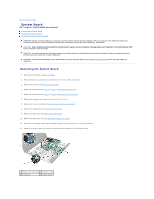Dell Inspiron N4030 Service Manual - Page 44
System Board - bluetooth
 |
View all Dell Inspiron N4030 manuals
Add to My Manuals
Save this manual to your list of manuals |
Page 44 highlights
Back to Contents Page System Board Dell™ Inspiron™ N4020/N4030 Service Manual Removing the System Board Replacing the System Board Entering the Service Tag in the BIOS WARNING: Before working inside your computer, read the safety information that shipped with your computer. For additional safety best practices information, see the Regulatory Compliance Homepage at www.dell.com/regulatory_compliance. CAUTION: Only a certified service technician should perform repairs on your computer. Damage due to servicing that is not authorized by Dell™ is not covered by your warranty. CAUTION: To avoid electrostatic discharge, ground yourself by using a wrist grounding strap or by periodically touching an unpainted metal surface (such as a connector on your computer). CAUTION: To help prevent damage to the system board, remove the main battery (see Removing the Battery) before working inside the computer. Removing the System Board 1. Follow the instructions in Before You Begin. 2. Press and eject any installed card or blank from the 5-in-1 media card reader. 3. Remove the battery (see Removing the Battery). 4. Follow the instructions from step 3 to step 4 in Removing the Hard Drive. 5. Follow the instructions from step 3 to step 5 in Removing the Optical Drive. 6. Remove the module cover (see Removing the Module Cover). 7. Remove the memory module(s) (see Removing the Memory Module(s)). 8. Remove the keyboard (see Removing the Keyboard). 9. Remove the palm rest (see Removing the Palm Rest). 10. Remove the Bluetooth card (see Removing the Bluetooth Card). 11. Disconnect the display cable and the speakers cable from the connectors on the system board. 12. Remove the three screws that secure the system board assembly to the computer base. 1 display cable connector 2 speakers cable 3 screws (3) 4 system board