Dell Inspiron Zino HD 410 Service Manual - Page 39
Confirm, Download Now, File Download, Close, Download Complete, Start Over
 |
View all Dell Inspiron Zino HD 410 manuals
Add to My Manuals
Save this manual to your list of manuals |
Page 39 highlights
NOTE: If you have selected a different model and want to start over again, click Start Over on the top right of the menu. d. Click Confirm. 5. A list of results appear on the screen. Click BIOS. 6. Click Download Now to download the latest BIOS file. The File Download window appears. 7. Click Save to save the file on your desktop. The file downloads to your desktop. 8. Click Close if the Download Complete window appears. The file icon appears on your desktop and is titled the same as the downloaded BIOS update file. 9. Double-click the file icon on the desktop and follow the instructions on the screen. Back to Contents Page
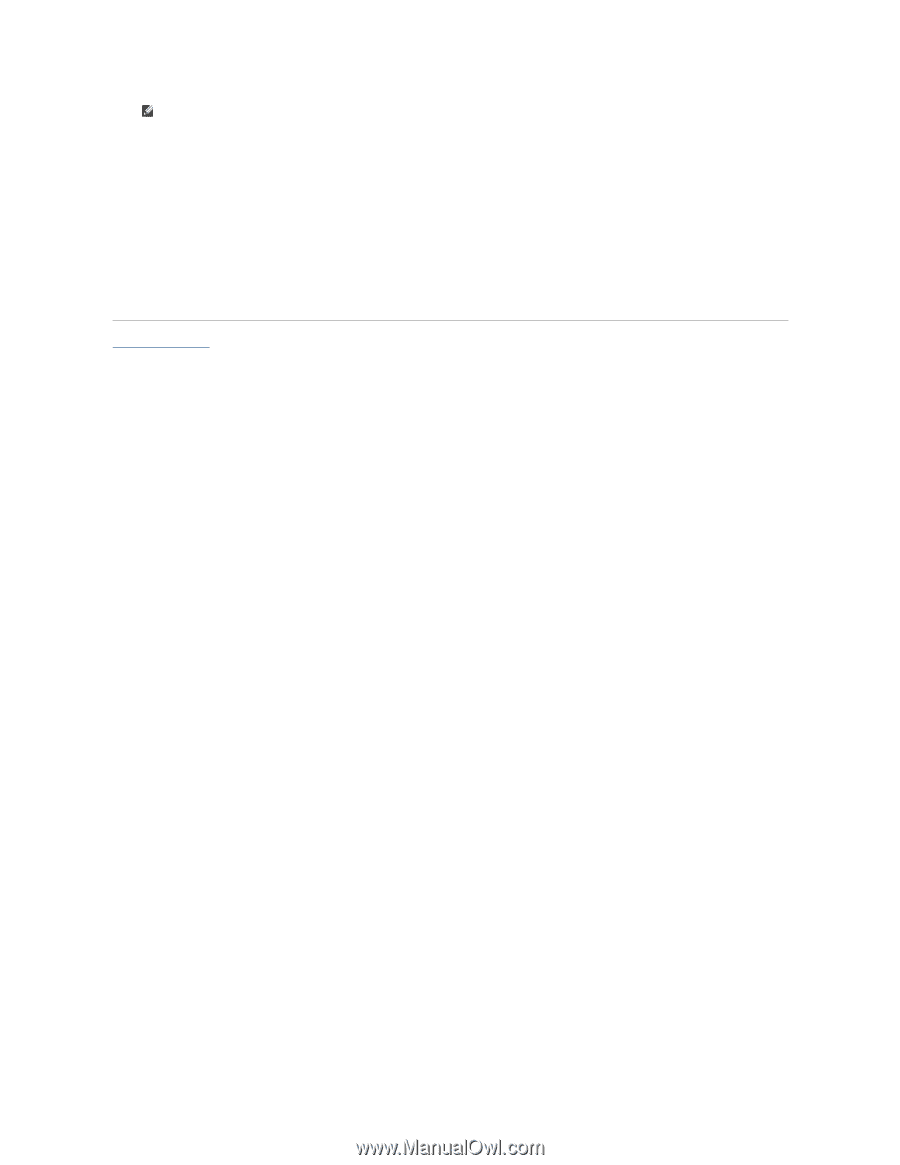
d.
Click
Confirm
.
5.
A list of results appear on the screen. Click
BIOS
.
6.
Click
Download Now
to download the latest BIOS file.
The
File Download
window appears.
7.
Click
Save
to save the file on your desktop. The file downloads to your desktop.
8.
Click
Close
if the
Download Complete
window appears.
The file icon appears on your desktop and is titled the same as the downloaded BIOS update file.
9.
Double-click the file icon on the desktop and follow the instructions on the screen.
Back to Contents Page
NOTE:
If you have selected a different model and want to start over again, click
Start Over
on the top right of the menu.














