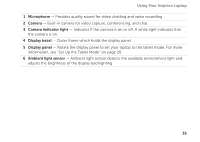Dell Inspiron duo Setup Guide - Page 32
Touch Pad Gestures
 |
View all Dell Inspiron duo manuals
Add to My Manuals
Save this manual to your list of manuals |
Page 32 highlights
Using Your Inspiron Laptop Touch Pad Gestures Scroll Allows you to scroll through content. The scroll feature includes: Auto Scroll Vertical - Allows you to scroll up or down on the active window. Move two fingers up or down at a fast pace to activate vertical auto scrolling. Tap on the touch pad to stop auto scrolling. Auto Scroll Horizontal - Allows you to scroll left or right on the active window. Move two fingers to your left or right at a fast pace to activate horizontal auto scrolling. Tap on the touch pad to stop auto scrolling. Flick Allows you to flip content forward or backward based on the direction of the flick. Move three fingers quickly in the desired direction to flip content in the active window. Zoom Allows you to increase or decrease the magnification of the screen content. The zoom feature includes: Pinch - Allows you to zoom in or zoom out by moving two fingers apart or bringing them closer together on the touch pad. To zoom in: Move two fingers apart to enlarge the view of the active window. 30