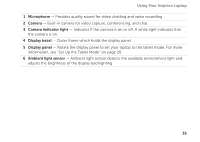Dell Inspiron duo Setup Guide - Page 33
Rotate, Keeping the thumb - windows 8 rotate
 |
View all Dell Inspiron duo manuals
Add to My Manuals
Save this manual to your list of manuals |
Page 33 highlights
To zoom out: Move two fingers close together to reduce the view of the active window. Rotate Allows you to rotate the active content on the screen. The rotate feature includes: Twist - Allows you to rotate the active content using two fingers where one finger is anchored and the other rotates. Keeping the thumb in place, move the index finger in an arced direction right or left to rotate the selected item clockwise or counterclockwise. Using Your Inspiron Laptop 31

31
Using Your Inspiron Laptop
To zoom out:
Move two fingers close
together to reduce the view
of the active window.
Rotate
Allows you to rotate the active content on the
screen. The rotate feature includes:
Twist
— Allows you to rotate the active
content using two fingers where one finger is
anchored and the other rotates.
Keeping the thumb in
place, move the index
finger in an arced direction
right or left to rotate the
selected item clockwise or
counterclockwise.