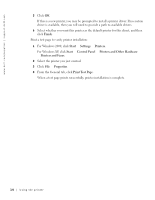Dell J740 Personal Inkjet Printer Owners Manual - Page 23
Dell Inkjet Printer J740, Printers and Other Hardware - driver
 |
View all Dell J740 Personal Inkjet Printer manuals
Add to My Manuals
Save this manual to your list of manuals |
Page 23 highlights
First, follow these instructions while you are at your own computer. 1 For Microsoft® Windows® 2000, click Start → Settings → Printers. For Windows XP, click Start → Control Panel → Printers and Other Hardware → Printers and Faxes. 2 Right-click the Dell Inkjet Printer J740 icon. 3 For Windows 2000, click File Sharing. For Windows XP, click Sharing.... 4 For Windows 2000, check the Shared as check box, and then type a name in the Shared Name text box. For Windows XP, click Share this Printer, and then type a name in the Share Name text box. 5 Click Additional Drivers and select the operating systems of all network clients printing to this computer. 6 Click OK to close the Additional Drivers dialog box. 7 Click Apply. 8 Click OK on the Print Properties dialog box. If you are missing files, you are prompted to insert the server operating system CD. To check that the printer is successfully shared: • Make sure the printer object in the Printers folder shows it is shared. For example, in Windows 2000, a hand is shown underneath the printer icon. • Browse Network Neighborhood. Find the host name of the server and look for the shared name you assigned the printer. Now, follow these instructions while you are at the second computer: 1 For Windows 2000, click Start → Settings → Printers. For Windows XP, click Start → Control Panel → Printers and Other Hardware → Printers and Faxes. 2 Click Add Printer to launch the Add Printer wizard. 3 Click Network Printer. 4 Select the network printer from the Shared printers list. If the printer is not listed, type the path of the printer in the text box. For example:\\\ The server host name is the name of the server computer that identifies it to the network. The shared printer name is the name assigned during the server installation process. Using the printer 13