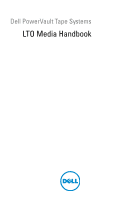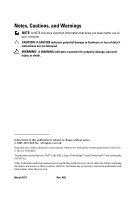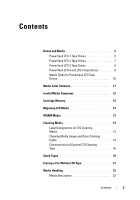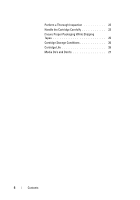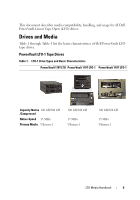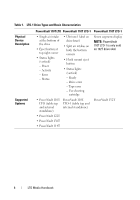Dell LTO-4-120 LTO Media Handbook
Dell LTO-4-120 - PowerVault Tape Drive Manual
 |
View all Dell LTO-4-120 manuals
Add to My Manuals
Save this manual to your list of manuals |
Dell LTO-4-120 manual content summary:
- Dell LTO-4-120 | LTO Media Handbook - Page 1
Dell PowerVault Tape Systems LTO Media Handbook - Dell LTO-4-120 | LTO Media Handbook - Page 2
A CAUTION indicates potential damage to hardware or loss of data if instructions are not followed. WARNING: A WARNING indicates a potential for property of Dell Inc. is strictly forbidden. Trademarks used in this text: Dell™, the DELL logo, PowerEdge™, and PowerVault™ are trademarks of Dell Inc. - Dell LTO-4-120 | LTO Media Handbook - Page 3
Drives and Media 5 PowerVault LTO-1 Tape Drives 5 PowerVault LTO-2 Tape Drives 7 PowerVault LTO-3 Tape Drives 8 PowerVault LTO-4 and LTO-5 Tape Drives 9 Media Types for PowerVault LTO Tape Drives 10 Media Color Schemes 11 Invalid Media Symptoms 12 Cartridge Memory 12 Migrating LTO - Dell LTO-4-120 | LTO Media Handbook - Page 4
Perform a Thorough Inspection 23 Handle the Cartridge Carefully 23 Ensure Proper Packaging While Shipping Tapes 25 Cartridge Storage Conditions 26 Cartridge Life 26 Media Do's and Don'ts 27 4 Contents - Dell LTO-4-120 | LTO Media Handbook - Page 5
Dell PowerVault Linear Tape Open (LTO) drives. Drives and Media Table 1 through Table 4 list the basic characteristics of Dell PowerVault LTO tape drives. PowerVault LTO-1 Tape Drives Table 1. LTO-1 Drive Types and Basic Characteristics PowerVault 110T LTO PowerVault 110T LTO-1 PowerVault 110T LTO - Dell LTO-4-120 | LTO Media Handbook - Page 6
Basic Characteristics Physical Device Description Supported Systems PowerVault 110T LTO PowerVault 110T LTO-1 PowerVault 110T LTO-1 • Single air intake at the bottom of the drive • Eject button at top right corner • Status lights (vertical) - Power - Activity - Error - Status • Ultrium-1 label - Dell LTO-4-120 | LTO Media Handbook - Page 7
drive has full height expander • LEDs (Vertical) - Power - Activity - Error - Status • Half height • LEDs arranged horizontally with symbols • PowerVault 110T LTO-2-L (table top and internal standalone) • PowerVault 110T LTO-2-L internal standalone • PowerVault 114T • PowerVault 124T • Supported - Dell LTO-4-120 | LTO Media Handbook - Page 8
Full height • Half height • LEDs (Vertical) - Power - Activity - Clean - Error • Internal/External drive • Half height Supported Systems For a list of supported tape devices, firmware, and driver versions, see the Dell PowerVault Compatibility Matrix at dell.com/pvmatrix. 8 LTO Media Handbook - Dell LTO-4-120 | LTO Media Handbook - Page 9
height • Half height • Half height • Internal/External drive • Internal/External • Internal/External drive drive Supported Systems For a list of supported tape devices, firmware, and driver versions, see the Dell PowerVault Compatibility Matrix at dell.com/pvmatrix. LTO Media Handbook 9 - Dell LTO-4-120 | LTO Media Handbook - Page 10
RW P ✕ ✕ P ✕ ✕ 110T LTO 3 (IBM) PowerVault BC-R BC-RW P ✕ ✕ P ✕ ✕ LTO3-060 (IBM) PowerVault BC-R BC-RW P ✕ ✕ P ✕ ✕ LTO3-080 (IBM) PowerVault ✕ BC-R BC-RW P ✕ BC-RW P ✕ LTO4-120 PowerVault ✕ LTO5-140 ✕ BC-R BC-RW P BC-R BC-RW P ✕- Not Supported BC-R - Backward - Dell LTO-4-120 | LTO Media Handbook - Page 11
color. To determine the correct media for your tape drive, see the Ultrium label on the tape. NOTE: PowerVault LTO tape drives support media from all certified media vendors. However, it is recommended that you use Dell branded media in all PowerVault LTO drives. NOTE: WORM media that is not labeled - Dell LTO-4-120 | LTO Media Handbook - Page 12
PowerVault LTO tape drive with invalid media displays the following symptoms: • Cleaning light turns on. • Media light flashes or stays on. • Tape ejects. • Backup software reports invalid media. • Error code 7 is displayed on drives with a seven segment display. Cartridge Memory Tape drives - Dell LTO-4-120 | LTO Media Handbook - Page 13
to another are fixed through the drive firmware. Use the latest available firmware for the drive, regardless of which vendor/OEM product is being used to create media. This ensures optimal performance for migrating tape between different drive vendors. NOTE: LTO technology is built on an open - Dell LTO-4-120 | LTO Media Handbook - Page 14
tape. 310-5084 Drive Type Dell PowerVault 110T LTO Dell PowerVault 110T LTO-1 Dell PowerVault 110T LTO-2-L (Certance) Dell PowerVault 110T LTO-2-L (Tandberg) Dell PowerVault 110T LTO-2 (IBM) Dell PowerVault 110T LTO-3 (IBM) Dell PowerVault 110T LTO-3-060 (IBM) Dell PowerVault 110T LTO-3-080 (IBM - Dell LTO-4-120 | LTO Media Handbook - Page 15
tape expires displayed Dell PowerVault See Table 8 50 110T LTO-4-120HH (IBM) C on seven segment display Dell PowerVault See Table 8 50 110T LTO-5-140 (IBM) C on seven segment display Table 8. Cleaning Interval Characteristics LTO2 LTO3 the drive operates at the fastest speed with equivalent - Dell LTO-4-120 | LTO Media Handbook - Page 16
Drive Type Cleaning with a Good Tape Cleaning with an Expired Tape Dell PowerVault • Ready light blinks green. 110T LTO • Use cleaning cartridge light turns on. • Ready light blinks green. • Ejects tape out shortly after inserting. • Ejects tape when done. Dell PowerVault 110T LTO-1 • Power - Dell LTO-4-120 | LTO Media Handbook - Page 17
9. Characteristics of Expired LTO Cleaning Tape in Various Drives (continued) Drive Type Cleaning with a Good Tape Cleaning with an Expired Tape Dell PowerVault No seven segment display 110T LTO-2 indicator. • Activity light blinks green. • Ejects tape shorty after. • Pre firmware 53Y3: No - Dell LTO-4-120 | LTO Media Handbook - Page 18
Table 9. Characteristics of Expired LTO Cleaning Tape in Various Drives (continued) Drive Type Cleaning with a Good Tape Cleaning with an Expired Tape Dell PowerVault No seven segment display LTO3-060 indicator. • Activity light blinks green. • Ejects tape shorty after. • Cleaning light - Dell LTO-4-120 | LTO Media Handbook - Page 19
2 Release the Eject button. 3 Press Eject again to eject tape. Dell PowerVault 110T LTO-3 1 Press and hold the Eject button for more than 10 seconds. 2 Release the Eject button. 3 Press Eject again to eject tape. Dell PowerVault 110T LTO3-060 (IBM) 1 Press and hold the Eject button for more than - Dell LTO-4-120 | LTO Media Handbook - Page 20
Table 10. Resetting Your PowerVault 110T LTO Tape Drive (continued) Drive Type Device Reset Procedure Dell PowerVault 110T LTO3-060 (Tandberg) 1 Press and hold the Eject button for six seconds. The drive enters service mode and all the LEDs flash slowly. 2 Press Eject twice. The Activity LED - Dell LTO-4-120 | LTO Media Handbook - Page 21
servo information and renders the cartridge unusable. The erase feature in the backup software is the preferred method for erasing an LTO tape. To prevent erasing a tape, slide the write-protect switch to the right. NOTE: Write-protection does not prevent a cartridge from being erased by bulk - Dell LTO-4-120 | LTO Media Handbook - Page 22
Media Handling Media Description Figure 1-2. LTO Ultrium Data Cartridge 1 LTO CM 2 label area 3 write-protect switch 4 insertion guide Figure 1-3. Correct Leader Pin Location 5 cartridge door 6 leader pin 22 LTO Media Handbook - Dell LTO-4-120 | LTO Media Handbook - Page 23
unusable. Figure 1-4 displays a dropped tape which resulted in a dislodged leader pin. This cartridge if inserted into a drive could result in a stuck tape. Other damage could result in the leader pin falling out of the cartridge or getting dropped inside the tape housing. LTO Media Handbook 23 - Dell LTO-4-120 | LTO Media Handbook - Page 24
Figure 1-4. Media Inspection - Bad Tape Figure 1-5 displays a tape that has been dropped and the cartridge seam has split. NOTE: Newer versions of LTO tapes have plastic-welded seams to prevent splitting; however, the tapes must be checked for leader pins that may have dropped inside the cassette - Dell LTO-4-120 | LTO Media Handbook - Page 25
store a cartridge in the vertical orientation and inside the jewel case to prevent damage to the tape edge. • Use only a recommended shipping container that securely holds the cartridge in its jewel case that box inside the shipping box) and add padding between the two boxes. LTO Media Handbook 25 - Dell LTO-4-120 | LTO Media Handbook - Page 26
case to prevent damage to the tape edge. • Do not expose recorded near high-current cables or power supplies). Such exposure can Environmental Specifications for Tapes Environmental Factor Temperature Operating 1,000,000 passes on any area of tape, equates to over 20,000 end-to-end passes/260 full - Dell LTO-4-120 | LTO Media Handbook - Page 27
horizontally. • Disassemble cartridges. • Ship cartridges in drive. • Store near magnetic fields (e.g. speakers, monitors, electric motors, power supplies, etc.). • Use a cartridge that fell from 3 ft or higher. • Degauss LTO tapes. • Ship the LTO drive with media loaded. LTO Media Handbook 27 - Dell LTO-4-120 | LTO Media Handbook - Page 28
28 LTO Media Handbook
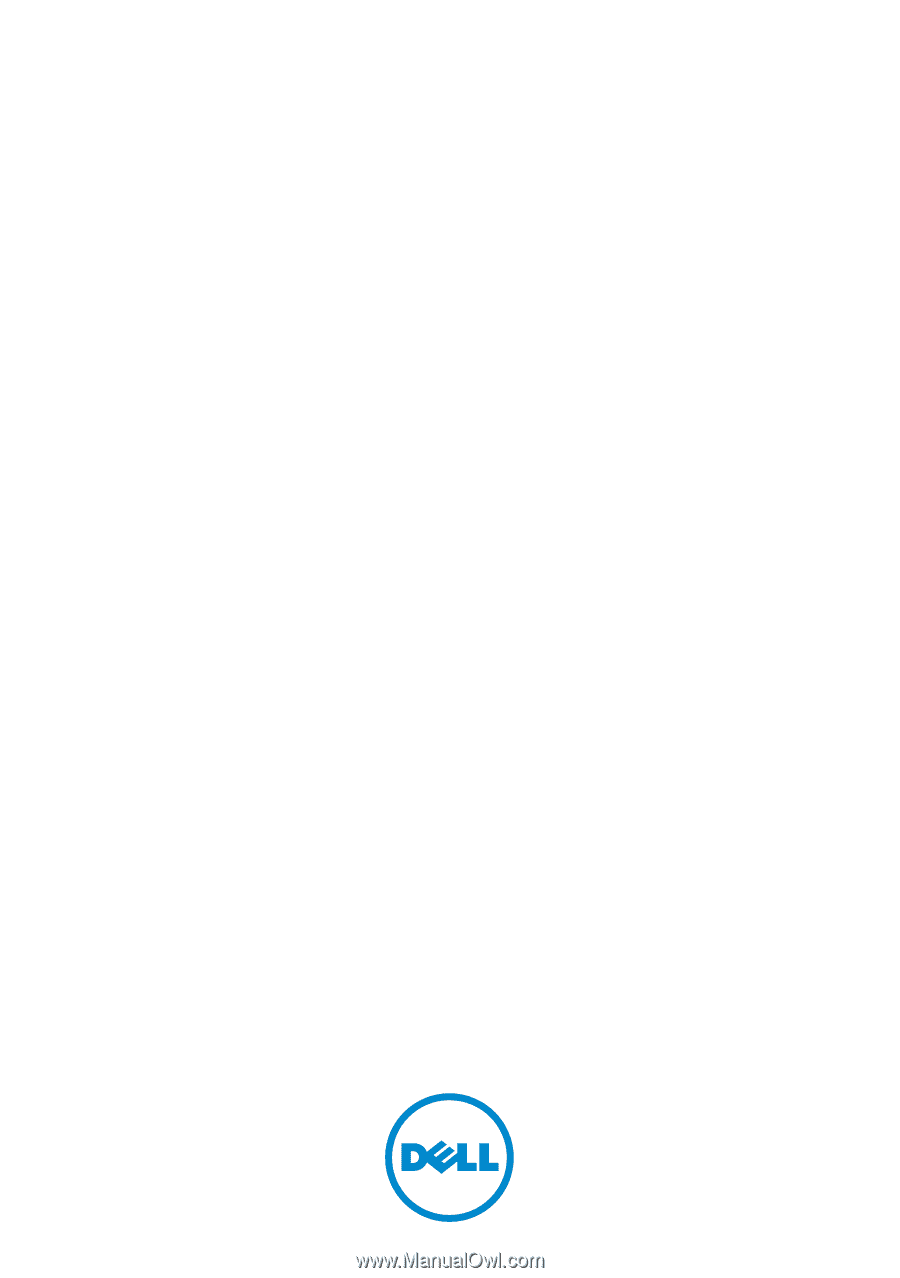
Dell PowerVault Tape Systems
LTO Media Handbook