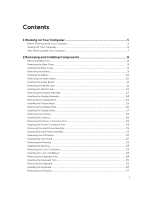Dell Latitude 3160 Dell Owners Manual
Dell Latitude 3160 Manual
 |
View all Dell Latitude 3160 manuals
Add to My Manuals
Save this manual to your list of manuals |
Dell Latitude 3160 manual content summary:
- Dell Latitude 3160 | Dell Owners Manual - Page 1
Dell Latitude 3160 Owner's Manual Regulatory Model: P21T Regulatory Type: P21T002 - Dell Latitude 3160 | Dell Owners Manual - Page 2
damage to hardware or loss of data and tells you how to avoid the problem. WARNING: A WARNING indicates a potential for property damage, personal injury, or death. Copyright, 2009 - 2015 Dell Inc. All rights reserved. This product is protected by U.S. and international copyright and intellectual - Dell Latitude 3160 | Dell Owners Manual - Page 3
the LED Board...22 Removing the Memory...23 Installing the Memory...23 Removing the Coin-Cell Battery...23 Installing the Coin-Cell Battery...24 Removing the Keyboard Trim...24 Installing the Keyboard Trim...25 Removing the Keyboard...25 Installing the Keyboard...27 Removing the Heatsink...27 3 - Dell Latitude 3160 | Dell Owners Manual - Page 4
Setup...32 Boot Sequence...32 Navigation Keys...32 System Setup Options...33 Updating the BIOS ...40 System and Setup Password...41 Assigning a System Password and Setup Password 41 System Assessment (ePSA) Diagnostics 48 Device Status Lights...49 Battery Status Lights...50 6 Contacting Dell 51 4 - Dell Latitude 3160 | Dell Owners Manual - Page 5
only perform troubleshooting and simple repairs as authorized in your product documentation, or as directed by the online or telephone service and support team. Damage due to servicing that is not authorized by Dell is not covered by your warranty. Read and follow the safety instructions that came - Dell Latitude 3160 | Dell Owners Manual - Page 6
upside-down on a flat work surface. NOTE: To avoid damaging the system board, you must remove the main battery before you service the computer. 7. Remove the base cover. 8. Remove the main battery. 9. Turn the computer top-side up. 10. Open the display. 11. Press and hold the power button for - Dell Latitude 3160 | Dell Owners Manual - Page 7
cables before turning on your computer. CAUTION: To avoid damage to the computer, use only the battery designed for this particular Dell computer. Do not use batteries designed for other Dell computers. 1. Connect any external devices, such as a port replicator or media base, and replace any cards - Dell Latitude 3160 | Dell Owners Manual - Page 8
steps to remove the base cover from the computer: a. Remove the screws that secure the base cover to the computer. b. Pry the base cover to release it from the computer. NOTE: You may need a sharp tool to pry the base cover around the edges. 3. Remove the base cover from the computer - Dell Latitude 3160 | Dell Owners Manual - Page 9
the procedures in Before Working Inside Your Computer. 2. Remove the base cover. 3. To release the battery from the computer: a. Peel the adhesive tape that secures the battery cable [1]. b. Disconnect the battery cable from its connector on the system board [2]. 4. Perform the following steps: 9 - Dell Latitude 3160 | Dell Owners Manual - Page 10
Inside Your Computer. Removing the Audio Board 1. Follow the procedures in Before Working Inside Your Computer. 2. Remove the: a. base cover b. battery 3. Perform the following steps: a. Disconnect the audio-board cable from its connector on the system board [1]. b. Remove the screw that secures - Dell Latitude 3160 | Dell Owners Manual - Page 11
to secure the audio board to the computer. 3. Connect the audio-board cable to its connector on the system board. 4. Install the: a. battery b. base cover 5. Follow the procedures in After Working Inside Your Computer. Removing the WLAN Card 1. Follow the procedures in Before Working Inside Your - Dell Latitude 3160 | Dell Owners Manual - Page 12
Computer. Removing the Display Assembly 1. Follow the procedures in Before Working Inside Your Computer. 2. Remove the: a. base cover b. battery c. WLAN 3. To release the display assembly from the computer: a. Disconnect the network cable from its connector on the system board [1]. b. Remove the - Dell Latitude 3160 | Dell Owners Manual - Page 13
4. Remove the screws that secure the display hinges to the computer [1] and open the display [2]. 5. Pull the keyboard base assembly away from the display assembly to separate them. 13 - Dell Latitude 3160 | Dell Owners Manual - Page 14
and tighten the screws to secure the metal bracket. 6. Connect the network cable to its connector on the system board. 7. Install the: a. WLAN b. battery c. base cover 8. Follow the procedures in After Working Inside Your Computer. Removing the Display Bezel NOTE: This task is applicable only if you - Dell Latitude 3160 | Dell Owners Manual - Page 15
b. Remove the screws that secure the display bezel to the display assembly [2]. 4. Pry the edges to release the display bezel [1] and remove the display bezel from the display assembly [2]. Installing the Display Bezel 1. Place the display bezel on the display assembly. 2. Starting - Dell Latitude 3160 | Dell Owners Manual - Page 16
-touch version of the computer. 1. Follow the procedures in Before Working Inside Your Computer. 2. Remove the: a. base cover b. battery c. display assembly d. display bezel 3. To release the display panel from the display assembly: a. Remove the screws that secure the display panel to the display - Dell Latitude 3160 | Dell Owners Manual - Page 17
5. Disconnect the eDP cable from its connector [1] and remove the display panel from the display assembly [2]. Installing the Display Panel 1. Connect the eDP cable to its connector and fix the adhesive tape. 2. Place the display panel to align with the screw holders on the display assembly. 3. - Dell Latitude 3160 | Dell Owners Manual - Page 18
if you have the non-touch version of the computer. 1. Follow the procedures in Before Working Inside Your Computer. 2. Remove the: a. base cover b. battery c. display assembly d. display bezel 3. To remove the camera from the display assembly: a. Disconnect the camera cable from its connector on the - Dell Latitude 3160 | Dell Owners Manual - Page 19
its place on the computer. 2. Connect the power-connector port cable to its connector on the system board. 3. Install the: a. display assembly b. battery c. base cover 4. Follow the procedures in After Working Inside Your Computer. Removing the Hard-Drive Assembly 1. Follow the procedures in Before - Dell Latitude 3160 | Dell Owners Manual - Page 20
the system board [1]. b. Remove the screws that secure the hard-drive assembly to the computer [2]. 4. Remove the hard-drive assembly from the computer. 5. Pull to release the hard-drive cable from its connector on the hard-drive assembly. 20 - Dell Latitude 3160 | Dell Owners Manual - Page 21
6. Remove the screws that secure the hard-drive bracket to the hard drive [1] and remove the hard drive from the hard-drive bracket [2]. Installing the Hard-Drive Assembly 1. Place the hard drive within the hard-drive assembly, align the screw holders, and tighten the screws to secure the hard-drive - Dell Latitude 3160 | Dell Owners Manual - Page 22
Inside Your Computer. Removing the LED Board 1. Follow the procedures in Before Working Inside Your Computer. 2. Remove the: a. base cover b. battery c. hard-drive assembly 3. Perform the following steps: a. Disconnect the LED board cable from its connector on the system board [1] [2]. b. Remove - Dell Latitude 3160 | Dell Owners Manual - Page 23
steps: a. Disconnect the coin-cell battery cable from its connector on the system board [1]. b. Peel the adhesive tape to release the coin-cell battery cable [2]. c. Release the coin-cell battery cable from its routing channels [3]. d. Pry the coin-cell battery to remove it from the computer - Dell Latitude 3160 | Dell Owners Manual - Page 24
adhesive tape to secure the coin-cell battery cable. 4. Connect the coin-cell battery cable to its connector on the system board. 5. Install the: a. battery b. base cover 6. Follow the procedures in After Working Inside Your Computer. Removing the Keyboard Trim 1. Follow the steps in Before Working - Dell Latitude 3160 | Dell Owners Manual - Page 25
the keyboard. Installing the Keyboard Trim 1. Insert the keyboard trim to the keyboard until it snaps in its place. 2. Follow the procedures in After Working Inside Your Computer. Removing the Keyboard 1. Follow the procedures in Before Working Inside Your Computer. 2. Remove the: a. battery b. base - Dell Latitude 3160 | Dell Owners Manual - Page 26
, flip the computer to access the keyboard cable. 3. Disconnect the keyboard cable from its connector on the system board [1] [2]. 4. Flip the computer and remove the screws that secure the keyboard to the computer. 5. Perform the following steps: a. Pry the keyboard to release it from the computer - Dell Latitude 3160 | Dell Owners Manual - Page 27
the computer. 4. Install the: a. keyboard trim b. battery c. base cover 5. Follow the procedures in After Working Inside Your Computer. Removing the Heatsink 1. Follow the procedures in Before Working Inside Your Computer. 2. Remove the: a. base cover b. battery 3. To release the heatsink from the - Dell Latitude 3160 | Dell Owners Manual - Page 28
tighten the screws to secure the metal bracket to the system board. 3. Tighten the screws to secure the heatsink to the system board. 4. Install the: a. battery b. base cover 5. Follow the procedures in After Working Inside Your Computer. 28 - Dell Latitude 3160 | Dell Owners Manual - Page 29
1. Follow the procedures in Before Working Inside Your Computer. 2. Remove the: a. base cover b. battery c. memory d. heatsink 3. Disconnect the following cables from the system board [1] [2]: a. keyboard b. touchpad c. LED board d. network and speaker [3] e. hard-drive assembly [4] f. coin-cell - Dell Latitude 3160 | Dell Owners Manual - Page 30
and power-connector port c. hard-drive assembly d. network and speaker e. LED board f. touchpad g. keyboard 4. Install the: a. heatsink b. memory c. battery d. base cover 5. Follow the procedures in After Working Inside Your Computer. Removing the Speaker 1. Follow the procedures in Before Working - Dell Latitude 3160 | Dell Owners Manual - Page 31
1. Insert the speaker into its place on the computer. 2. Tighten the screws to secure the speaker to the computer. 3. Install the: a. system board b. heatsink c. memory d. battery e. base cover 4. Follow the procedures in After Working Inside Your Computer. 31 - Dell Latitude 3160 | Dell Owners Manual - Page 32
System Setup enables you to manage your computer hardware and specify BIOS‐level options. From the System Setup, you can: • (for example: optical drive or hard drive). During the Power-on Self Test (POST), when the Dell logo appears, you can: • Access System Setup by pressing key • Bring up the - Dell Latitude 3160 | Dell Owners Manual - Page 33
System Information This section lists the primary hardware features of your computer. • System Information • Memory Information • Processor Information • Device Information Battery Information Boot Sequence Displays the charge status of the battery. Allows you to change the order in which - Dell Latitude 3160 | Dell Owners Manual - Page 34
enabled by default. Allows you to set the date and time. Description Allows you to configure the allowing the pre-OS and the OS networking features to use the enabled NICs. Allows you to AHCI (Default Setting) NOTE: SATA is configured to support AHCI mode. Allows you to configure the SATA drives on - Dell Latitude 3160 | Dell Owners Manual - Page 35
Audio Miscellaneous Devices Description Default Setting: All the options are enabled. Allows you to configure the behavior of the USB PowerShare feature. The option is disabled by default. • Enable USB PowerShare Allows you to enable or disable the integrated audio controller. • Enable Audio - Dell Latitude 3160 | Dell Owners Manual - Page 36
: The Activate and Disable options will permanently activate or disable the feature and no further changes will be allowed. Allows you to enable Execute Disable mode of the processor. Default Setting: Enable CPU XD Support Admin Setup Lockout Allows you to prevent users from entering Setup when - Dell Latitude 3160 | Dell Owners Manual - Page 37
with a key from a userselected file • Append from File- Adds a key to the current database from a userselected file • Delete- Deletes the selected key • Reset All Keys- Resets to default setting • Delete All Keys- Deletes all the keys NOTE: If you disable the Custom Mode, all the changes made will - Dell Latitude 3160 | Dell Owners Manual - Page 38
enabled in the operating system. This feature only works when the computer is Battery Charge minimizes battery health while still supporting heavy use during the work day. Option is disabled by default. Allows you to change the battery keyboard. • Fn Key Only (Default Setting) • By Numlock 38 - Dell Latitude 3160 | Dell Owners Manual - Page 39
key feature of PS-2 keyboard with the key feature in an internal keyboard. The - (Default Setting) • Auto Extend BIOS POST Time This option creates an extra Table 10. Virtualization Support Option Description Virtualization is directly controlled by the OS driver. So, this setting here does - Dell Latitude 3160 | Dell Owners Manual - Page 40
to update your BIOS (system setup), on replacing the system board or if an update is available. For laptops, ensure that your computer battery is fully charged and connected to a power outlet 1. Re-start the computer. 2. Go to dell.com/support. 3. Enter the Service Tag or Express Service Code and - Dell Latitude 3160 | Dell Owners Manual - Page 41
instructions on screen. 4. If you are unable to locate or find the Service Tag, click the Product Category of your computer. 5. Choose the Product Type from the list. 6. Select your computer model and the Product Support page of your computer appears. 7. Click Get drivers and click View All Drivers - Dell Latitude 3160 | Dell Owners Manual - Page 42
password, if the Password Status is Locked. To enter the System Setup, press immediately after a power-on or reboot. 1. In the System BIOS or System Setup screen, select System Security and press . The System Security screen is displayed. 2. In the System Security screen, verify that - Dell Latitude 3160 | Dell Owners Manual - Page 43
only those required by law to ship with your computer. For more information about the configuration of your computer, go to Help and Support in your Windows operating system and select the option to view information about your computer. System Information Chipset Intel Braswell (Integrated with - Dell Latitude 3160 | Dell Owners Manual - Page 44
Width Maximum resolution Maximum Brightness Refresh rate Operating Angle Minimum Viewing Angles: 44 Two (2W per channel) Software program menus, media controls, and keyboard function keys 10/100/1000 Mbps Ethernet LAN • Intel Dual Band Wireless- 7265 802.11AC Wi-Fi + BT 4.0 LE Wireless Card (2x2 - Dell Latitude 3160 | Dell Owners Manual - Page 45
Keyboard Number of keys HD +40/- 40 degrees HD +10/-30 degrees 0.2148 mm x 0.2148 mm • United States and Canada: 82 keys • Europe and Brazil: 83 keys • Japan: 86 keys Touchpad Active Area: X-axis Y-axis 102.40 mm (4.03 inches) 57.40 mm (2.26 inches) Battery -HF free 90W (India only) 100 VAC to - Dell Latitude 3160 | Dell Owners Manual - Page 46
Adapter Type Rated output voltage Dimensions: Height Width Depth Temperature range: Operating Non Operating 65W 19.50 VDC 65W HF-free / Non-HF free 90W (India only) 19.50 VDC 19.5 VDC 22.00 mm (0.87 inch) 28.00 mm (1.10 inches) 66.00 mm (2.60 inches) 47.00 mm (1.90 - Dell Latitude 3160 | Dell Owners Manual - Page 47
47 - Dell Latitude 3160 | Dell Owners Manual - Page 48
ePSA diagnostics before contacting Dell for technical assistance. The purpose of running diagnostics is to test your computer's hardware without requiring additional equipment or risking data loss. If you are unable to fix the problem yourself, service and support personnel can use the diagnostics - Dell Latitude 3160 | Dell Owners Manual - Page 49
pressing the power button, and then release both. The Enhanced Pre-boot code and contact Dell. NOTE: You may receive a Debugging Board, if required, as determined by Dell in its sole discretion or left side of the keyboard. They display the storage, battery and wireless devices connectivity and - Dell Latitude 3160 | Dell Owners Manual - Page 50
White light on An unauthenticated or unsupported non-Dell AC adapter is attached to your laptop. Temporary battery failure with AC adapter present. Fatal battery failure with AC adapter present. Battery in full charge mode with AC adapter present. Battery in charge mode with AC adapter present. 50 - Dell Latitude 3160 | Dell Owners Manual - Page 51
options. Availability varies by country and product, and some services may not be available in your area. To contact Dell for sales, technical support, or customer service issues: 1. Go to dell.com/support. 2. Select your support category. 3. Verify your country or region in the Choose a Country

Dell Latitude 3160
Owner's Manual
Regulatory Model: P21T
Regulatory Type: P21T002