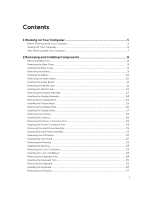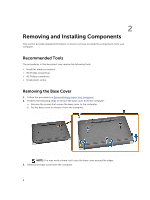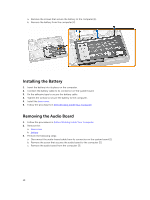Dell Latitude 3160 Dell Owners Manual - Page 6
Turning Off Your Computer, In Windows 8.1
 |
View all Dell Latitude 3160 manuals
Add to My Manuals
Save this manual to your list of manuals |
Page 6 highlights
To avoid damaging your computer, perform the following steps before you begin working inside the computer. 1. Ensure that your work surface is flat and clean to prevent the computer cover from being scratched. 2. Turn off your computer (see Turning off Your Computer). 3. If the computer is connected to a docking device (docked), undock it. CAUTION: To disconnect a network cable, first unplug the cable from your computer and then unplug the cable from the network device. 4. Disconnect all network cables from the computer. 5. Disconnect your computer and all attached devices from their electrical outlets. 6. Close the display and turn the computer upside-down on a flat work surface. NOTE: To avoid damaging the system board, you must remove the main battery before you service the computer. 7. Remove the base cover. 8. Remove the main battery. 9. Turn the computer top-side up. 10. Open the display. 11. Press and hold the power button for few seconds, to ground the system board. CAUTION: To guard against electrical shock, always unplug your computer from the electrical outlet before opening the display. CAUTION: Before touching anything inside your computer, ground yourself by touching an unpainted metal surface, such as the metal at the back of the computer. While you work, periodically touch an unpainted metal surface to dissipate static electricity, which could harm internal components. 12. Remove any installed ExpressCards or Smart Cards from the appropriate slots. Turning Off Your Computer CAUTION: To avoid losing data, save and close all open files and exit all open programs before you turn off your computer. 1. Shut down the operating system: • In Windows 8.1: - Using a touch-enabled device: a. Swipe in from the right edge of the screen, opening the Charms menu and select Settings. b. Select the Or and then select Shut down. * On the Home screen, touch the - Using a mouse: and then select Shut down. 6