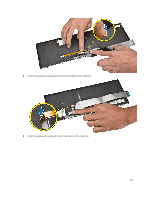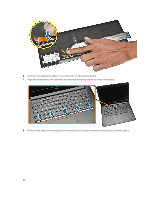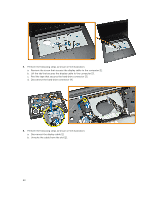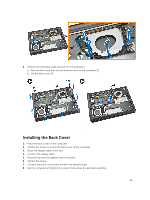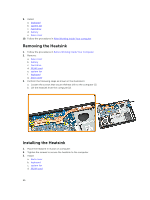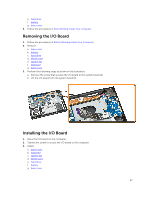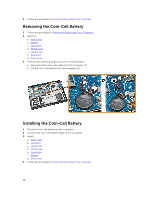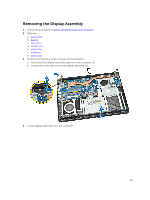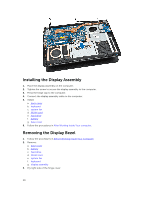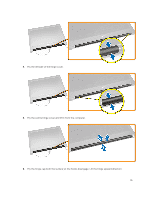Dell Latitude 3450 Dell Owners Manual - Page 26
Removing the Heatsink, Installing the Heatsink
 |
View all Dell Latitude 3450 manuals
Add to My Manuals
Save this manual to your list of manuals |
Page 26 highlights
9. Install: a. keyboard b. system fan c. hard drive d. battery e. base cover 10. Follow the procedures in After Working Inside Your computer. Removing the Heatsink 1. Follow the procedures in Before Working Inside Your Computer. 2. Remove: a. base cover b. battery c. hard drive d. WLAN card e. system fan f. keyboard g. back cover 3. Perform the following steps as shown in the illustration: a. Loosen the screws that secure theheat sink to the computer [1]. b. Lift the heatsink from the computer [2]. Installing the Heatsink 1. Place the heatsink in its slot on computer. 2. Tighten the screws to secure the heatsink to the computer. 3. Install: a. back cover b. keyboard c. system fan d. WLAN card 26
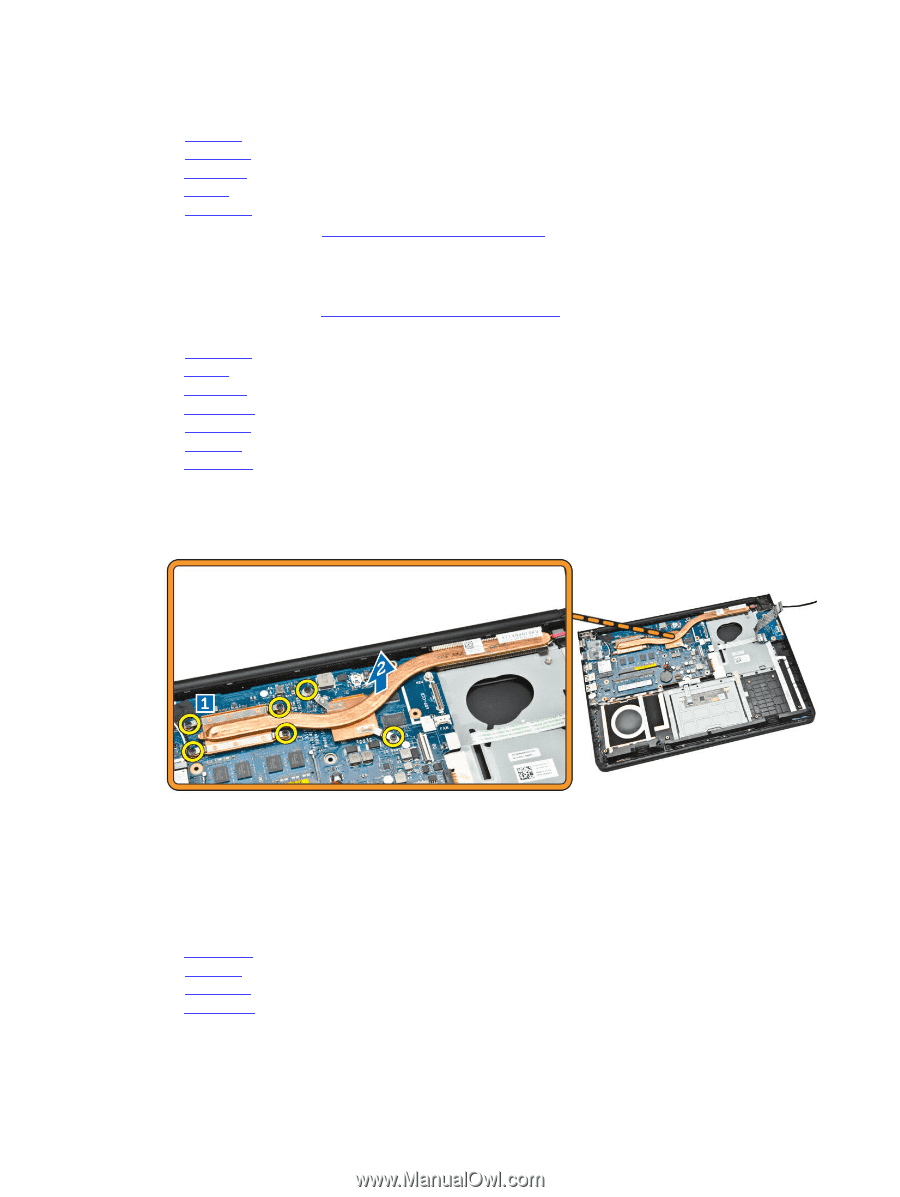
9.
Install:
a.
keyboard
b.
system fan
c.
hard drive
d.
battery
e.
base cover
10.
Follow the procedures in
After Working Inside Your computer
.
Removing the Heatsink
1.
Follow the procedures in
Before Working Inside Your Computer
.
2.
Remove:
a.
base cover
b.
battery
c.
hard drive
d.
WLAN card
e.
system fan
f.
keyboard
g.
back cover
3.
Perform the following steps as shown in the illustration:
a.
Loosen the screws that secure theheat sink to the computer [1].
b.
Lift the heatsink from the computer [2].
Installing the Heatsink
1.
Place the heatsink in its slot on computer.
2.
Tighten the screws to secure the heatsink to the computer.
3.
Install:
a.
back cover
b.
keyboard
c.
system fan
d.
WLAN card
26