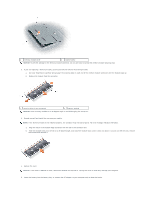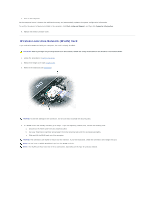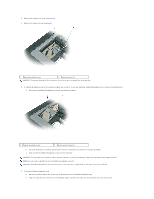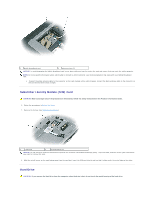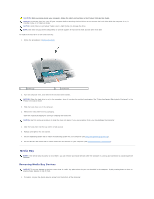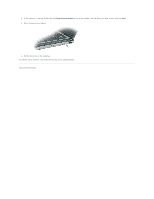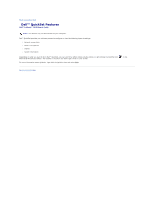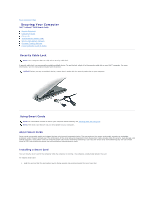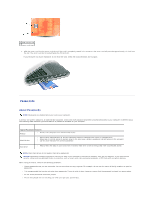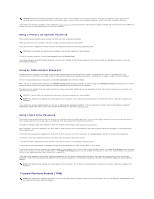Dell Latitude ATG D620 User Guide - Page 62
Media Bay
 |
View all Dell Latitude ATG D620 manuals
Add to My Manuals
Save this manual to your list of manuals |
Page 62 highlights
CAUTION: Before working inside your computer, follow the safety instructions in the Product Information Guide. NOTICE: To prevent data loss, turn off your computer before removing the hard drive. Do not remove the hard drive while the computer is on, in standby mode, or in hibernate mode. NOTICE: Hard drives are extremely fragile; even a slight bump can damage the drive. NOTE: Dell does not guarantee compatibility or provide support for hard drives from sources other than Dell. To replace the hard drive in the hard drive bay: 1. Follow the procedures in Before You Begin. 1 screws (2) 2 hard drive 2. Turn the computer over, and remove the two hard drive screws. NOTICE: When the hard drive is not in the computer, store it in protective antistatic packaging. See "Protecting Against Electrostatic Discharge" in the Product Information Guide. 3. Slide the hard drive out of the computer. 4. Remove the new drive from its packaging. Save the original packaging for storing or shipping the hard drive. NOTICE: Use firm and even pressure to slide the drive into place. If you use excessive force, you may damage the connector. 5. Slide the hard drive into the bay until it is fully seated. 6. Replace and tighten the two screws. 7. Use the Operating System CD to install the operating system for your computer (see Using the Operating System CD). 8. Use the Drivers and Utilities CD to install the drivers and utilities for your computer (see Reinstalling Drivers and Utilities). Media Bay NOTE: If the device security screw is not present, you can remove and install devices while the computer is running and connected to a docking device (docked). Removing Media Bay Devices NOTICE: To prevent damage to devices, store them in a safe, dry place when they are not installed in the computer. Avoid pressing down on them or placing heavy objects on top of them. 1. If present, remove the device security screw from the bottom of the computer.