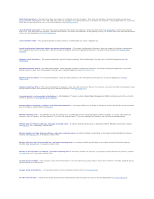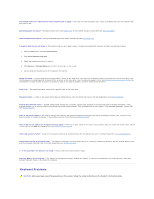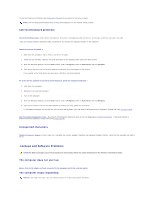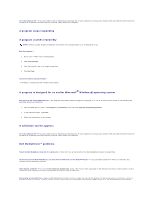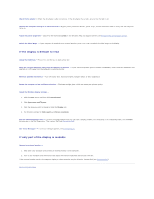Dell Latitude ATG D620 User Guide - Page 91
PC Card or ExpressCard Problems
 |
View all Dell Latitude ATG D620 manuals
Add to My Manuals
Save this manual to your list of manuals |
Page 91 highlights
General Check the network cable connector - Ensure that the network cable is firmly inserted into both the network connector on the back of the computer and the network connector. Check the network lights on the network connector - No light indicates that no network communication exists. Replace the network cable. Restart the computer and log on to the network again. Check your network settings - Contact your network administrator or the person who set up your network to verify that your network settings are correct and that the network is functioning. Mobile Broadband Network NOTE: The Dell Mobile Broadband Card Utility user's guide is located under Help and Support. You can also download the user's guide from support.dell.com. NOTE: The icon appears in the notification area if the computer has a Dell Mobile Broadband card installed. Double-click the icon to launch the utility. Cannot connect - The Dell Mobile Broadband Card must be activated on the network in order to connect. Position the mouse over the icon in the notification area to read the status of the connection. If the status indicates the mobile broadband card is not activated, see Activate your Mobile Broadband card for more information. If problems persist, contact your Mobile Broadband service carrier for details on your plan. Check your Mobile Broadband network service - Contact your Mobile Broadband service carrier to verify coverage plan and supported services. Check the status in the Dell Mobile Broadband Card Utility - Click the icon in the taskbar to launch the utility. Check the status in the main window: l No card detected - Restart the computer and launch the utility again. l Wireless Disabled - Ensure that the Dell Wi-Fi Catcher™ switch is in the "on" position. Additionally, right-click the is enabled. icon and ensure that the switch l Searching - The Dell Mobile Broadband Card Utility has not yet located a Mobile Broadband network. If the searching state persists, ensure that the signal strength is adequate. l No service - The Dell Mobile Broadband Card Utility did not locate a Mobile Broadband network. Ensure that the signal strength is adequate. Restart the Dell wireless utility or contact your Mobile Broadband network provider. l Check your WWAN service - Contact your Mobile Broadband network service provider to verify coverage plan and supported services. Activate your Mobile Broadband card - Before you connect to the Internet, you must activate the Mobile Broadband service through your cellular service provider. For instructions and for additional information about using the Dell Mobile Broadband Card Utility, see the user's guide available through the Windows Help and Support Center. To access the Help and Support Center, see Windows Help and Support Center. The user's guide is also available on the Dell Support website at support.dell.com and on the CD included with your Mobile Broadband card if you purchased the card separately from your computer. PC Card or ExpressCard Problems CAUTION: Before you begin any of the procedures in this section, follow the safety instructions in the Product Information Guide. Check the Card - Ensure that the card is properly inserted into the connector. Ensure that the card is recognized by Windows - Double-click the Safely Remove Hardware icon in the Windows taskbar. Ensure that the card is listed. If you have problems with a Dell-provided Card - Contact Dell (see Contacting Dell). If you have problems with a Card not provided by Dell - Contact the PC Card manufacturer.