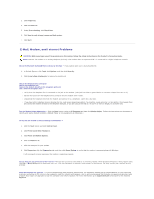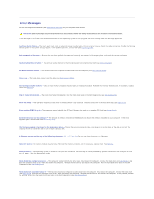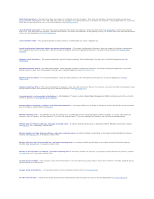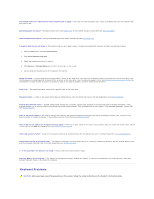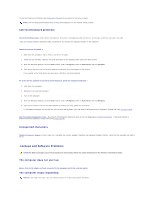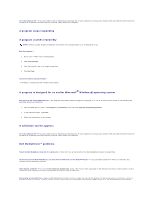Dell Latitude ATG D620 User Guide - Page 89
Dell MediaDirect
 |
View all Dell Latitude ATG D620 manuals
Add to My Manuals
Save this manual to your list of manuals |
Page 89 highlights
Turn the computer off - If you are unable to get a response by pressing a key on your keyboard or moving your mouse, press and hold the power button for at least 8 to 10 seconds until the computer turns off. Then restart your computer. A program stops responding A program crashes repeatedly NOTE: Software usually includes installation instructions in its documentation or on a floppy disk or CD. End the program - 1. Press simultaneously. 2. Click Task Manager. 3. Click the program that is no longer responding. 4. Click End Task. Check the software documentation - If necessary, uninstall and then reinstall the program. A program is designed for an earlier ® Microsoft Windows® operating system Run the Program Compatibility Wizard - The Program Compatibility Wizard configures a program so it runs in an environment similar to non-Windows XP operating system environments. 1. Click the Start button, point to All Programs® Accessories, and then click Program Compatibility Wizard. 2. In the welcome screen, click Next. 3. Follow the instructions on the screen. A solid blue screen appears Turn the computer off - If you are unable to get a response by pressing a key on your keyboard or moving your mouse, press and hold the power button for at least 8 to 10 seconds until the computer turns off. Then restart your computer. Dell MediaDirect™ problems Check the Dell MediaDirect help file for information - Click the ? icon at the bottom of the Dell MediaDirect screen to access Help. To play movies with Dell MediaDirect, you must have a DVD drive and the Dell DVD Player - If you purchased a DVD drive with your computer, this software should already be installed. Video Quality problems - Turn off the Use Hardware Acceleration option. This feature takes advantage of the special processing in some graphics cards to reduce processor requirements when playing DVDs and certain types of video files. Cannot play some media files - Because Dell MediaDirect provides access to media files outside the Windows XP operating system environment, access to licensed content is restricted. Licensed content is digital content that has Digital Rights Management (DRM) applied to it. The Dell MediaDirect environment