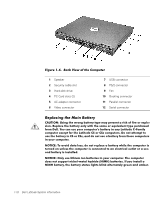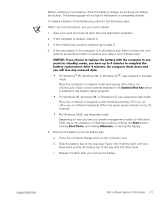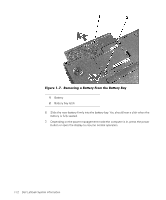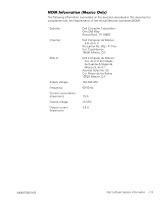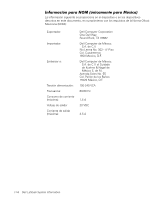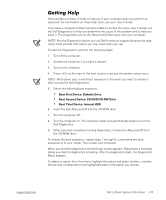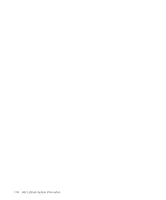Dell Latitude C600 System Information Guide - Page 18
Getting Help, Boot First Device: Diskette Drive, Boot Second Device: CD/DVD/CD-RW Drive - diagnostics
 |
View all Dell Latitude C600 manuals
Add to My Manuals
Save this manual to your list of manuals |
Page 18 highlights
(Rev. 11/3/98) FILE LOCATION: D:\Eri_DProject\Dell\Temp\413CU0s\413CUeb0.fm Getting Help Dell provides a number of tools to help you if your computer does not perform as expected. For information on these help tools, see your User's Guide. If you have a computer problem and are unable to access the online User's Guide, use the Dell Diagnostics to help you determine the cause of the problem and to help you solve it. The Diagnostics are on the ResourceCD that came with your computer. NOTE: Run the Diagnostics before you call Dell's technical support because the diagnostic tests provide information you may need when you call. To start the Diagnostics, perform the following steps: 1. Turn off the computer. 2. Undock the computer if you have it docked. 3. Turn on the computer. 4. Press at the start of the boot routine to access the system setup menu. NOTE: Write down your current boot sequence in the event you want to restore it after running the Dell Diagnostics. 5. Select the following boot sequence: • Boot First Device: Diskette Drive • Boot Second Device: CD/DVD/CD-RW Drive • Boot Third Device: Internal HDD 6. Insert the Dell ResourceCD into the CD-ROM drive. 7. Turn the computer off. 8. Turn the computer on. The computer starts and automatically begins to run the Dell Diagnostics. 9. When you have completed running diagnostics, remove the ResourceCD from the CD-ROM drive. To change the boot sequence, repeat steps 1 through 6, customizing the boot sequence to fit your needs. Then restart your computer. When you start the diagnostics, the Dell logo screen appears, followed by a message telling you that the diagnostics is loading. After the diagnostics loads, the Diagnostics Menu appears. To select an option from this menu, highlight the option and press , or press the key that corresponds to the highlighted letter in the option you choose. support.dell.com Dell Latitude System Information 1-15