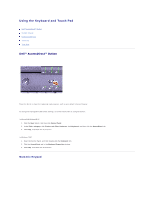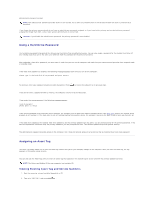Dell Latitude C840 User Guide - Page 68
Using the Module Bay - battery replacement
 |
UPC - 609525176179
View all Dell Latitude C840 manuals
Add to My Manuals
Save this manual to your list of manuals |
Page 68 highlights
Using the Module Bay About the Module Bay Swapping Devices While the Computer Is Turned Off Swapping Devices While the Computer Is Running Using the CD or DVD Tray Adjusting the Volume About the Module Bay You can install devices such as a floppy drive, CD drive, CD-RW drive, DVD drive, DVD/CD-RW drive, Zip drive, second hard drive, or second battery in the module bay. NOTICE: To prevent damage to the docking connector, do not remove or replace devices while the computer is connected to a docking device. Swapping Devices While the Computer Is Turned Off 1. If the computer is not already turned off, save and close any open files, exit any open programs, and shut down the computer. 2. If the computer is connected (docked) to a docking device, undock it. 3. Close the display and turn the computer over. 4. Slide and hold the latch release, and pull the device out of the bay. NOTICE: To prevent damage to devices, place them in a travel case when they are not installed in the computer. Store devices in a dry, safe place, and avoid pressing down on them or placing heavy objects on top of them. Removing a Device From the Module Bay NOTICE: Insert devices before you dock and turn on the computer. 5. Insert the new device into the bay, and push it until you feel a click. 6. Turn on the computer. Swapping Devices While the Computer Is Running NOTICE: To prevent damage to the docking connector, do not remove from or replace in the computer any devices other than PC Cards in the computer while the computer is connected to a docking device. In Microsoft® Windows® XP