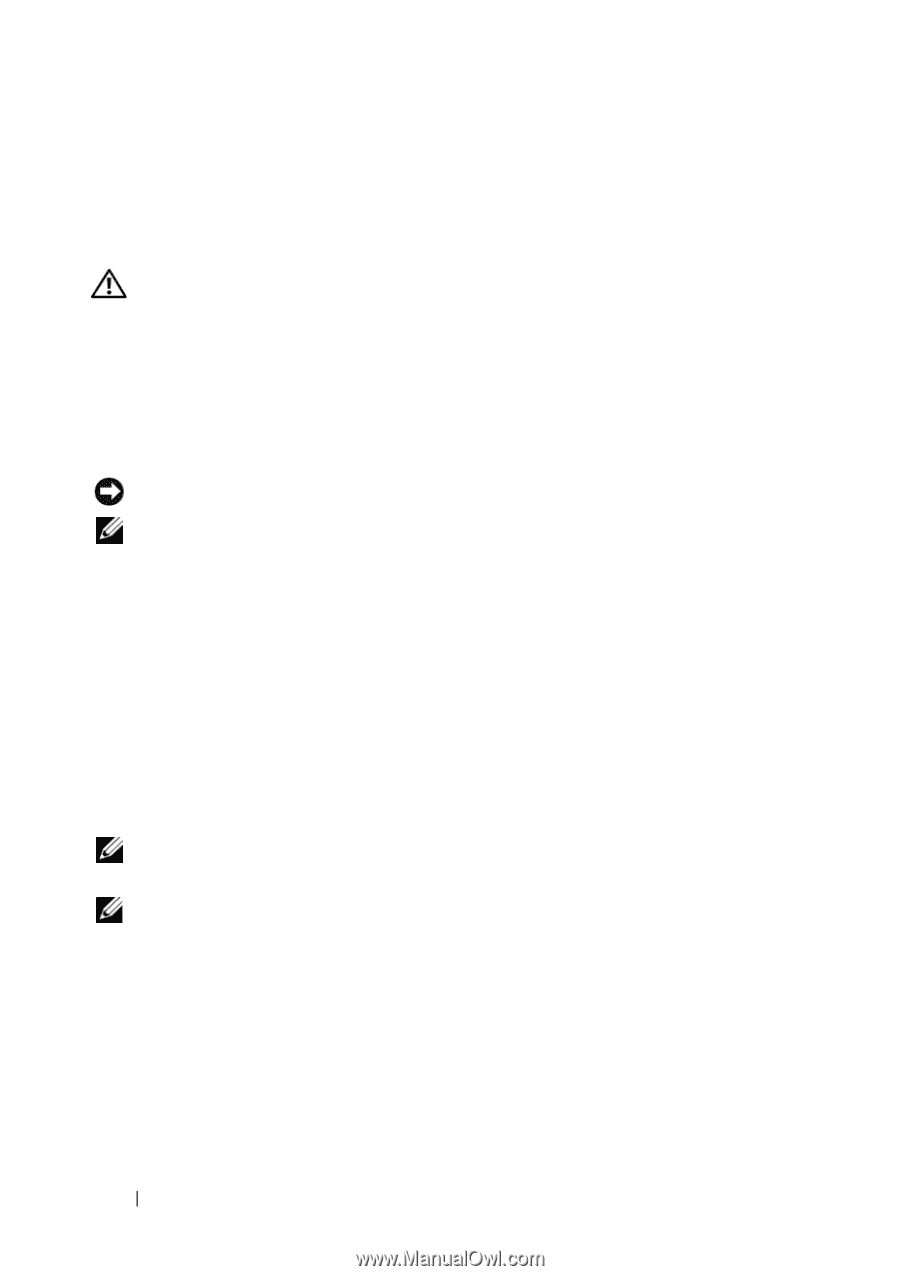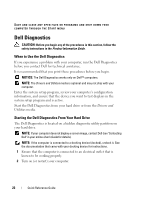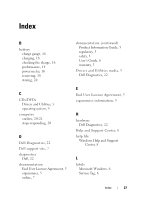Dell Latitude D430 Quick Reference Guide - Page 22
Dell Diagnostics, When to Use the Dell Diagnostics, Starting the Dell Diagnostics From Your Hard Drive - review
 |
View all Dell Latitude D430 manuals
Add to My Manuals
Save this manual to your list of manuals |
Page 22 highlights
SAVE AND CLOSE ANY OPEN FILES OR PROGRAMS AND SHUT DOWN YOUR COMPUTER THROUGH THE START MENU Dell Diagnostics CAUTION: Before you begin any of the procedures in this section, follow the safety instructions in the Product Information Guide. When to Use the Dell Diagnostics If you experience a problem with your computer, run the Dell Diagnostics before you contact Dell for technical assistance. It is recommended that you print these procedures before you begin. NOTICE: The Dell Diagnostics works only on Dell™ computers. NOTE: The Drivers and Utilities media is optional and may not ship with your computer. Enter the system setup program, review your computer's configuration information, and ensure that the device you want to test displays in the system setup program and is active. Start the Dell Diagnostics from your hard drive or from the Drivers and Utilities media. Starting the Dell Diagnostics From Your Hard Drive The Dell Diagnostics is located on a hidden diagnostic utility partition on your hard drive. NOTE: If your computer does not display a screen image, contact Dell (see "Contacting Dell" in your online User's Guide for details). NOTE: If the computer is connected to a docking device (docked), undock it. See the documentation that came with your docking device for instructions. 1 Ensure that the computer is connected to an electrical outlet that is known to be working properly. 2 Turn on (or restart) your computer. 22 Quick Reference Guide