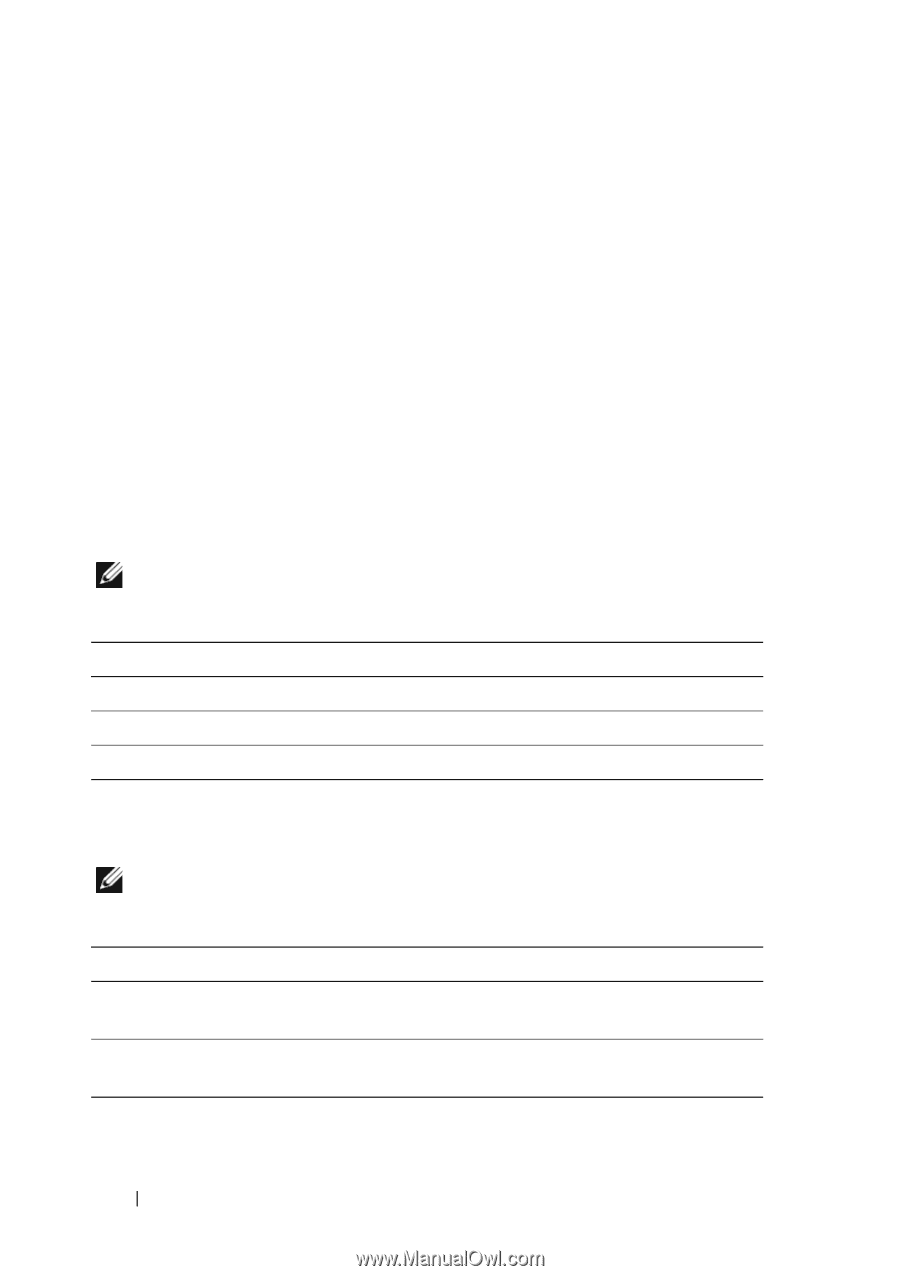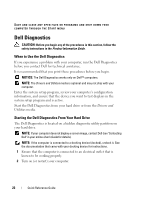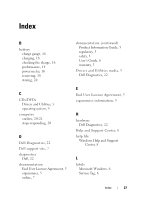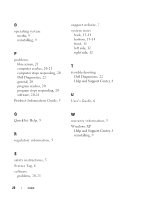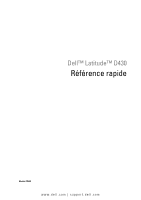Dell Latitude D430 Quick Reference Guide - Page 24
Dell Diagnostics Main Menu, CD/DVD/CD-RW, Boot from CD-ROM, Run the 32 Bit Dell Diagnostics, Main Menu
 |
View all Dell Latitude D430 manuals
Add to My Manuals
Save this manual to your list of manuals |
Page 24 highlights
3 When the boot device list appears, highlight CD/DVD/CD-RW and press . 4 Select the Boot from CD-ROM option from the menu that appears and press . 5 Type 1 to start the CD menu and press to proceed. 6 Select Run the 32 Bit Dell Diagnostics from the numbered list. If multiple versions are listed, select the version appropriate for your computer. 7 When the Dell Diagnostics Main Menu screen appears, select the test you want to run. Dell Diagnostics Main Menu 1 After the Dell Diagnostics loads and the Main Menu screen appears, click the button for the option you want. NOTE: It is recommended that you select Test System to run a complete test on your computer. Option Test Memory Test System Exit Function Run the stand-alone memory test Run System Diagnostics Exit the Diagnostics 2 After you have selected the Test System option from the main menu, the following menu appears. NOTE: It is recommended that you select Extended Test from the menu below to run a more thorough check of devices in the computer. Option Express Test Extended Test Custom Test Function Performs a quick test of devices in the system. This typically can take 10 to 20 minutes. Performs a thorough check of devices in the system. This typically can take an hour or more. Use to test a specific device or customize the tests to be run. 24 Quick Reference Guide