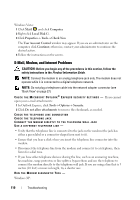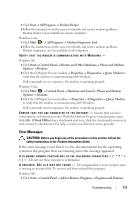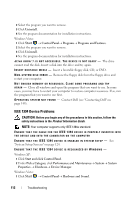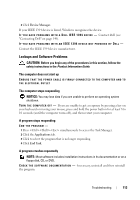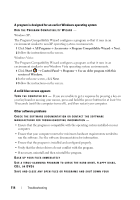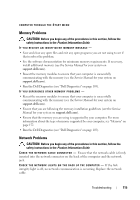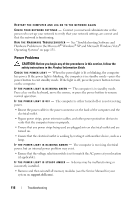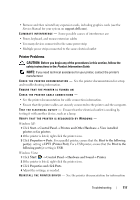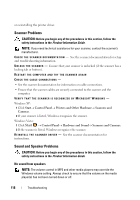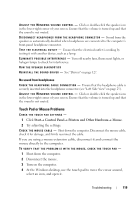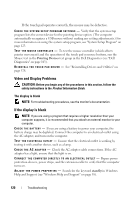Dell Latitude D530 User's Guide - Page 115
Memory Problems, Network Problems
 |
View all Dell Latitude D530 manuals
Add to My Manuals
Save this manual to your list of manuals |
Page 115 highlights
COMPUTER THROUGH THE START MENU Memory Problems CAUTION: Before you begin any of the procedures in this section, follow the safety instructions in the Product Information Guide. IF YOU RECEIVE AN INSUFFICIENT MEMORY MESSAGE - • Save and close any open files and exit any open programs you are not using to see if that resolves the problem. • See the software documentation for minimum memory requirements. If necessary, install additional memory (see the Service Manual for your system on support.dell.com). • Reseat the memory modules to ensure that your computer is successfully communicating with the memory (see the Service Manual for your system on support.dell.com). • Run the Dell Diagnostics (see "Dell Diagnostics" on page 103). IF YOU EXPERIENCE OTHER MEMORY PROBLEMS - • Reseat the memory modules to ensure that your computer is successfully communicating with the memory (see the Service Manual for your system on support.dell.com). • Ensure that you are following the memory installation guidelines (see the Service Manual for your system on support.dell.com). • Ensure that the memory you are using is supported by your computer. For more information about the type of memory supported by your computer, see "Memory" on page 152. • Run the Dell Diagnostics (see "Dell Diagnostics" on page 103). Network Problems CAUTION: Before you begin any of the procedures in this section, follow the safety instructions in the Product Information Guide. C H E C K T H E N E T W O R K C A B L E C O N N E C T O R - Ensure that the network cable is firmly inserted into the network connector on the back of the computer and the network jack. C H E C K T H E N E T W O R K L I G H T S O N T H E B A C K O F T H E C O M P U T E R - If the link integrity light is off, no network communication is occurring. Replace the network cable. Troubleshooting 115