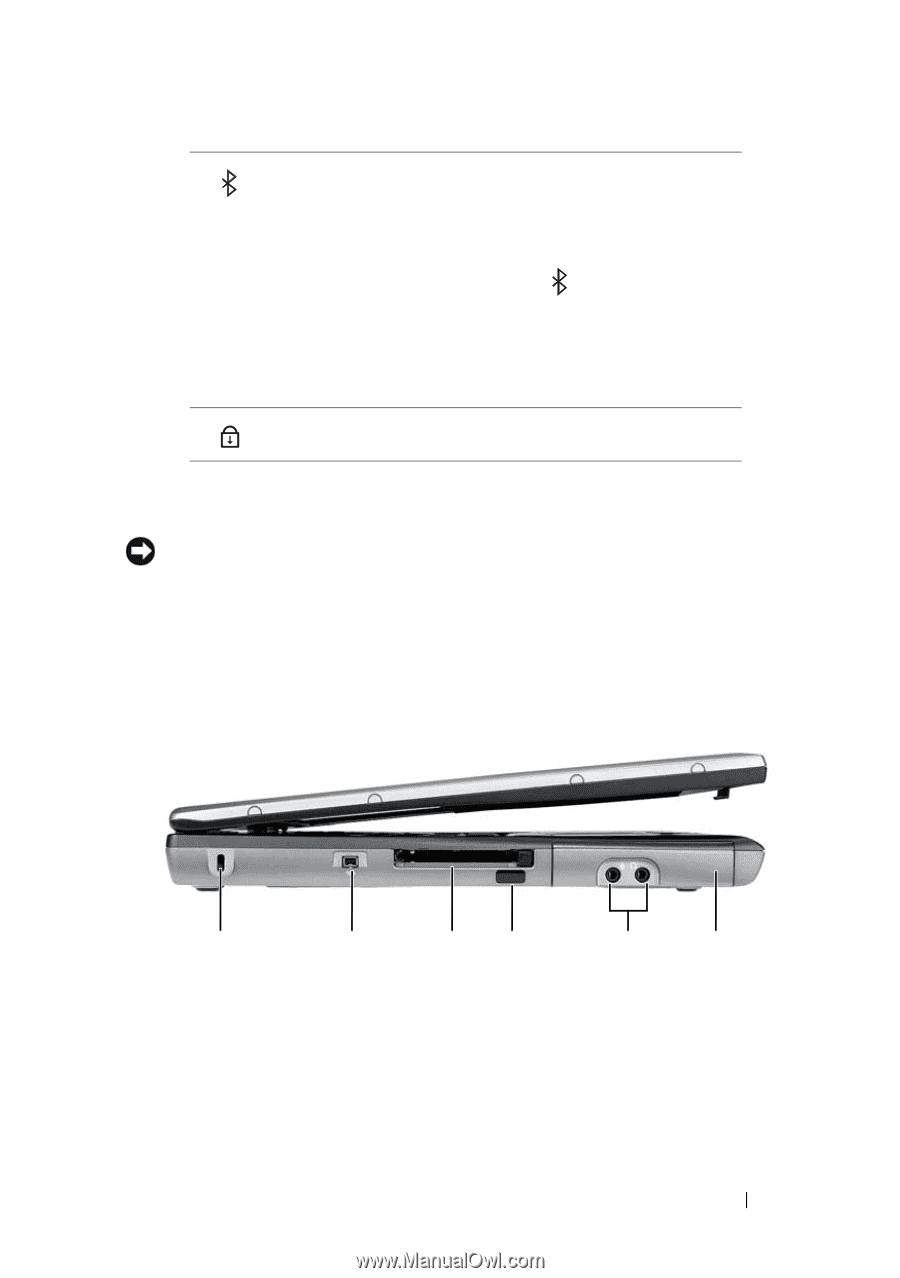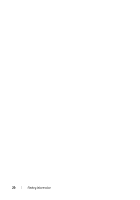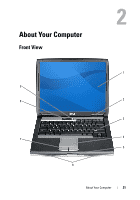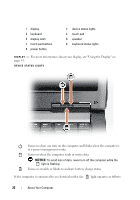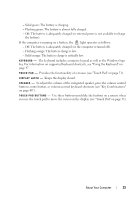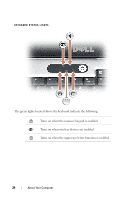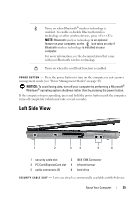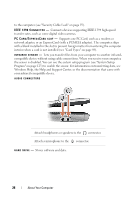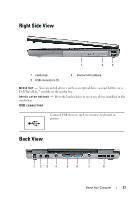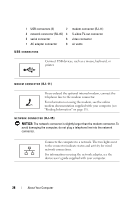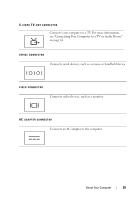Dell Latitude D530 User's Guide - Page 25
Left Side View - bluetooth
 |
View all Dell Latitude D530 manuals
Add to My Manuals
Save this manual to your list of manuals |
Page 25 highlights
Turns on when Bluetooth® wireless technology is enabled. To enable or disable Bluetooth wireless technology or other wireless devices, press . NOTE: Bluetooth wireless technology is an optional feature on your computer, so the icon turns on only if Bluetooth wireless technology is installed on your computer. For more information, see the documentation that came with your Bluetooth wireless technology. Turns on when the scroll lock function is enabled. PO WE R B U T T O N - Press the power button to turn on the computer or exit a power management mode (see "Power Management Modes" on page 43). NOTICE: To avoid losing data, turn off your computer by performing a Microsoft® Windows® operating system shutdown rather than by pressing the power button. If the computer stops responding, press and hold the power button until the computer turns off completely (which may take several seconds). Left Side View 1 2 3 4 5 6 1 security cable slot 2 IEEE 1394 Connector 3 PC Card/ExpressCard slot 4 infrared sensor 5 audio connectors (2) 6 hard drive S E C U R I T Y C A B L E S L O T - Lets you attach a commercially available antitheft device About Your Computer 25