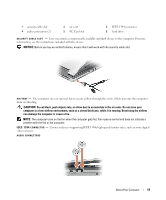Dell Latitude D531 User's Guide - Page 14
Dell Support Utility, Windows Help and Support Center, Dell QuickSet Help - screen
 |
View all Dell Latitude D531 manuals
Add to My Manuals
Save this manual to your list of manuals |
Page 14 highlights
What Are You Looking For? Find It Here • Software upgrades and troubleshooting hints • Frequently asked questions, hot topics, and general health of your computing environment Dell Support Utility The Dell Support Utility is an automated upgrade and notification system installed on your computer. This support provides real-time health scans of your computing environment, software updates, and relevant self-support information. Access the Dell Support Utility from the icon in the taskbar. For more information, see "Dell Support Utility" on page 82. • How to use Windows operating systems • How to work with programs and files • How to personalize my desktop Windows Help and Support Center 1 Click the Start button or → Help and Support. 2 Type a word or phrase that describes your problem and click the arrow icon. 3 Click the topic that describes your problem. 4 Follow the instructions on the screen. • Information on network activity, the Power Management Dell QuickSet Help Wizard, hot keys, and other items controlled by Dell QuickSet. To view Dell QuickSet Help, right-click the QuickSet icon in the Microsoft® Windows® taskbar. For more information on Dell QuickSet, see "Dell™ QuickSet" on page 131. • How to reinstall my operating system The operating system is already installed on your computer. See "Restoring Your Operating System" on page 106). 14 Finding Information