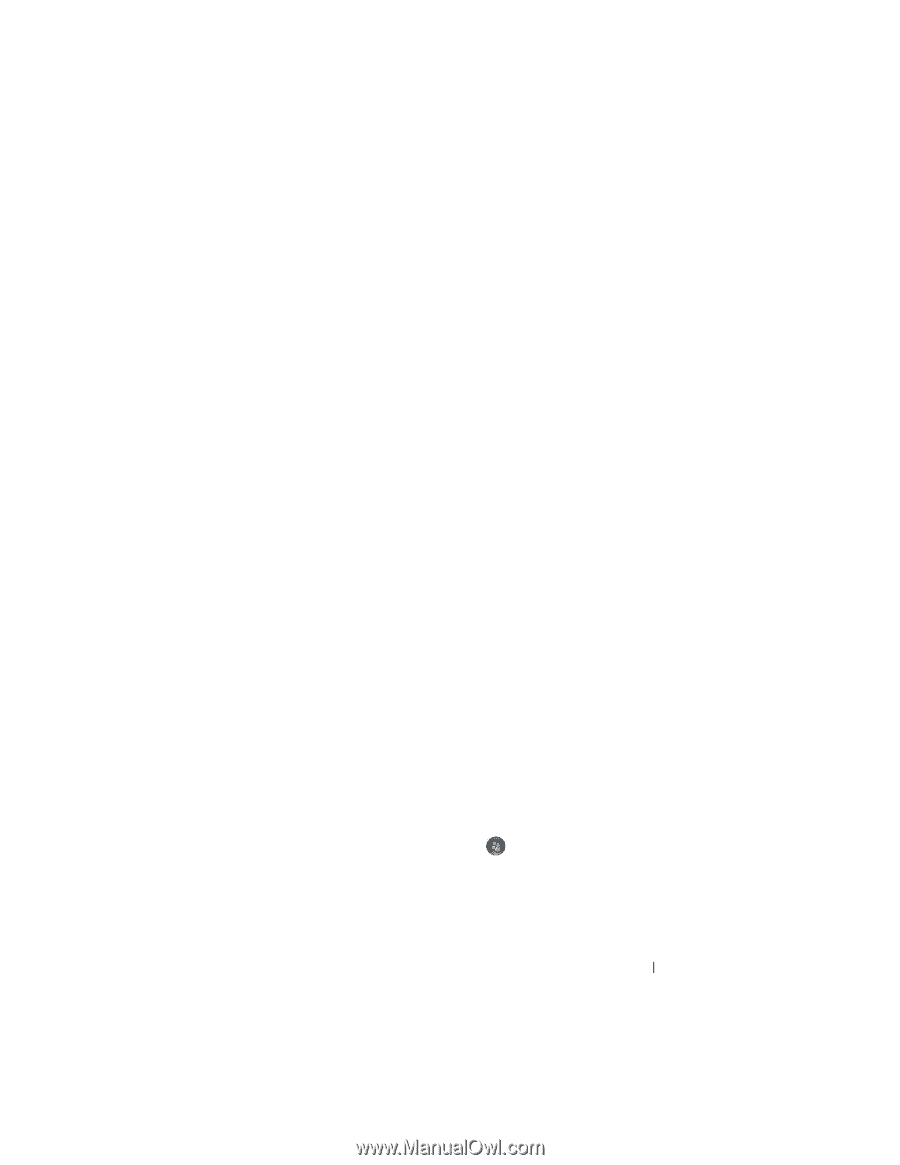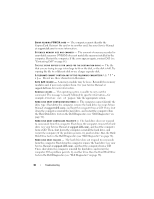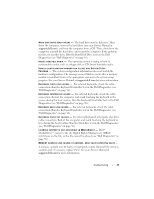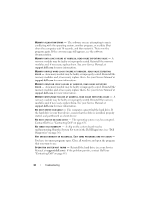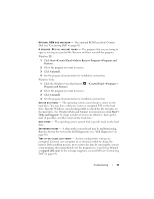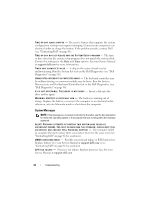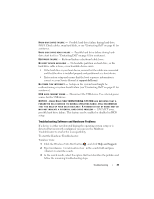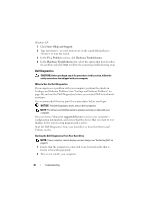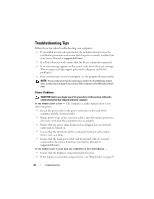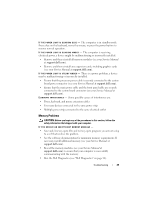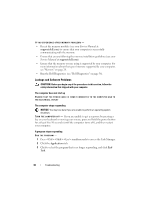Dell Latitude E5400 View - Page 35
Troubleshooting Software and Hardware Problems - bios
 |
View all Dell Latitude E5400 manuals
Add to My Manuals
Save this manual to your list of manuals |
Page 35 highlights
HA R D -DISK DRIVE FAILURE - Possible hard drive failure during hard drive POST. Check cables, swap hard disks, or see "Contacting Dell" on page 61 for assistance. HA R D -D I S K D R I V E R E A D F A I L U R E - Possible hard drive failure during harddrive start test (see "Contacting Dell" on page 61 for assistance). KEYBOARD FAILURE - Keyboard failure or keyboard cable loose. N O B O O T D E V I C E AVAILABLE - No bootable partition on hard drive, or the hard drive cable is loose, or no bootable device exists. • If the hard drive is your boot device, ensure that the cables are connected and that the drive is installed properly and partitioned as a boot device. • Enter system setup and ensure that the boot sequence information is correct see your Service Manual at support.dell.com). N O T I M E R T I C K I N T E R R U P T - A chip on the system board might be malfunctioning or system board failure (see "Contacting Dell" on page 61 for assistance). USB OVER CURRENT ERROR - Disconnect the USB device. Use external power source for the USB device. NOTICE - HARD DRIVE SELF MONITORING SYSTEM HAS REPORTED THAT A PARAMETER HAS EXCEEDED ITS NORMAL OPERATING RANGE. DELL RECOMMENDS THAT YOU BACK UP YOUR DATA REGULARLY. A PARAMETER OUT OF RANGE MAY OR M A Y N O T I N D I C A T E A P O T E N T I A L H A R D D R I V E P R O B L E M - S.M.A.R.T error, possible hard drive failure. This feature can be enabled or disabled in BIOS setup. Troubleshooting Software and Hardware Problems If a device is either not detected during the operating system setup or is detected but incorrectly configured, you can use the Hardware Troubleshooter to resolve the incompatibility. To start the Hardware Troubleshooter: Windows Vista: 1 Click the Windows Vista Start button , and click Help and Support. 2 Type hardware troubleshooter in the search field and press to start the search. 3 In the search results, select the option that best describes the problem and follow the remaining troubleshooting steps. Troubleshooting 35