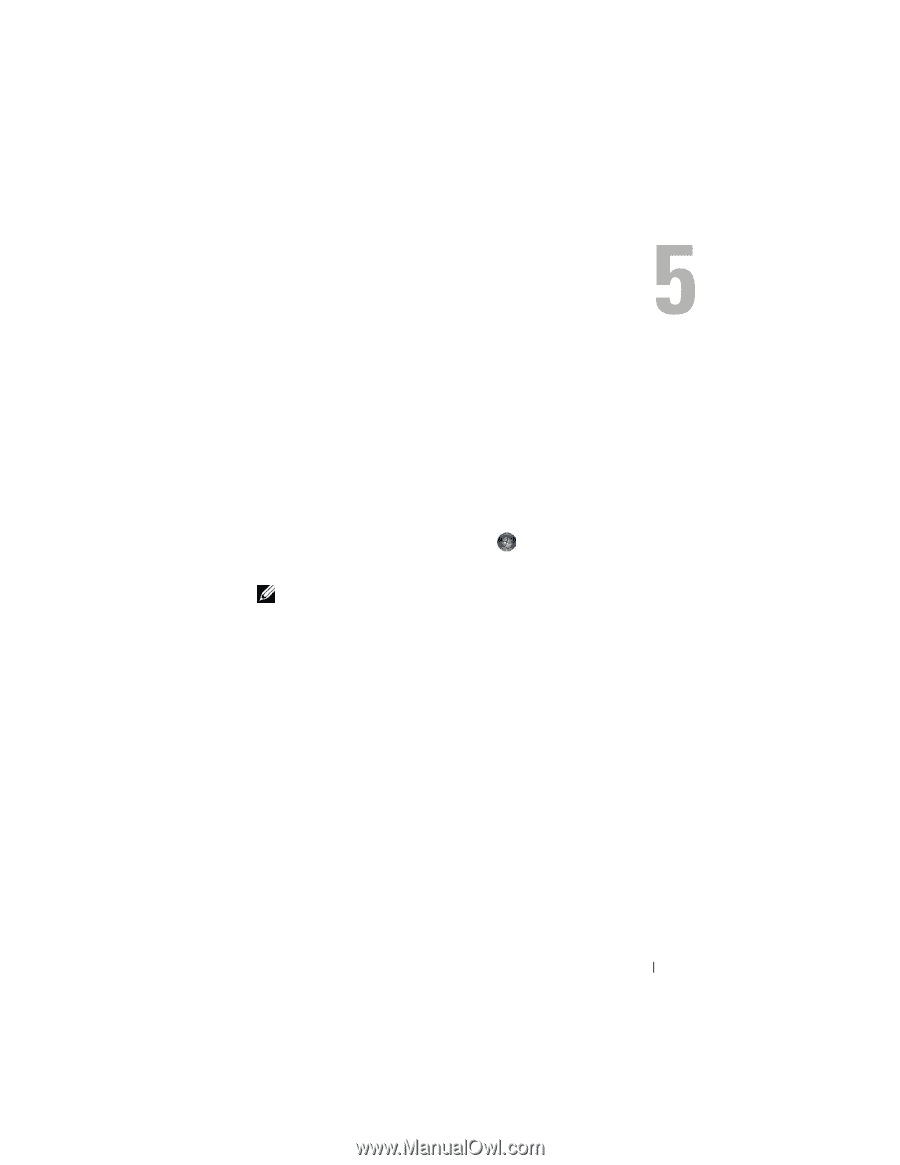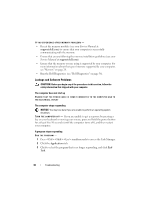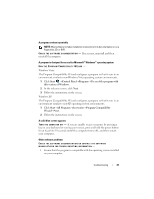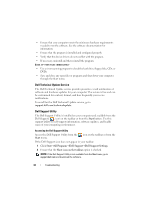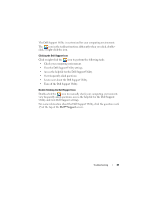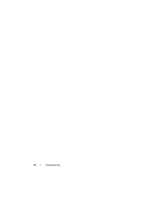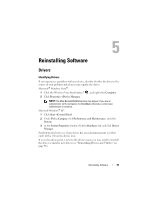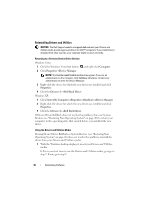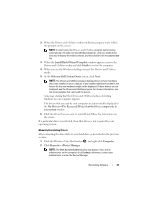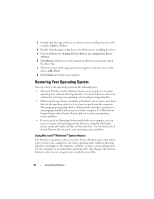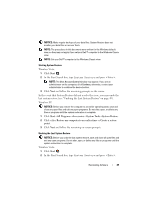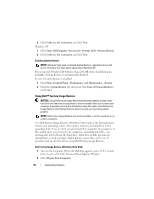Dell Latitude E5400 View - Page 45
Reinstalling Software - drivers for xp
 |
View all Dell Latitude E5400 manuals
Add to My Manuals
Save this manual to your list of manuals |
Page 45 highlights
Reinstalling Software Drivers Identifying Drivers If you experience a problem with any device, identify whether the driver is the source of your problem and, if necessary, update the driver. Microsoft® Windows Vista®: 1 Click the Windows Vista Start button™ , and right-click Computer. 2 Click Properties→Device Manager. NOTE: The User Account Control window may appear. If you are an administrator on the computer, click Continue; otherwise, contact your administrator to continue. Microsoft Windows® XP: 1 Click Start→Control Panel. 2 Under Pick a Category, click Performance and Maintenance, and click System. 3 In the System Properties window, click the Hardware tab, and click Device Manager. Scroll down the list to see if any device has an exclamation point (a yellow circle with a [!]) on the device icon. If an exclamation point is next to the device name, you may need to reinstall the driver or install a new driver (see "Reinstalling Drivers and Utilities" on page 46). Reinstalling Software 45