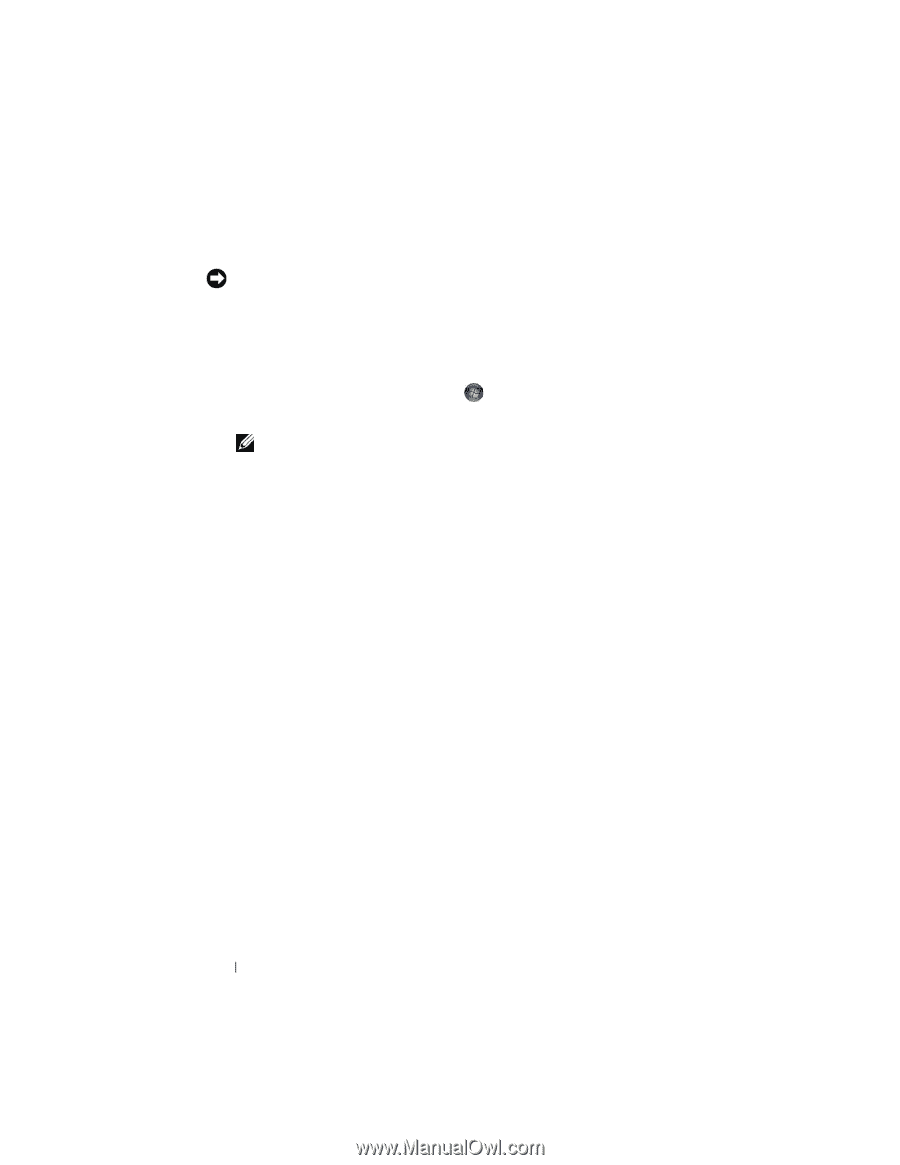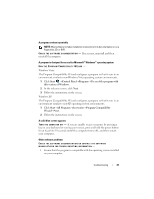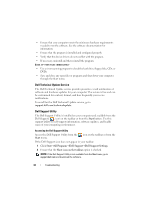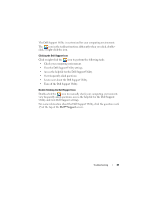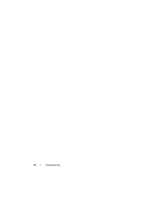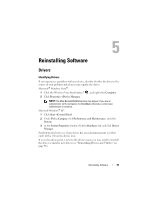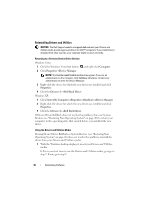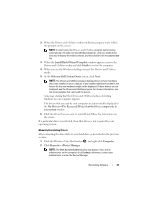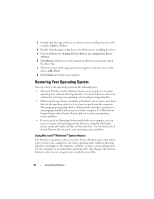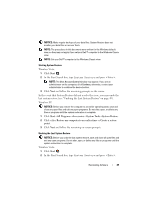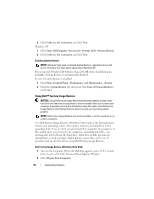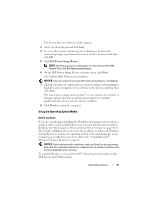Dell Latitude E5400 View - Page 46
Reinstalling Drivers and Utilities - xp drivers
 |
View all Dell Latitude E5400 manuals
Add to My Manuals
Save this manual to your list of manuals |
Page 46 highlights
Reinstalling Drivers and Utilities NOTICE: The Dell Support website at support.dell.com and your Drivers and Utilities media provide approved drivers for Dell™ computers. If you install drivers obtained from other sources, your computer might not work correctly. Returning to a Previous Device Driver Version Windows Vista: 1 Click the Windows Vista Start button , and right-click Computer. 2 Click Properties→Device Manager. NOTE: The User Account Control window may appear. If you are an administrator on the computer, click Continue; otherwise, contact your administrator to enter the Device Manager. 3 Right-click the device for which the new driver was installed and click Properties. 4 Click the Drivers tab→Roll Back Driver. Windows XP: 1 Click Start→My Computer→Properties→Hardware→Device Manager. 2 Right-click the device for which the new driver was installed and click Properties. 3 Click the Drivers tab→Roll Back Driver. If Device Driver Rollback does not resolve the problem, then use System Restore (see "Restoring Your Operating System" on page 48) to return your computer to the operating state that existed before you installed the new driver. Using the Drivers and Utilities Media If using Device Driver Rollback or System Restore (see "Restoring Your Operating System" on page 48) does not resolve the problem, reinstall the driver from your Drivers and Utilities media. 1 With the Windows desktop displayed, insert your Drivers and Utilities media. If this is your first time to use the Drivers and Utilities media, go togo to step 2. If not, go to step 5. 46 Reinstalling Software