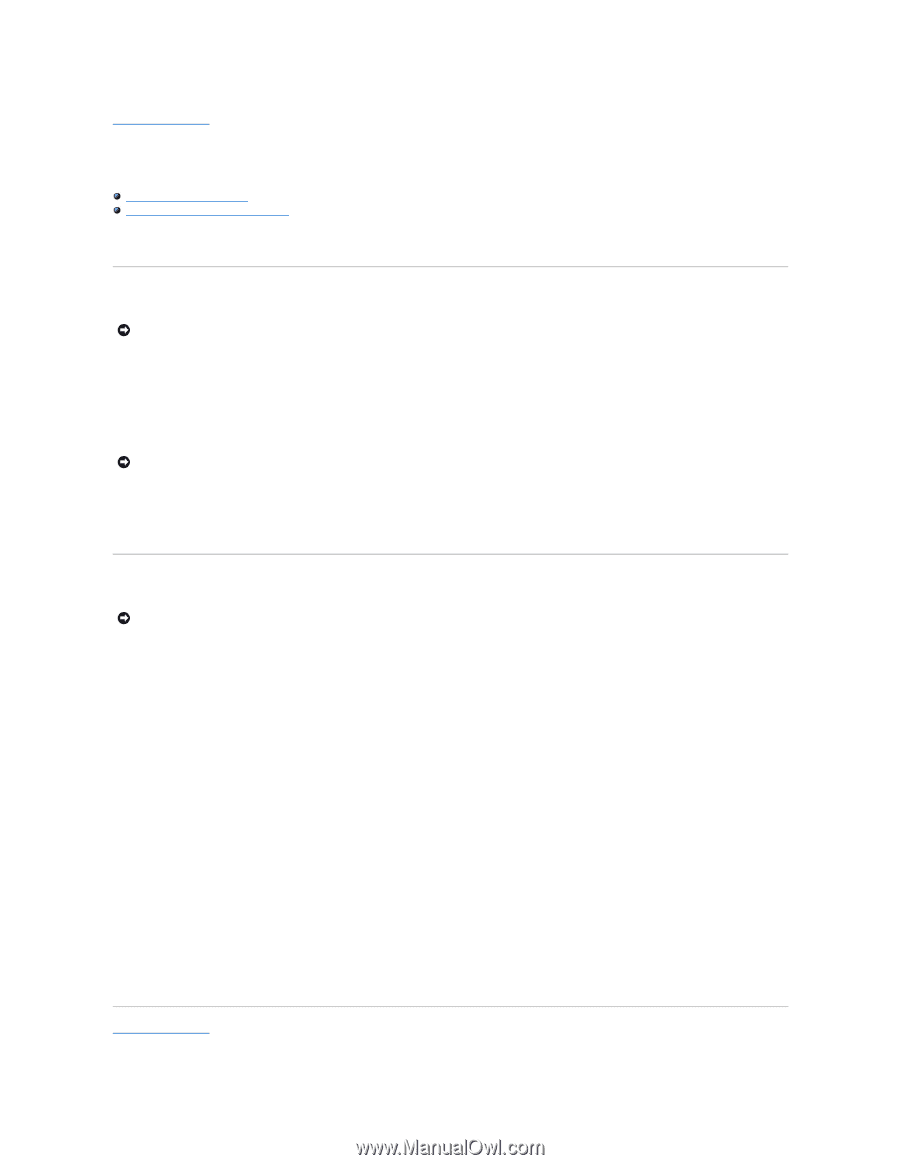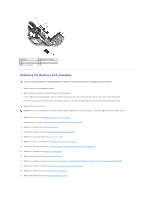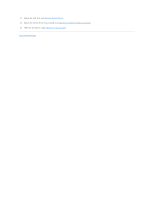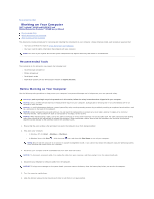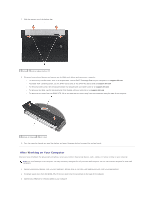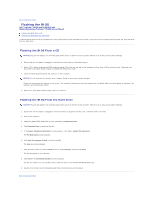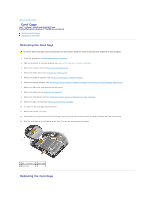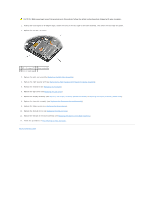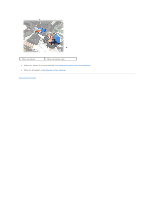Dell Latitude E6400 Service Manual - Page 13
Flashing the BIOS - hard drive
 |
View all Dell Latitude E6400 manuals
Add to My Manuals
Save this manual to your list of manuals |
Page 13 highlights
Back to Contents Page Flashing the BIOS Dell™ Latitude™ E6400 and E6400 ATG and Mobile Workstation Precision™ M2400 Service Manual Flashing the BIOS From a CD Flashing the BIOS From the Hard Drive If a BIOS-update program CD is provided with a new system board, flash the BIOS from the CD. If you do not have a BIOS-update program CD, flash the BIOS from the hard drive. Flashing the BIOS From a CD NOTICE: Plug the AC adapter into a known good power source to prevent a loss of power. Failure to do so may cause system damage. 1. Ensure that the AC adapter is plugged in and that the main battery is installed properly. 2. Press before inserting the BIOS-update program CD so that you can set up the computer to boot from a CD for one time only. Otherwise, you must enter the system setup program to change the default boot order. 3. Insert the BIOS-update program CD, and turn on the computer. NOTICE: Do not interrupt this process once it begins. Doing so may cause system damage. Follow the instructions that appear on the screen. The computer continues to boot and updates the new BIOS. When the flash update is complete, the computer will automatically reboot. 4. Remove the flash BIOS update program CD from the drive. Flashing the BIOS From the Hard Drive NOTICE: Plug the AC adapter into a known good power source to prevent a loss of power. Failure to do so may cause system damage. 1. Ensure that the AC adapter is plugged in, the main battery is properly installed, and a network cable is attached. 2. Turn on the computer. 3. Locate the latest BIOS update file for your computer at support.dell.com. 4. Click Download Now to download the file. 5. If the Export Compliance Disclaimer window appears, click Yes, I Accept this Agreement. The File Download window appears. 6. Click Save this program to disk, and then click OK. The Save In window appears. 7. Click the down arrow to view the Save In menu, select Desktop, and then click Save. The file downloads to your desktop. 8. Click Close if the Download Complete window appears. The file icon appears on your desktop and is titled the same as the downloaded BIOS update file. 9. Double-click the file icon on the desktop and follow the instructions on the screen. Back to Contents Page