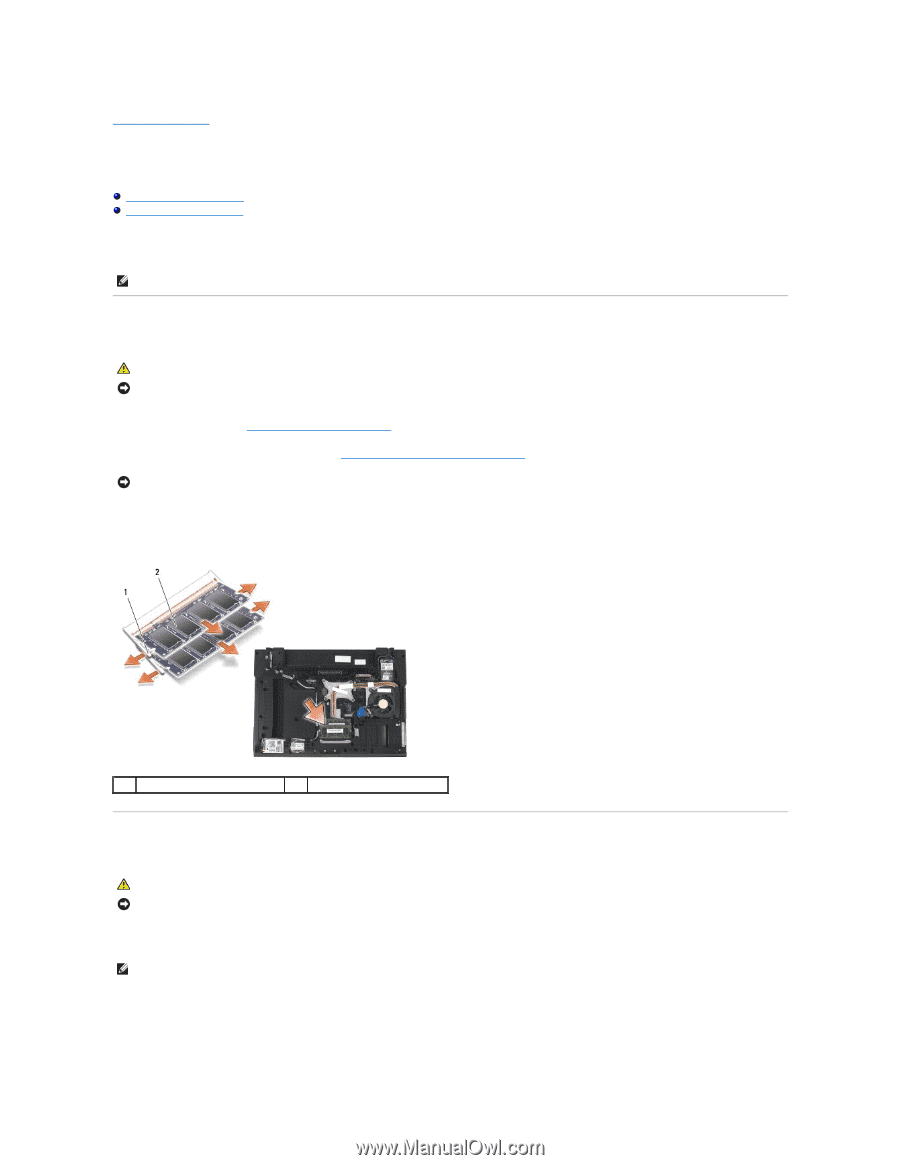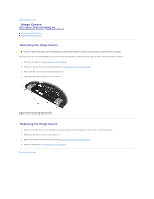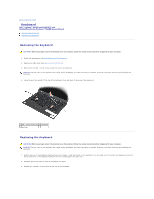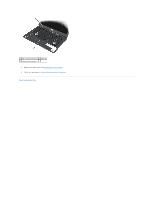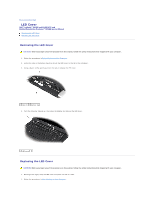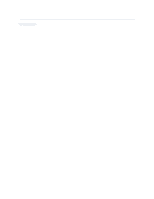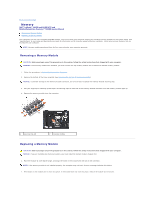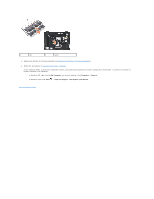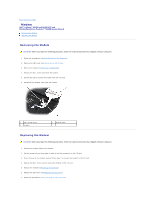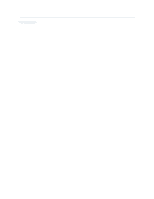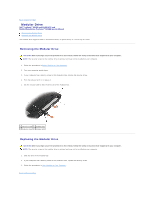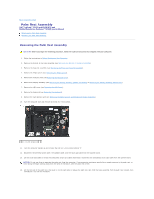Dell Latitude E6400 Service Manual - Page 67
Removing a Memory Module, Replacing a Memory Module - user manual
 |
View all Dell Latitude E6400 manuals
Add to My Manuals
Save this manual to your list of manuals |
Page 67 highlights
Back to Contents Page Memory Dell™ Latitude™ E6400 and E6400 ATG and Mobile Workstation Precision™ M2400 Service Manual Removing a Memory Module Replacing a Memory Module Your computer has two user-accessible SODIMM sockets. You can increase your computer memory by installing memory modules on the system board. See "Specifications" in your Setup and Quick Reference Guide for information on the memory supported by your computer. Install only memory modules that are intended for your computer. NOTE: Memory modules purchased from Dell are covered under your computer warranty. Removing a Memory Module CAUTION: Before you begin any of the procedures in this section, follow the safety instructions that shipped with your computer. NOTICE: If two memory modules are installed, you must remove the top memory module first to access the bottom memory module. 1. Follow the procedures in Before Working on Your Computer. 2. Remove the bottom of the base assembly (see Removing the Bottom of the Base Assembly). NOTICE: To prevent damage to the memory module connector, do not use tools to spread the memory module securing clips. 3. Use your fingertips to carefully spread apart the securing clips on each end of the memory module connector until the memory module pops up. 4. Remove the memory module from the connector. 1 securing clips (2) 2 memory module Replacing a Memory Module CAUTION: Before you begin any of the procedures in this section, follow the safety instructions that shipped with your computer. NOTICE: If you are installing two memory modules, you must install the bottom memory module first. 1. Place the module at a 45-degree angle, and align the notch in the module with the tab on the connector. NOTE: If the memory module is not installed properly, the computer may not boot. No error message indicates this failure. 2. Press down on the module until it clicks into place. If the module does not click into place, remove the module and reinstall it.