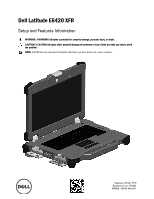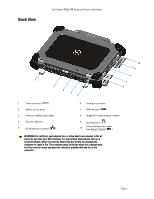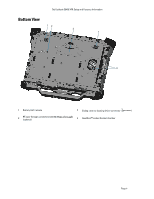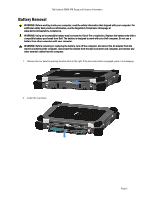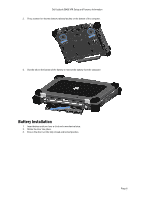Dell Latitude E6420 XFR User Manual
Dell Latitude E6420 XFR Manual
 |
View all Dell Latitude E6420 XFR manuals
Add to My Manuals
Save this manual to your list of manuals |
Dell Latitude E6420 XFR manual content summary:
- Dell Latitude E6420 XFR | User Manual - Page 1
Dell Latitude E6420 XFR Setup and Features Information WARNING: A WARNING indicates a potential for property damage, personal injury, or death. CAUTION: A CAUTION indicates either potential damage to hardware or loss of data and tells you how to avoid the problem. NOTE: A NOTE indicates important - Dell Latitude E6420 XFR | User Manual - Page 2
drives, second hard drive, second battery, USB 3.0, legacy I/0 module) 8 9 10 11 12 13 12 Express card slot 13 Audio connector 14 Fingerprint reader (optional) 15 Contactless smart-card reader (optional) 16 Secure Digital (SD) memory-card reader 17 Handle 18 Touch pad buttons (2) 19 Touch - Dell Latitude E6420 XFR | User Manual - Page 3
connector ( ) 6 Serial port connector 7 VGA connector ( ) 8 QuadCool™ sealed thermal chamber 9 Hard Disk Drive ( ) 10 Enclosed Smart-card reader (see Smart Cards) ( ) WARNING: Do not block, push objects into, or allow dust to accumulate in the air vents. Do not store your Dell computer in - Dell Latitude E6420 XFR | User Manual - Page 4
Dell Latitude E6420 XFR Setup and Features Information Bottom View 1 2 3 1 4 1 Battery latch release 3 Sliding cover to docking device connector ( ) 2 RF pass-through connectors (see RF Pass-through) (optional) 4 QuadCool™ sealed thermal chamber Page 4 - Dell Latitude E6420 XFR | User Manual - Page 5
Dell Latitude E6420 XFR Setup and Features Information Battery Removal WARNING: Before working inside your computer, read the safety information that shipped with your computer. For additional safety best practices information, see the Regulatory Compliance Homepage at www.dell.com/ - Dell Latitude E6420 XFR | User Manual - Page 6
Dell Latitude E6420 XFR Setup and Features Information 3. Press outward on the two battery release latches on the bottom of the computer. 4. Use the tab on the bottom of the battery to remove the battery from the computer. Battery Installation 1. Insert battery until you hear a click and a - Dell Latitude E6420 XFR | User Manual - Page 7
Dell Latitude E6420 XFR Setup and Features Information Hard Drive Removal WARNING: Before working inside your computer, read the safety information that shipped with your computer. For additional safety best practices information, see the Regulatory Compliance Homepage at www.dell.com/ - Dell Latitude E6420 XFR | User Manual - Page 8
Dell Latitude E6420 XFR Setup and Features Information Operation of the PrimoSeal™ Doors Docking Device Connector Door The docking device connector door is opened by sliding the door towards the front of the computer to its fully open position. Reverse this procedure to close the door. Be sure the - Dell Latitude E6420 XFR | User Manual - Page 9
Dell Latitude E6420 XFR slide-latch door by sliding the latch towards the rear of the computer, and then rotating the door down. Lo ck To close the door into place. The Secure Digital card can be fully inserted, allowing the protective door to be closed. Insert the card into the secure digital slot - Dell Latitude E6420 XFR | User Manual - Page 10
Dell Latitude E6420 XFR Setup and Features Information Quick Setup WARNING: Before you begin any of the procedures in this section, read the safety information that shipped with your computer. For additional best practices information, see www.dell.com/regulatory_compliance. WARNING: The AC adapter - Dell Latitude E6420 XFR | User Manual - Page 11
keyboard touch pad. RF Pass-Through In the event the computer has an integrated WiFi and/or Broadband radio, the RF signals can be passed through a docking station to external TNC antenna connectors (LAN/WAN/GPS). This supports the connection and use of external, vehicle-mounted antennas (purchased - Dell Latitude E6420 XFR | User Manual - Page 12
Dell Latitude E6420 XFR Setup and Features Information Direct Vue™ Touch Display Information The computer provides an optional touch screen display for entering and selecting data using an approved pointing device such as your finger, a passive stylus or any non-abrasive smooth blunt object that - Dell Latitude E6420 XFR | User Manual - Page 13
Dell Latitude E6420 XFR Setup and Features Information General The general property page shows all the eGalaxTouch touch screen controllers installed including RS232, USB and PS2 interfaces. The touch screen controller is a USB device. Tools The Tools property page provides the following information - Dell Latitude E6420 XFR | User Manual - Page 14
Dell Latitude E6420 XFR Setup and Features Information 2. Linearization Style The eGalaxTouch window will appear. Display The eGalaxTouch driver supports multiple monitor and display systems. To work with multiple monitor systems, you need to perform the proper configuration to map the touch screen - Dell Latitude E6420 XFR | User Manual - Page 15
Dell Latitude E6420 XFR Setup and Features Information Specifications NOTE: Offerings may vary by region. The following specifications are only those required by law to ship with your computer. For more information regarding the configuration of your computer, click Start → Help and Support and - Dell Latitude E6420 XFR | User Manual - Page 16
Dell Latitude E6420 XFR Setup and Features Information Audio Internal speaker amplifier 0.5 W (typical) per channel Volume controls keyboard function keys, program menus Video Video type Data bus UMA Discrete Video controller UMA • integrated on system board • discrete integrated video • PCI-E - Dell Latitude E6420 XFR | User Manual - Page 17
Dell Latitude E6420 XFR Setup and Features Information Display Dimensions: Height 192.50 mm (7.58 inches) Width 324.00 mm (12.76 inches) Diagonal 355.60 mm (14.00 inches) Maximum resolution 1366 x 768 Maximum Brightness Operating mm Battery Type Dimensions Depth • 6-cell "smart" Lithium - Dell Latitude E6420 XFR | User Manual - Page 18
Dell Latitude E6420 XFR Setup and Features Information Battery Charge time with computer off (with 90 W adapter) approximately 1 hour to 80% capacity and 2 hours to 100% capacity. Voltage 11.10 VDC Temperature range: Operating 0 °C to 60 °C (32 °F to 140 °F) Non-Operating -51 °C to 71 °C (- - Dell Latitude E6420 XFR | User Manual - Page 19
Dell Latitude E6420 XFR Setup and Features Information Finding More Information and Resources This section is the last part of the SFITS See the safety and regulatory documents that shipped with your computer and the regulatory compliance website at www.dell.com/regulatory_compliance for more
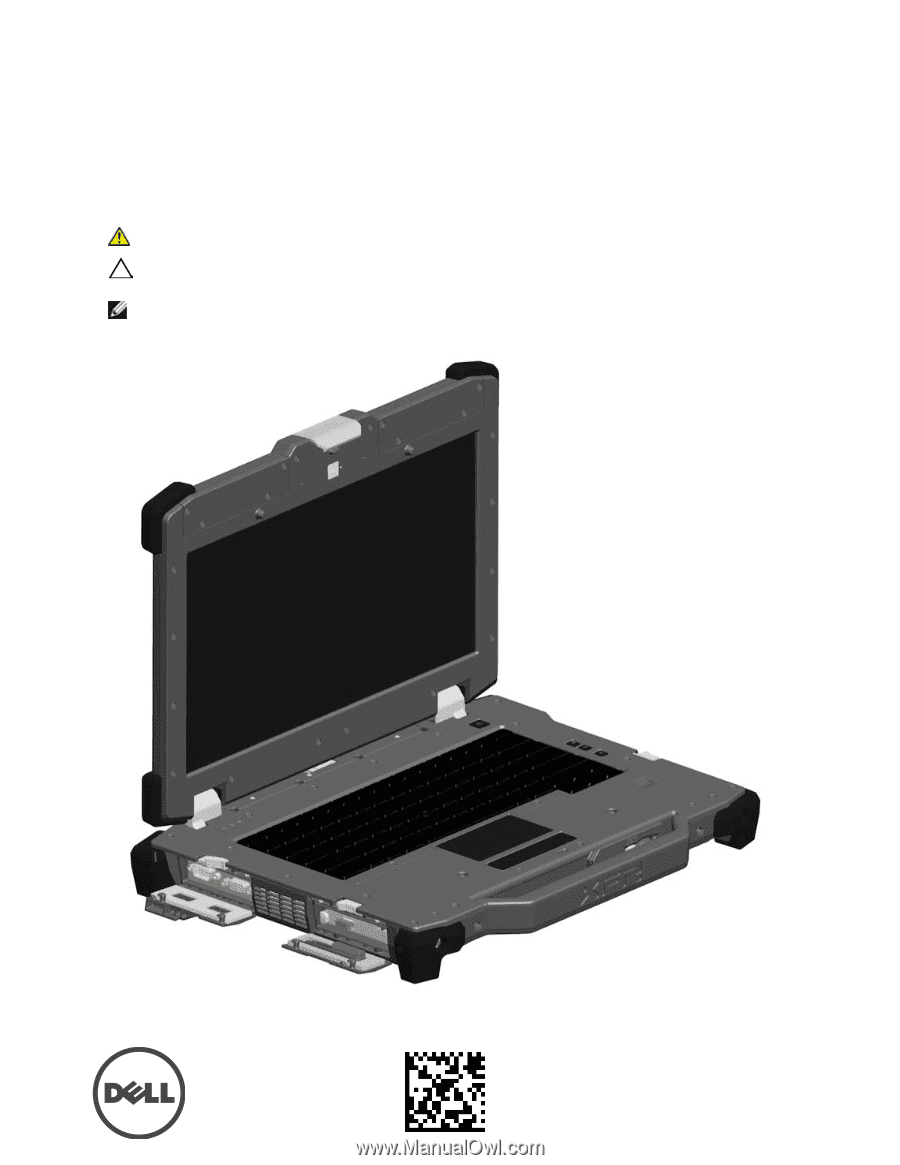
Regulatory Model: P21G
Regulatory Type: P21G001
MKW58
A00-00
May 2011
Dell Latitude E6420 XFR
Setup and Features Information
WARNING
:
A WARNING indicates a potential for property damage, personal injury, or death.
CAUTION: A CAUTION indicates either potential damage to hardware or loss of data and tells you how to avoid
the problem.
NOTE:
A NOTE indicates important information that helps you make better use of your computer.