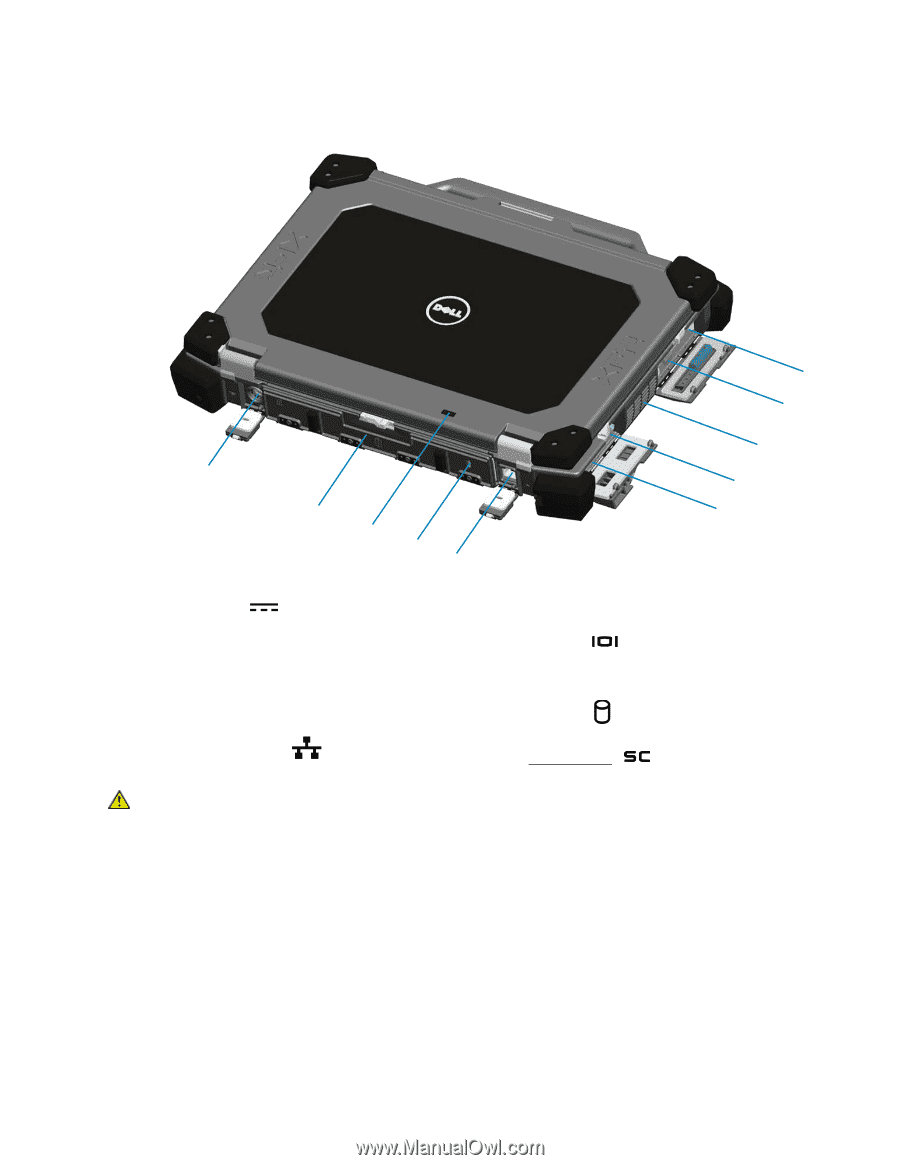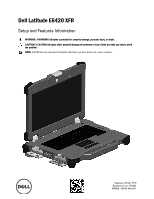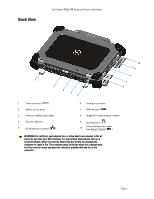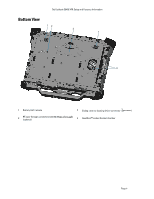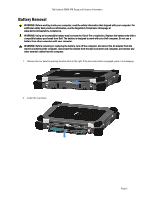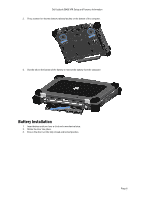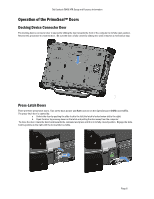Dell Latitude E6420 XFR User Manual - Page 3
Back View, Dell Latitude E6420 XFR Setup and Features Information - serial
 |
View all Dell Latitude E6420 XFR manuals
Add to My Manuals
Save this manual to your list of manuals |
Page 3 highlights
Back View Dell Latitude E6420 XFR Setup and Features Information 1 2 3 4 5 10 9 8 7 6 1 Power connector ( ) 2 Battery access panel 3 Power and battery status lights 4 Security cable slot 5 RJ-45 network connector ( ) 6 Serial port connector 7 VGA connector ( ) 8 QuadCool™ sealed thermal chamber 9 Hard Disk Drive ( ) 10 Enclosed Smart-card reader (see Smart Cards) ( ) WARNING: Do not block, push objects into, or allow dust to accumulate in the air vents. Do not store your Dell computer in a low-airflow environment, such as a closed briefcase, while it is running. Restricting the airflow can damage the computer or cause a fire. The computer turns on the fan when the computer gets hot. Fan noise is normal and does not indicate a problem with the fan or the computer. Page 3