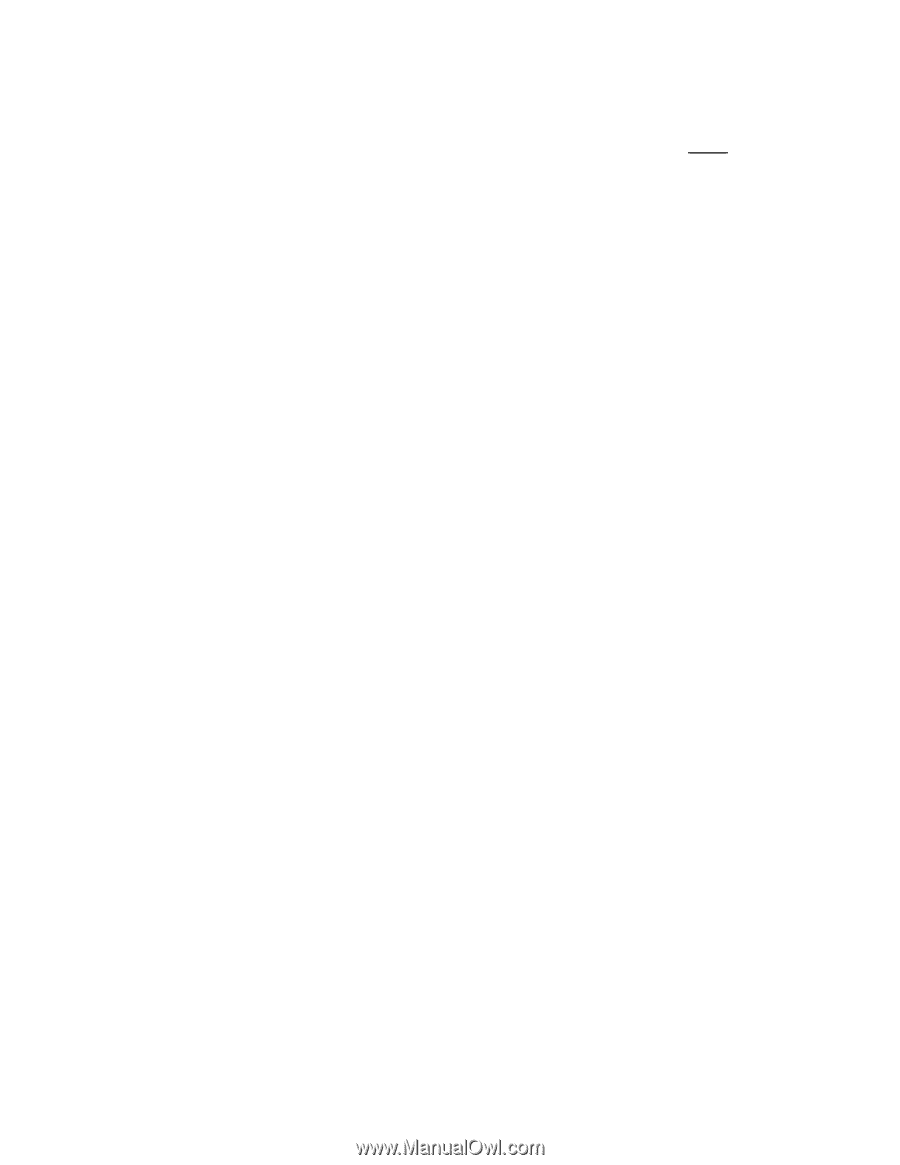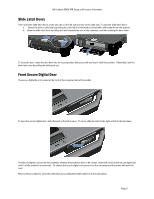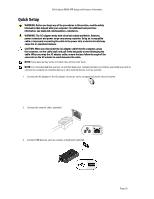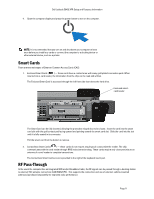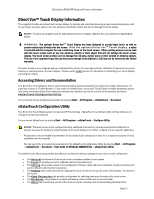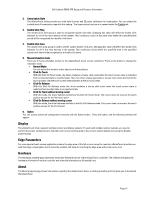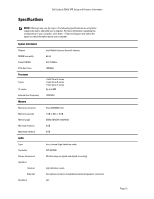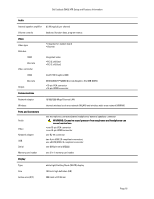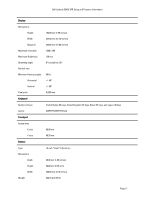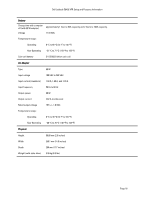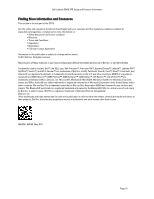Dell Latitude E6420 XFR User Manual - Page 14
Display, Edge Parameters, Hardware, About - windows 8
 |
View all Dell Latitude E6420 XFR manuals
Add to My Manuals
Save this manual to your list of manuals |
Page 14 highlights
Dell Latitude E6420 XFR Setup and Features Information 2. Linearization Style The eGalaxTouch utility provides you with both 9 points and 25 points calibration for linearization. You can select the suitable kind of linearization type with this setting. The Linearization function is accessed under the Tools tab. 3. Double Click Time The double Click Time group is used to set system double click time. Changing this value will affect the double click behavior for all of the mice devices in the system. Two continuous clicks at the same area within this specified time period will be recognized as a double click event. 4. Double Click Area The double click area group is used to set the system double click area. Changing this value will affect the double click behavior for all of the mice devices in the system. Two continuous clicks within the specified area in the specified double click time will be recognized as a double click event. 5. Mouse Emulation mode There are 5 mouse emulation modes for the eGalaxTouch touch screen controllers. Press on the button to change the emulation mode. • Normal Mode You can select this mode to select objects, and drag objects. • Click On Touch With this Click On Touch mode, the driver emulates a mouse click event when the touch screen state is switched from un-touched state to touched state. Then, the driver always generates a mouse move event and tracks the touch position until the touch screen state switches to the un-touch state. • Click On Release With this Click On Release mode, the driver emulates a mouse click event when the touch screen state is switched from touched state to un-touched state. • Click On Touch without moving cursor With this mode, the driver behaves similarly to the Click On Touch mode. The cursor does not move to the touch position except for the first touch point. • Click On Release without moving cursor With this mode, the driver behaves similarly to the Click On Release mode. The cursor does not move to the touch position except for the lift-off point. 6. Option You can access advanced configuration functions with the Option button. Press the button, and the following window will appear. Display The eGalaxTouch driver supports multiple monitor and display systems. To work with multiple monitor systems, you need to perform the proper configuration to map the touch screen working area to the correct system display area using the Display property page. Edge Parameters For some special touch screen applications where the edge area of the full screen cannot be reached, eGalaxTouch provides you with this edge compensation tool to solve the problem and allow for touching the edge area without accuracy loss. Hardware The Hardware property page shows the model and firmware version of the eGalaxTouch controller. The software will query the hardware information from the controller and show the information as illustrated here. About The About property page shows information regarding the eGalaxTouch driver, including providing a link to allow you to download the latest driver. Page 14