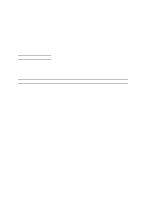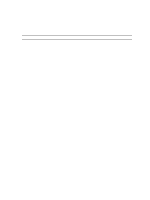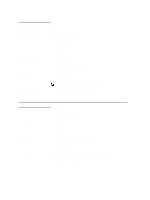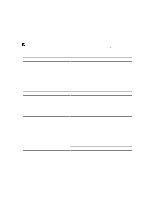Dell Latitude E6540 Owner's Manual - Page 59
Enable Intel Virtualization Technology for Direct I/O, VT for Direct I/O - bluetooth
 |
View all Dell Latitude E6540 manuals
Add to My Manuals
Save this manual to your list of manuals |
Page 59 highlights
Option Keyboard Errors Fastboot Extend BIOS POST Time MEBx Hotkey Table 10. Virtualization Support Option Virtualization VT for Direct I/O Trusted Execution Table 11. Wireless Option Wireless Switch Wireless Device Enable Description Specifies whether keyboard related errors are reported when it boots. This option is enabled by default. • Enable Keyboard Error Detection Allows you to speed up the boot processes. The options are: • Minimal • Thorough (Default Setting) • Auto Allows you to create an additional pre-boot delay. The options are: • 0 seconds (Default Setting) • 5 seconds • 10 seconds Allows you to enable the MEBx hotkey function if required. The options is enabled by default. Description This option specifies whether a Virtual Machine Monitor (VMM) can utilize the additional hardware capabilities provided by Intel Virtualization technology. • Enable Intel Virtualization Technology - Default Setting. Enables or disables the Virtual Machine Monitor (VMM) from utilizing the additional hardware capabilities provided by Intel Virtualization technology for direct I/O. • Enable Intel Virtualization Technology for Direct I/O - Default Setting. Allows you to specify if additional hardware capabilities can be utilized. The option is disabled by default. NOTE: The TPM, Virtualization Technology, andVirtualization Technology for Direct I/O must be enabled to use this feature. Description Allows you to determine which wireless device can be controlled by the wireless switch. The options are: • WWAN • WiGig • WLAN • Bluetooth All options are enabled by default. Allows you to enable or disable the wireless devices. The options are: • WWAN 59