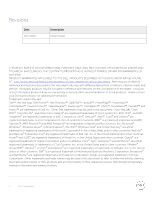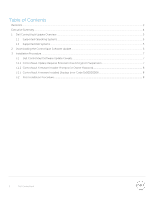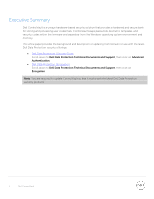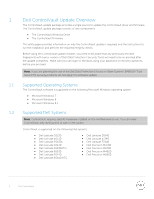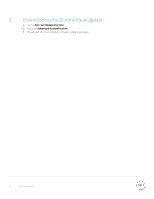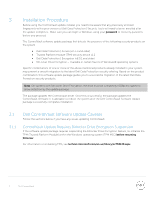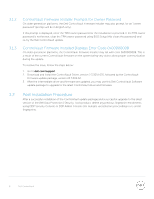Dell Latitude E7240 Ultrabook ControlVault Installation Instructions for the C - Page 7
Installation Procedure
 |
View all Dell Latitude E7240 Ultrabook manuals
Add to My Manuals
Save this manual to your list of manuals |
Page 7 highlights
3 Installation Procedure Before using the ControlVault update installer you need to be aware that any previously enrolled fingerprints with a prior version of Dell Data Protection | Security Tools will need to be re- enrolled after the update completes. Make sure you can login to Windows using your password or recovery questions before you proceed. The ControlVault software update package first detects the presence of the following security products on the system: • Dell Data Protection | Access (v2.3.3 and older) • Trusted Platform Module (TPM) security device v1.2 • Dell Data Protection | Encryption (v8.0.1 and older) • BitLocker Drive Encryption - Available in certain flavors of Windows® operating systems Specific combinations of one or more of the above mentioned products already installed in your system may prevent a smooth migration to the latest Dell Data Protection security offering. Based on the product combination, this software update package guides you to a successful migration of the latest Dell Data Protection security products. Note: On systems with BitLocker Drive Encryption, the drive must be completely (100%) encrypted to allow detection by the update package. The package updates the ControlVault driver. Once this is successful, the package updates the ControlVault firmware. It is advisable to reboot the system after the Dell ControlVault Software Update package successfully completes installation. 3.1 3.1.1 Dell ControlVault Software Update Caveats Follow the sections below if you have any issues updating ControlVault. ControlVault Update Requires Bitlocker Drive Encryption Suspension If the software update package requires suspending the Bitlocker Drive Encryption feature, re- initialize the TPM (Trusted Platform Module) within the Windows operating system (TPM.MSC) before resuming Bitlocker. For information on initializing TPM, see technet.microsoft.com/en-us/library/cc753140.aspx. 7 Dell ControlVault