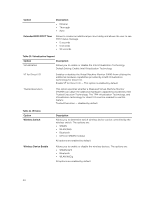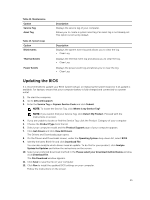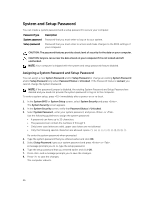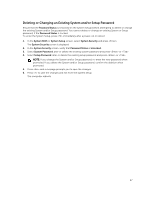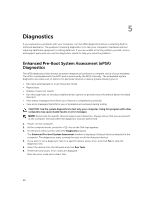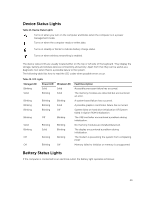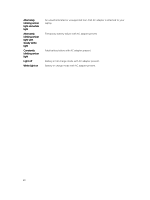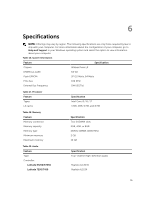Dell Latitude E7450 Dell Owners Manual - Page 49
Device Status Lights, Battery Status Lights, Storage LED, Power LED, Wireless LED, Fault Description
 |
View all Dell Latitude E7450 manuals
Add to My Manuals
Save this manual to your list of manuals |
Page 49 highlights
Device Status Lights Table 14. Device Status Lights Turns on when you turn on the computer and blinks when the computer is in a power management mode. Turns on when the computer reads or writes data. Turns on steadily or blinks to indicate battery charge status. Turns on when wireless networking is enabled. The device status LEDs are usually located either on the top or left side of the keyboard. They display the storage, battery and wireless devices connectivity and activity. Apart from that they can be useful as a diagnostic tool when there's a possible failure to the system. The following table lists how to read the LED codes when possible errors occur. Table 15. LED Lights Storage LED Power LED Blinking Solid Solid Blinking Blinking Blinking Blinking Blinking Blinking Blinking Blinking Off Solid Blinking Blinking Solid Off Blinking Off Blinking Wireless LED Solid Solid Blinking Solid Off Blinking Blinking Blinking Blinking Off Fault Description A possible processor failure has occurred. The memory modules are detected but encountered an error. A system board failure has occurred. A possible graphics card/video failure has occurred. System failed on hard drive initialization OR System failed in Option ROM initialization. The USB controller encountered a problem during initialization. No memory modules are installed/detected. The display encountered a problem during initialization. The modem is preventing the system from completing POST Memory failed to initialize or memory is unsupported. Battery Status Lights If the computer is connected to an electrical outlet, the battery light operates as follows: 49