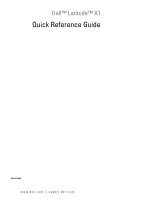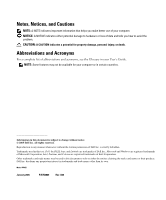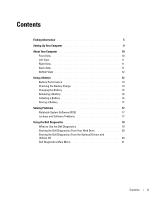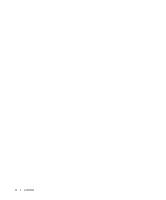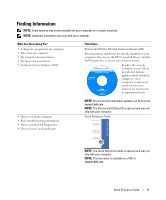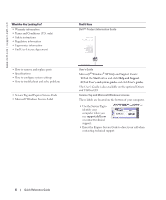Dell Latitude X1 Quick Reference Guide
Dell Latitude X1 Manual
 |
View all Dell Latitude X1 manuals
Add to My Manuals
Save this manual to your list of manuals |
Dell Latitude X1 manual content summary:
- Dell Latitude X1 | Quick Reference Guide - Page 1
Dell™ Latitude™ X1 Quick Reference Guide Model PP05S www.dell.com | support.dell.com - Dell Latitude X1 | Quick Reference Guide - Page 2
Reproduction in any manner whatsoever without the written permission of Dell Inc. is strictly forbidden. Trademarks used in this text: Dell, the DELL logo, and Latitude are trademarks of Dell Inc.; Microsoft and Windows are registered trademarks of Microsoft Corporation; Intel, Pentium, and Celeron - Dell Latitude X1 | Quick Reference Guide - Page 3
the Battery 15 Removing a Battery 16 Installing a Battery 16 Storing a Battery 17 Solving Problems 17 Notebook System Software (NSS 17 Lockups and Software Problems 17 Using the Dell Diagnostics 19 When to Use the Dell Diagnostics 19 Starting the Dell Diagnostics From Your Hard Drive 20 - Dell Latitude X1 | Quick Reference Guide - Page 4
4 Contents - Dell Latitude X1 | Quick Reference Guide - Page 5
material for technicians or experienced users. • How to set up my computer • Basic troubleshooting information • How to run the Dell Diagnostics • How to remove and install parts NOTE: Drivers and documentation updates can be found at support.dell.com. NOTE: The Drivers and Utilities CD is - Dell Latitude X1 | Quick Reference Guide - Page 6
to remove and replace parts • Specifications • How to configure system settings • How to troubleshoot and solve problems • Service Tag and Express Service Code • Microsoft Windows License Label Find It Here Dell™ Product Information Guide User's Guide Microsoft® Windows® XP Help and Support Center - Dell Latitude X1 | Quick Reference Guide - Page 7
use the customized Dell Premier Support website • Upgrades - Upgrade information for components, such at premier.support.dell.com. The website may not be as memory, the hard drive, and the operating system available in all regions. • Customer Care - Contact information, service call and order - Dell Latitude X1 | Quick Reference Guide - Page 8
your problem. 4 Follow the instructions on the screen. Operating System CD The operating system is already installed on your computer. To reinstall your operating system, use the Operating System CD. See your User's Guide for instructions. After you reinstall your operating system, use the Drivers - Dell Latitude X1 | Quick Reference Guide - Page 9
3 Connect the AC adapter to the AC adapter connector on the computer and to the electrical outlet. 4 Open the computer display and press the power button to turn on the computer. Quick Reference Guide 9 - Dell Latitude X1 | Quick Reference Guide - Page 10
www.dell.com | support.dell.com About Your Computer Front View display keyboard touch pad touch pad buttons (2) device and keyboard status lights Secure Digital memory slot 10 Quick Reference Guide - Dell Latitude X1 | Quick Reference Guide - Page 11
Left View AC adapter video connector connector 1394 connector powered USB connector audio connectors Right View network connector modem connector Back View CompactFlash card slot USB connector power button security cable slot Quick Reference Guide 11 - Dell Latitude X1 | Quick Reference Guide - Page 12
and to help preserve BIOS settings, operate your Dell™ portable computer with the main battery installed at all times. Use a battery to run the computer when it is not connected to an electrical outlet. One battery is supplied as standard equipment in the battery bay. 12 Quick Reference Guide - Dell Latitude X1 | Quick Reference Guide - Page 13
® Windows® Power Meter window and icon, the battery charge gauge and health gauge, and the low-battery warning provide information on the battery charge. Dell QuickSet Battery Meter If Dell QuickSet is installed, press to display the QuickSet Battery Meter. The Battery Meter window displays - Dell Latitude X1 | Quick Reference Guide - Page 14
www.dell.com | support.dell.com The following icons appear in the Battery Meter window: The computer or docking device is running on battery power. The computer is connected to AC power and the battery is charging. The computer is connected to AC power and the battery is fully charged. For more - Dell Latitude X1 | Quick Reference Guide - Page 15
remains, and you should consider replacing the battery. See "Specifications" in your User's Guide for more information about the battery operating time. Low-Battery Warning NOTICE: To avoid losing or corrupting data, save your work immediately after a low-battery warning. Then connect the computer - Dell Latitude X1 | Quick Reference Guide - Page 16
www.dell.com | support.dell.com Removing a Battery CAUTION: Before performing these procedures, disconnect the modem from the telephone wall jack. 1 Ensure that the computer is turned off or connected to an electrical outlet. 2 Slide and hold the battery-bay latch releases on the bottom of the - Dell Latitude X1 | Quick Reference Guide - Page 17
. Solving Problems Notebook System Software (NSS) If you reinstall the operating system for your Dell™ computer, it is also recommended to reinstall the NSS utility. The utility is available on the optional Drivers and Utilities CD and on the Dell Support website at support.dell.com. To download the - Dell Latitude X1 | Quick Reference Guide - Page 18
www.dell.com | support.dell.com A program stops responding END THE PROGRAM - 1 Press simultaneously. 2 Click Applications. 3 Click the program that is no longer responding. 4 Click End Task. A program crashes repeatedly NOTE: Software usually includes installation instructions in - Dell Latitude X1 | Quick Reference Guide - Page 19
Problems" and run the Dell Diagnostics before you contact Dell for technical assistance. It is recommended that you print these procedures before you begin. NOTICE: The Dell Diagnostics works only on Dell™ computers. Start the Dell Diagnostics from either your hard drive or from the optional Drivers - Dell Latitude X1 | Quick Reference Guide - Page 20
www.dell.com | support.dell.com Starting the Dell Diagnostics From Your Hard Drive The Dell Diagnostics is located on a hidden diagnostic utility partition on your hard drive. NOTE: If your computer cannot display a screen image, contact Dell. 1 Shut down the computer. 2 Turn on the computer. When - Dell Latitude X1 | Quick Reference Guide - Page 21
and problem description and follow the instructions on the screen. If you cannot resolve the error condition, contact Dell. NOTE: The Service Tag for your computer is located at the top of each test screen. If you contact Dell, technical support will ask for your Service Tag. 3 If you run a test - Dell Latitude X1 | Quick Reference Guide - Page 22
may not display the names of all the components installed on your computer or all devices attached to your computer. Allows you to customize the test by changing the test settings. 4 When the tests are completed, if you are running the Dell Diagnostics from the Drivers and Utilities CD, remove the - Dell Latitude X1 | Quick Reference Guide - Page 23
Dell™ Latitude™ X1 Guide de référence rapide Modèle PP05S www.dell.com | support.dell.com - Dell Latitude X1 | Quick Reference Guide - Page 24
reportez-vous au Glossaire de votre Guide d'utilisation. REMARQUE : Certaines Dell Inc. est strictement interdite. Marques utilisées dans ce document : Dell, le logo DELL et Latitude sont des marques de Dell Inc. ; Microsoft et Windows à leurs produits. Dell Inc. rejette tout intérêt propriétaire dans les - Dell Latitude X1 | Quick Reference Guide - Page 25
la charge de la batterie 35 Chargement de la batterie 37 Retrait de la batterie 38 Installation d'une batterie 38 Stockage de la batterie 38 Résolution des problèmes 39 NSS (Notebook System Software 39 Problèmes de blocage et problèmes logiciels 39 Utilisation de Dell Diagnostics 41 Quand - Dell Latitude X1 | Quick Reference Guide - Page 26
26 Table des matières - Dell Latitude X1 | Quick Reference Guide - Page 27
mon ordinateur • Informations de dépannage de base • Comment exécuter Dell Diagnostics • Comment retirer et installer des pièces REMARQUE : Les dernières mises à jour des pilotes et de la documentation se trouvent à l'adresse support.dell.com. REMARQUE : Le CD Drivers and Utilities est en option et - Dell Latitude X1 | Quick Reference Guide - Page 28
d'aide et de support Microsoft® Windows® XP 1 Cliquez sur le bouton Démarrer, puis sur Aide et support. 2 Cliquez sur Guides d'utilisation du système, puis sur Guides d'utilisation. Le Guide d'utilisation est aussi disponible sur le CD Drivers and Utilities en option. Numéro de service et licence - Dell Latitude X1 | Quick Reference Guide - Page 29
installe les mises à jour appropriées à votre configuration. Pour télécharger NSS : 1 Allez à l'adresse support.dell.com et cliquez sur Téléchargements. 2 Saisissez votre numéro de service et de configuration), puis cliquez sur Dell Notebook System Software (Dell NSS). Guide de référence rapide 29 - Dell Latitude X1 | Quick Reference Guide - Page 30
www.dell.com | support.dell.com Que recherchez-vous ? • Comment utiliser Windows XP • Documentation sur mon ordinateur • Documentation pour les périphériques (pour un modem, par exemple) • Comment réinstaller mon système d'exploitation Cherchez ici Centre d'aide et de support de Windows 1 Cliquez - Dell Latitude X1 | Quick Reference Guide - Page 31
3 Reliez l'adaptateur secteur au connecteur de l'adaptateur secteur de l'ordinateur et à la prise secteur. 4 Pour mettre l'ordinateur sous tension, ouvrez le moniteur et appuyez sur le bouton d'alimentation. Guide de référence rapide 31 - Dell Latitude X1 | Quick Reference Guide - Page 32
www.dell.com | support.dell.com À propos de votre ordinateur Vue frontale écran clavier tablette tactile boutons de la tablette tactile (2) voyants d'état de l'appareil et du clavier logement de carte mémoire numérique sécurisée 32 Guide de référence rapide - Dell Latitude X1 | Quick Reference Guide - Page 33
connecteurs audio connecteur USB alimenté connecteur vidéo connecteur d'adaptateur secteur Vue du côté droit connecteur réseau connecteur modem Vue arrière logement de la carte CompactFlash connecteur USB bouton d'alimentation emplacement pour câble de sécurité Guide de référence rapide - Dell Latitude X1 | Quick Reference Guide - Page 34
BIOS, laissez la batterie principale installée en permanence dans votre ordinateur portable Dell™. Utilisez une batterie pour alimenter l'ordinateur lorsqu'il n'est pas branché sur une prise secteur. Votre ordinateur est livré avec une batterie, installée dans la baie. 34 Guide de référence rapide - Dell Latitude X1 | Quick Reference Guide - Page 35
la jauge d'alimentation Microsoft® Windows®, l'indicateur de charge de la batterie, la jauge d'état et l'alerte en cas de niveau de batterie faible fournissent des informations sur le niveau de charge de la batterie. Jauge de batterie Dell QuickSet Si Dell QuickSet est installé, appuyez sur - Dell Latitude X1 | Quick Reference Guide - Page 36
l'onglet Jauge d'alimentation, reportez-vous à la section «Gestion de l'alimentation» de votre Guide d'utilisation. Si l'ordinateur est branché sur le secteur, une icône apparaît. Indicateur de charge Avant d'installer une batterie, appuyez sur le bouton d'état situé sur l'indicateur de charge de la - Dell Latitude X1 | Quick Reference Guide - Page 37
rature ambiante. Branchez alors l'ordinateur sur une prise secteur et continuez à charger la batterie. Pour des informations supplémentaires sur la résolution des problèmes de batterie, reportez-vous à la section «Problèmes d'alimentation» de votre Guide d'utilisation. Guide de référence rapide 37 - Dell Latitude X1 | Quick Reference Guide - Page 38
de fermeture (2) Installation d'une batterie Faites glisser la batterie dans la baie jusqu'à ce que les loquets s'enclenchent. Stockage de la batterie Retirez la batterie de l'ordinateur lorsque vous rangez ce dernier pendant une période prolongée. Sinon, la batterie finira par se décharger. Apr - Dell Latitude X1 | Quick Reference Guide - Page 39
de votre ordinateur Dell™, vous devez également réinstaller l'utilitaire NSS. Cet utilitaire est disponible sur le CD Drivers and Utilities en option et sur le site Web de support de Dell à l'adresse www.support.dell.com. Pour télécharger l'utilitaire à partir de support.dell.com, allez à la - Dell Latitude X1 | Quick Reference Guide - Page 40
dell.com | support.dell instructions d'installation. Windows XP. 1 Cliquez sur le bouton Démarrer, pointez sur Tous les programmes→ Accessoires, puis cliquez sur Assistant Compatibilité des programmes. 2 Dans l'écran d'accueil, cliquez sur Suivant. 3 Suivez les instructions Guide de référence rapide - Dell Latitude X1 | Quick Reference Guide - Page 41
install sur le site support.dell.com et lancez une Dell Diagnostics Si vous rencontrez un problème avec votre ordinateur, procédez aux vérifications décrites dans la section «Résolution des problèmes» et exécutez Dell Diagnostics avant de contacter Dell pour obtenir une assistance technique. Guide - Dell Latitude X1 | Quick Reference Guide - Page 42
www.dell.com | support.dell.com Il est recommandé d'imprimer ces procédures avant de commencer. AVIS : Dell Diagnostics ne fonctionne qu'avec les ordinateurs Dell™. Démarrez Dell Diagnostics à partir du disque dur ou du situé sur le CD Drivers and Utilities en option (également appelé CD ResourceCD - Dell Latitude X1 | Quick Reference Guide - Page 43
Insérez le CD Drivers and Utilities. 3 Éteignez et redémarrez l'ordinateur. Lorsque le logo DELL apparaît, appuyez immédiatement sur . Si vous attendez trop longtemps et que le logo Windows apparaît, attendez encore un test en fonction du symptôme du problème. Guide de référence rapide 43 - Dell Latitude X1 | Quick Reference Guide - Page 44
instructions. Si vous ne pouvez pas résoudre le problème, contactez Dell. REMARQUE : Le numéro de service de votre ordinateur s'affiche dans la partie supérieure de chaque écran de test. Lorsque vous contacterez avec le support technique de Dell, ce numéro de service les composants installés sur - Dell Latitude X1 | Quick Reference Guide - Page 45
Dell™ Latitude™ X1 Guia de Referência Rápida Modelo PP05S www.dell.com | support.dell.com - Dell Latitude X1 | Quick Reference Guide - Page 46
Dell Inc. é estritamente proibida. Marcas comerciais usadas neste texto: Dell, o logotipo DELL e Latitude são marcas comerciais da Dell Inc.; Microsoft e Windows produtos. A Dell Inc. declara que não tem interesse de propriedade sobre marcas comerciais e nomes de terceiros. Modelo PP05S Janeiro de - Dell Latitude X1 | Quick Reference Guide - Page 47
problemas 61 NSS (Notebook System Software 61 Problemas de travamento e de software 61 Como usar o Dell Diagnostics 63 Quando usar o Dell Diagnostics 63 Como iniciar o Dell Diagnostics a partir do disco rígido 64 Como iniciar o Dell Diagnostics a partir do CD opcional Drivers and Utilities 64 - Dell Latitude X1 | Quick Reference Guide - Page 48
48 Índice - Dell Latitude X1 | Quick Reference Guide - Page 49
a solução de problemas básicos • Como executar o Dell Diagnostics • Como remover e instalar peças NOTA: Para encontrar atualizações de drivers e documentação, vá para o site de suporte da Dell em support.dell.com (em inglês). NOTA: O CD Drivers and Utilities é opcional e pode não ser fornecido com - Dell Latitude X1 | Quick Reference Guide - Page 50
de ajuda e suporte do Microsoft® Windows® XP 1 Clique no botão Iniciar e em Ajuda e suporte. 2 Clique em User's and system guides (Guias do usuário e do sistema) e clique em User's guides (Guias do usuário). O Guia do Usuário está disponível também no CD opcional Drivers and Utilities. Etiqueta de - Dell Latitude X1 | Quick Reference Guide - Page 51
USB. utilitário é necessário para que o seu computador Dell opere corretamente. O software detecta automaticamente seu computador e sistema operacional e instala as atualizações adequadas para a sua configuração. Para fazer o download do NSS (Notebook System Software): 1 Vá para o site support.dell - Dell Latitude X1 | Quick Reference Guide - Page 52
dell.com | support.dell.com O que você procura? Encontre aqui • Como usar o Windows XP • Documentação do computador • Documentação sobre dispositivos (como um modem) Centro de ajuda e suporte do Windows o CD Drivers and Utilities (Drivers e utilitários) para reinstalar drivers para os - Dell Latitude X1 | Quick Reference Guide - Page 53
3 Conecte o adaptador CA ao respectivo conector do computador e à tomada elétrica. 4 Abra a tela e pressione o botão liga/desliga para ligar o computador. Guia de configuração e de referência rápida 53 - Dell Latitude X1 | Quick Reference Guide - Page 54
www.dell.com | support.dell.com Sobre o seu computador Vista frontal tela teclado touch pad botões do touch pad (2) luzes de status do dispositivo e do teclado slot da placa de memória Secure Digital 54 Guia de configuração e de referência rápida - Dell Latitude X1 | Quick Reference Guide - Page 55
conector do adaptador CA Vista lateral direita conector de vídeo conector 1394 conector USB energizado conectores de áudio conector de rede conector do modem Vista traseira slot da placa CompactFlash conector USB botão liga/desliga encaixe do cabo de segurança Guia de configuração e de - Dell Latitude X1 | Quick Reference Guide - Page 56
www.dell.com | support.dell.com Vista inferior travas de liberação do compartimento da bateria (2) de segurança do Guia de Informações do Produto NOTA: Para obter informações sobre a garantia Dell para seu computador, consulte o Guia de informações do produto ou o documento de garantia em separado - Dell Latitude X1 | Quick Reference Guide - Page 57
comunicação sem fio ou dispositivos USB • Usar configurações de alto medidor de bateria do Dell QuickSet, a janela Medidor de energia do Microsoft® Windows® e o ícone Dell QuickSet Se o Dell QuickSet estiver instalado, pressione para mostrar o medidor de bateria do QuickSet. A janela Battery - Dell Latitude X1 | Quick Reference Guide - Page 58
www.dell.com | support.dell.com Os seguintes ícones aparecem na janela Battery Meter (Medidor de bateria): O computador ou o em Help (Ajuda). da barra de Medidor de energia do Microsoft® Windows® O medidor de energia do Windows indica a carga restante da bateria. Para ver o medidor de energia, - Dell Latitude X1 | Quick Reference Guide - Page 59
Indicador de saúde O tempo de operação da bateria é determinado, em grande parte, pelo número de vezes em que ela é carregada. Após centenas de ciclos de carga e descarga, as baterias perdem um pouco da capacidade de carga ou - Dell Latitude X1 | Quick Reference Guide - Page 60
www.dell.com | support.dell.com Como remover a bateria ADVERTÊNCIA: Antes de executar esses procedimentos, desconecte o modem da tomada do telefone. 1 Desligue o computador e mantenha-o conectado a uma tomada elétrica. 2 Deslize e segure a trava de liberação do compartimento da bateria na parte - Dell Latitude X1 | Quick Reference Guide - Page 61
™, é recomendável que instale também o utilitário NSS. Esse utilitário está disponível no CD opcional Drivers and Utilities (Drivers e utilitários) e no site de suporte da Dell em support.dell.com (em inglês). Para fazer o download do utilitário, vá para Downloads no site support.dell.com (em ingl - Dell Latitude X1 | Quick Reference Guide - Page 62
www.dell.com | support.dell.com Um programa pára de responder FECHE O PROGRAMA - 1 Pressione Assistente de compatibilidade de programas configura o programa para funcionar em ambientes similares a ambientes não-Windows XP. 1 Clique no botão Iniciar, aponte para Todos os programas→ Acessórios e - Dell Latitude X1 | Quick Reference Guide - Page 63
instalado e configurado adequadamente. • Verifique se os drivers de dispositivo não estão em conflito com o necessário fazer uma atualização) para verificar o computador e remover o spyware. Para obter mais informações, visite o site support.dell.com (em inglês) e procure a palavra-chave spyware. - Dell Latitude X1 | Quick Reference Guide - Page 64
Dell antes de continuar e executar o Dell Diagnostics. Se a avaliação de pré-inicialização do sistema for bem-sucedida, você receberá a mensagem Booting Dell o Dell Diagnostics a partir do CD Drivers and Utilities (Drivers e utilitários). 4 Pressione qualquer tecla para iniciar o Dell Diagnostics - Dell Latitude X1 | Quick Reference Guide - Page 65
Boot from CD-ROM (Inicializar a partir do CD-ROM) no menu que aparecerá. 7 Digite 1 para abrir o menu do ResourceCD. 8 Digite 2 para iniciar o Dell Diagnostics. 9 Selecione Run the 32 Bit Dell Diagnostics (Executar o Dell e permite selecionar um teste com base no sintoma do problema que está - Dell Latitude X1 | Quick Reference Guide - Page 66
dell.com | support.dell.com NOTA: A etiqueta de serviço do computador está localizada na parte superior de cada tela de teste. Se você entrar em contato com a Dell terminarem, se você estiver executando o Dell Diagnostics a partir do CD Drivers and Utilities (Drivers e utilitários), remova o CD. - Dell Latitude X1 | Quick Reference Guide - Page 67
Dell™ Latitude™ X1 Guía de referencia rápida Modelo PP05S www.dell.com | support.dell.com - Dell Latitude X1 | Quick Reference Guide - Page 68
Dell Inc. Marcas comerciales utilizadas en este texto: Dell, el logotipo de DELL y Latitude son marcas comerciales de Dell Inc.; Microsoft y Windows sus productos. Dell Inc. renuncia a cualquier interés sobre la propiedad de marcas y nombres comerciales que no sean los suyos. Modelo PP05S Enero 2005 - Dell Latitude X1 | Quick Reference Guide - Page 69
problemas 83 Notebook System Software (NSS 83 Bloqueos y problemas con el software 83 Uso de Dell Diagnostics 85 Cuándo utilizar los Dell Diagnostics 85 Inicio de los Dell Diagnostics desde la unidad de disco duro 86 Cómo iniciar los Dell Diagnostics desde el CD opcional Drivers and Utilities - Dell Latitude X1 | Quick Reference Guide - Page 70
70 Contenido - Dell Latitude X1 | Quick Reference Guide - Page 71
La documentación de mi dispositivo • Notebook System Software (NSS) Aquí lo encontrará CD Drivers and Utilities (también conocido como actualizaciones de la documentación se pueden encontrar en support.dell.com. NOTA: El CD denominado Drivers and Utilities (Controladores y utilidades) es opcional - Dell Latitude X1 | Quick Reference Guide - Page 72
CD opcional denominado Drivers and Utilities (Controladores y utilidades). Etiqueta de servicio y licencia de Microsoft Windows Estas etiquetas se encuentran en la parte inferior de su computadora. • Utilice la etiqueta de servicio para identificar la computadora cuando utilice support.dell.com o se - Dell Latitude X1 | Quick Reference Guide - Page 73
Dell™, procesadores Intel® Pentium® M, unidades ópticas y dispositivos USB. NSS es necesaria para el correcto funcionamiento de su computadora Dell a su configuración. Para descargar Notebook System Software: 1 Vaya a support.dell.com y haga clic en Downloads (Descargas). 2 Especifique la etiqueta - Dell Latitude X1 | Quick Reference Guide - Page 74
www.dell.com | support.dell.com ¿Qué busca? Aquí lo encontrará • Cómo utilizar Windows XP Centro de ayuda y soporte técnico de Windows • Documentación de mi Si vuelve a instalar el sistema operativo, utilice el CD Drivers and Utilities (Controladores y utilidades) para volver a instalar los - Dell Latitude X1 | Quick Reference Guide - Page 75
3 Conecte el adaptador de CA al conector del adaptador de CA de la computadora y a la toma de alimentación eléctrica . 4 Para encender la computadora, abra la pantalla y pulse el botón de alimentación. Guía de referencia rápida 75 - Dell Latitude X1 | Quick Reference Guide - Page 76
www.dell.com | support.dell.com Acerca de su computadora Vista anterior Pantalla Teclado Superficie táctil Botones de la superficie táctil (2) Indicadores del estado del dispositivo y del teclado Ranura para tarjetas de memoria Secure Digital 76 Guía de referencia rápida - Dell Latitude X1 | Quick Reference Guide - Page 77
del Conector adaptador de vídeo de CA Conector 1394 Conector USB Conectores de audio Vista lateral derecha Conector de red Conector para módem Vista posterior Ranura para tarjeta CompactFlash Botón de alimentación Conector USB Ranura para cable de seguridad Guía de referencia rápida 77 - Dell Latitude X1 | Quick Reference Guide - Page 78
www.dell.com | support.dell.com Vista inferior Pasador de liberación del compartimento de baterías en la Guía de información del producto. NOTA: Para obtener información sobre la garantía de Dell aplicable a su computadora, consulte la Guía de información del producto o un documento de garantía - Dell Latitude X1 | Quick Reference Guide - Page 79
continuación: • Usar dispositivos de comunicaciones inalámbricas o dispositivos USB • Usar una configuración de pantalla con mucho brillo, ón de la carga de la batería El medidor de batería Dell QuickSet, la ventana de Microsoft® Windows® Medidor de energía y el icono , el medidor de carga - Dell Latitude X1 | Quick Reference Guide - Page 80
www.dell.com | support.dell.com Los iconos siguientes aparecen en la ventana Medidor de la de la barra de tareas y haga clic en Ayuda. Medidor de energía de Microsoft® Windows® El medidor de energía de Windows indica la carga que le queda a la batería. Para consultar el medidor de energía, haga - Dell Latitude X1 | Quick Reference Guide - Page 81
carga. Tras cientos de ciclos de carga y descarga, las baterías pierden parte de su capacidad de carga o estado. Para comprobar el estado de la bater Cuando conecte la computadora a una toma de alimentación eléctrica o instale una batería mientras está conectada a una toma de alimentación eléctrica - Dell Latitude X1 | Quick Reference Guide - Page 82
www.dell.com | support.dell.com Extracción de una batería PRECAUCIÓN: Antes de realizar estos procedimientos, desconecte el módem del enchufe telefónico de pared. 1 Compruebe que la computadora está - Dell Latitude X1 | Quick Reference Guide - Page 83
utilidad NSS. Esta utilidad está disponible en el CD opcional Drivers and Utilities (Controladores y utilidades) y en el sitio web Dell Support en support.dell.com. Para descargar la utilidad, vaya a Downloads (Descargas) en support.dell.com y seleccione su modelo de computadora del menú descendente - Dell Latitude X1 | Quick Reference Guide - Page 84
www.dell.com | support.dell.com Un programa no responde CANCELE EL PROGRAMA - 1 Pulse configura un programa para que se ejecute en un entorno similar a un sistema operativo que no sea Windows XP. 1 Haga clic en el botón Inicio, seleccione Todos los programas→ Accesorios y, a continuación, haga - Dell Latitude X1 | Quick Reference Guide - Page 85
programa necesite una actualización) para explorar la computadora y eliminar el software espía. Para obtener más información, vaya a support.dell.com y busque la palabra clave software espía. E J E C U T E L O S D E L L D I A G N O S T I C S - Si todas las pruebas se ejecutan satisfactoriamente, el - Dell Latitude X1 | Quick Reference Guide - Page 86
www.dell.com | support.dell.com Inicie los Dell Diagnostics desde la unidad de disco duro o desde el CD opcional Drivers and Utilities (también conocido como ResourceCD). Inicio de los Dell Diagnostics desde la unidad de disco duro Los Dell Diagnostics están situados en una partición oculta para la - Dell Latitude X1 | Quick Reference Guide - Page 87
-RW Drive (Unidad de CD/DVD/CD-RW) en el menú de inicio del CD. 6 En el menú que aparece, seleccione la opción Boot from CD-ROM (Iniciar desde CDROM). 7 Escriba 1 para iniciar el menú de ResourceCD. 8 Escriba 2 para iniciar los Dell Diagnostics. 9 Seleccione Run the 32 Bit Dell Diagnostics (Ejecutar - Dell Latitude X1 | Quick Reference Guide - Page 88
dell.com | support.dell.com NOTA: La etiqueta de servicio para su computadora está situada en la parte superior de cada pantalla de prueba. Si se pone en contacto con Dell hayan finalizado, si está ejecutando Dell Diagnostics desde el CD Drivers and Utilities (Controladores y utilidades), extraiga
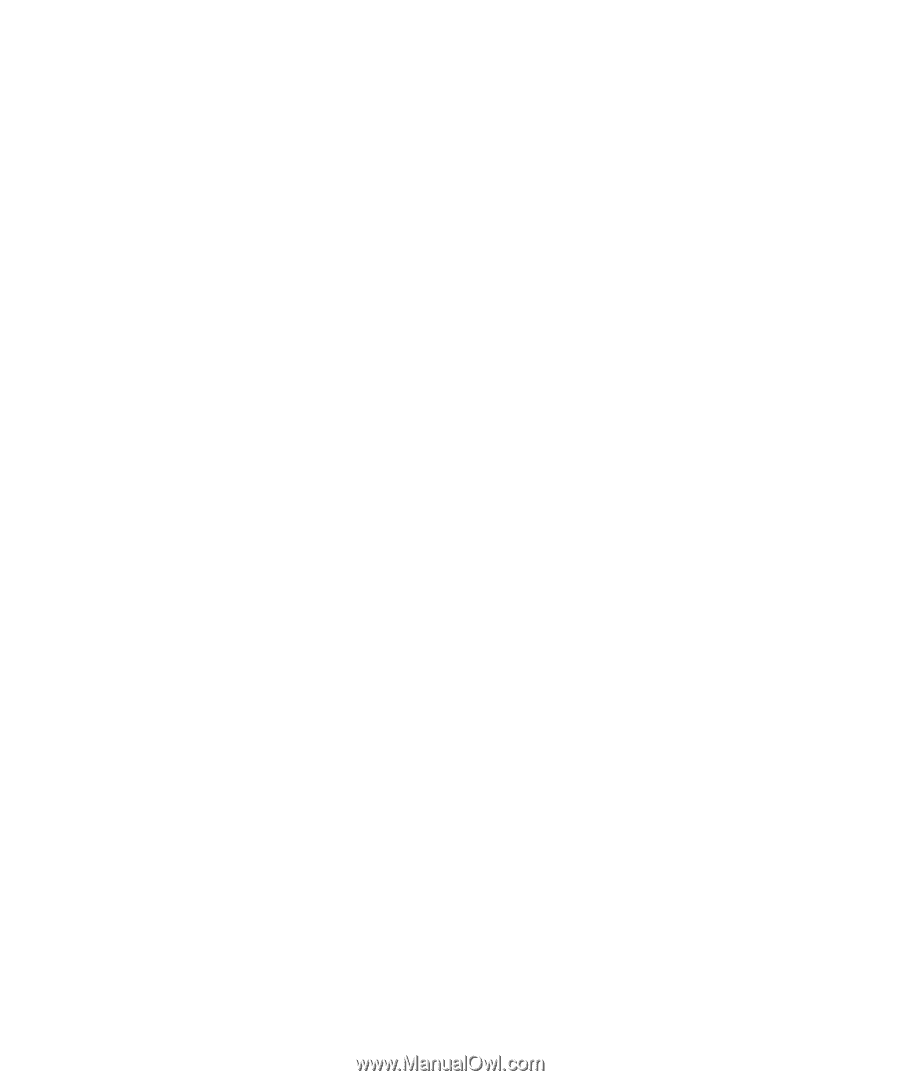
www.dell.com | support.dell.com
Dell™ Latitude™ X1
Quick Reference Guide
Model PP05S