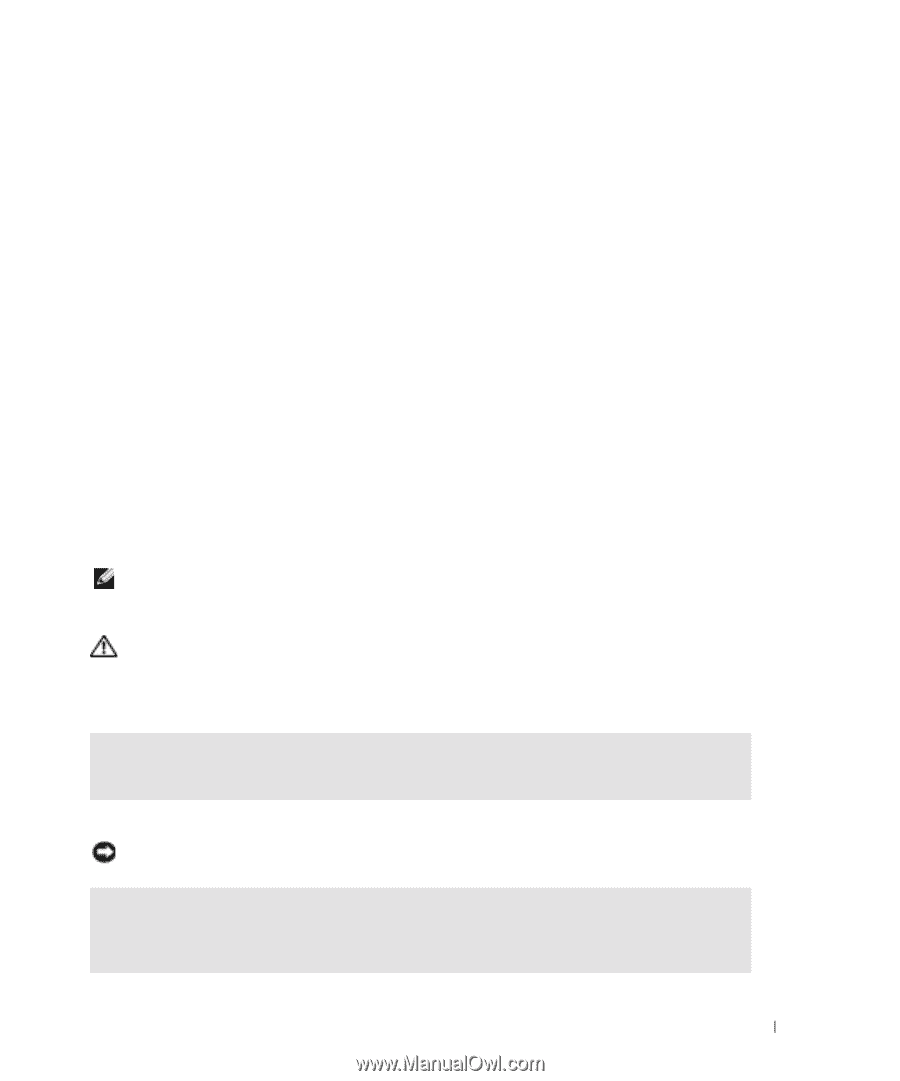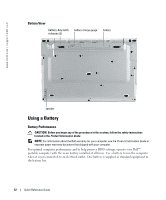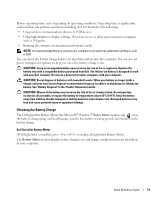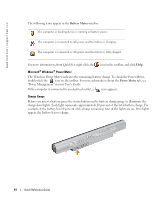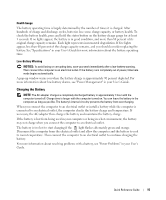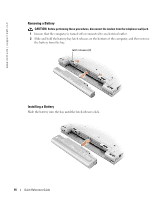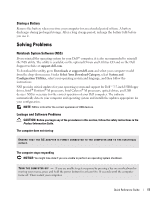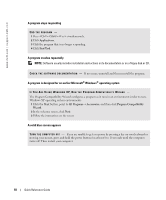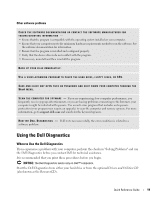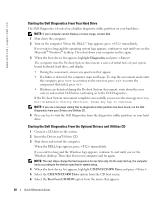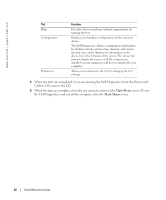Dell Latitude X1 Quick Reference Guide - Page 17
Solving Problems, Storing a Battery, Notebook System Software NSS, Lockups and Software Problems - drivers download
 |
View all Dell Latitude X1 manuals
Add to My Manuals
Save this manual to your list of manuals |
Page 17 highlights
Storing a Battery Remove the battery when you store your computer for an extended period of time. A battery discharges during prolonged storage. After a long storage period, recharge the battery fully before you use it. Solving Problems Notebook System Software (NSS) If you reinstall the operating system for your Dell™ computer, it is also recommended to reinstall the NSS utility. The utility is available on the optional Drivers and Utilities CD and on the Dell Support website at support.dell.com. To download the utility, go to Downloads at support.dell.com and select your computer model from the drop-down menu. Under Select Your Download Category, select System and Configuration Utilities, select your operating system and language, and then follow the instructions. NSS provides critical updates for your operating system and support for Dell™ 3.5-inch USB floppy drives, Intel® Pentium® M processors, Intel Celeron® M processors, optical drives, and USB devices. NSS is necessary for the correct operation of your Dell computer. The software automatically detects your computer and operating system and installs the updates appropriate for your configuration. NOTE: NSS is critical for the correct operation of USB devices. Lockups and Software Problems CAUTION: Before you begin any of the procedures in this section, follow the safety instructions in the Product Information Guide. The computer does not start up ENSURE THAT THE AC ADAPTER IS FIRMLY CONNECTED TO THE COMPUTER AND TO THE ELECTRICAL OUTLET. The computer stops responding NOTICE: You might lose data if you are unable to perform an operating system shutdown. TU R N T H E C O M P U T E R O F F - If you are unable to get a response by pressing a key on your keyboard or moving your mouse, press and hold the power button for at least 8 to 10 seconds until the computer turns off. Then restart your computer. Quick Reference Guide 17