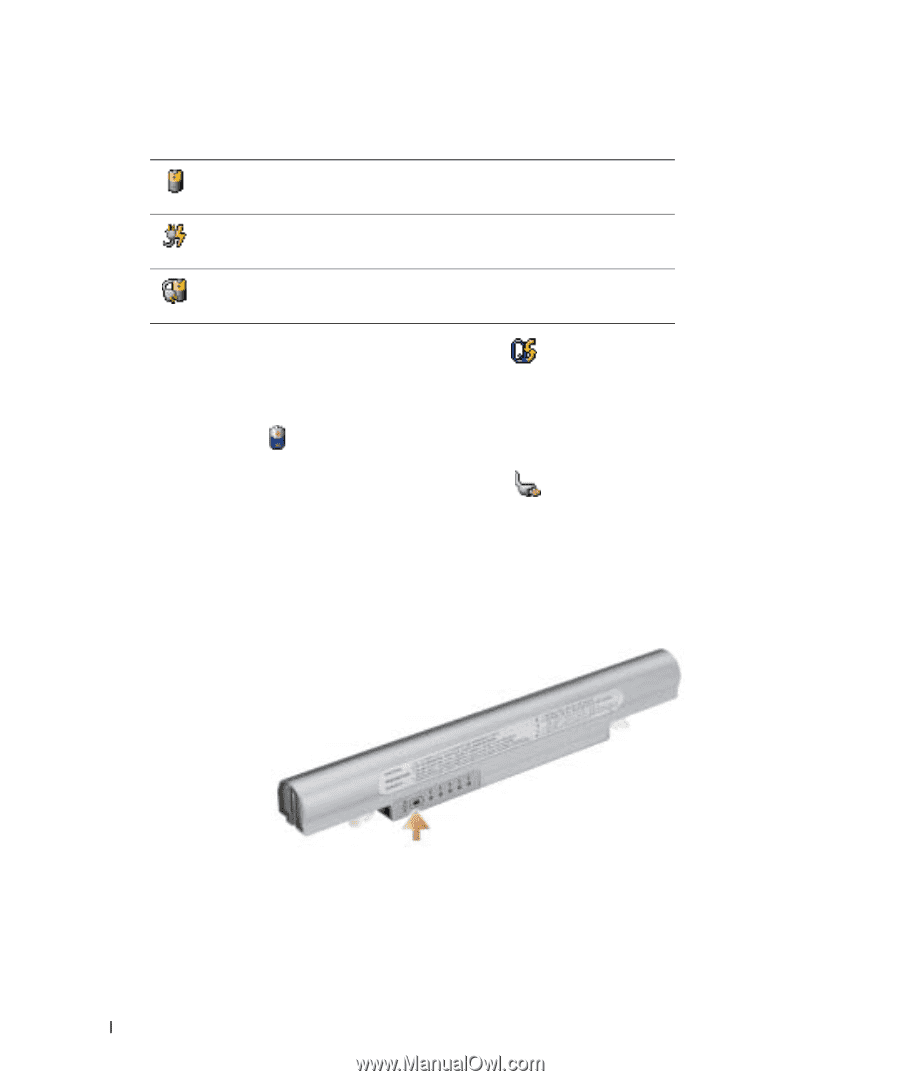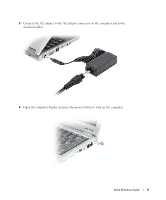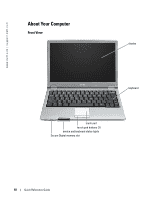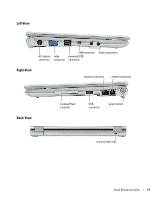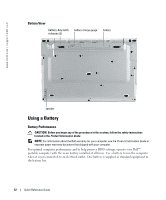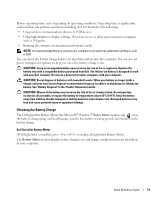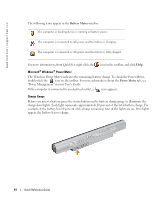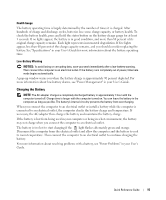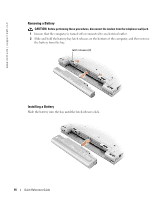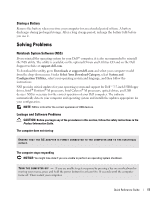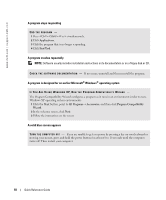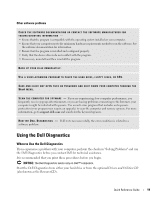Dell Latitude X1 Quick Reference Guide - Page 14
Battery Meter, Power Meter, User's Guide - windows 8
 |
View all Dell Latitude X1 manuals
Add to My Manuals
Save this manual to your list of manuals |
Page 14 highlights
www.dell.com | support.dell.com The following icons appear in the Battery Meter window: The computer or docking device is running on battery power. The computer is connected to AC power and the battery is charging. The computer is connected to AC power and the battery is fully charged. For more information about QuickSet, right-click the icon in the taskbar, and click Help. Microsoft® Windows® Power Meter The Windows Power Meter indicates the remaining battery charge. To check the Power Meter, double-click the icon on the taskbar. For more information about the Power Meter tab, see "Power Management" in your User's Guide. If the computer is connected to an electrical outlet, a icon appears. Charge Gauge Before you insert a battery, press the status button on the battery charge gauge to illuminate the charge-level lights. Each light represents approximately 20 percent of the total battery charge. For example, if the battery has 80 percent of its charge remaining, four of the lights are on. If no lights appear, the battery has no charge. 14 Quick Reference Guide