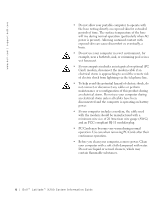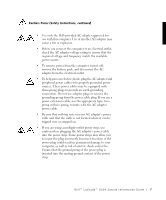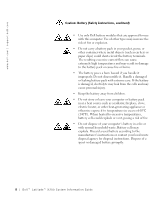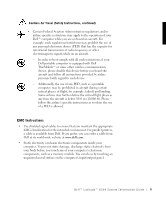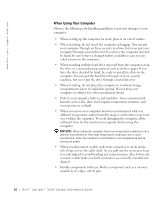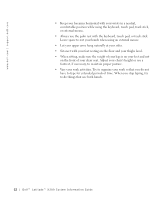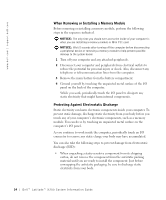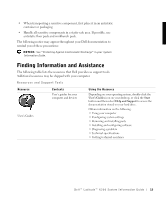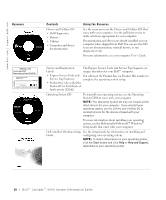Dell Latitude X200 System Information Guide - Page 13
Ergonomic Computing Habits, User's Guide. - keyboard
 |
View all Dell Latitude X200 manuals
Add to My Manuals
Save this manual to your list of manuals |
Page 13 highlights
• When preparing to remove a memory module from the system board, turn off the computer, disconnect the AC adapter cable, and then wait 5 seconds before proceeding to help avoid possible damage to the system board. • Clean the display with a soft, clean cloth and commercial window cleaner that does not contain wax or abrasives. Apply the cleaner to the cloth; then stroke the cloth across the display in one direction, moving from the top of the display to the bottom. If the display contains grease or some other contaminant, use isopropyl alcohol instead of commercial window cleaner. • If your computer gets wet or is damaged, follow the procedures described in "Solving Problems" in the User's Guide. If, after following these procedures, you confirm that your computer is not operating properly, contact Dell. (See "Getting Help" in the User's Guide for the appropriate telephone number.) Ergonomic Computing Habits CAUTION: Improper or prolonged keyboard use may result in injury. CAUTION: Viewing the display or external monitor screen for extended periods of time may result in eye strain. For comfort and efficiency, observe the following ergonomic guidelines when setting up and using your computer: • This is a portable computer and is not designed for continuous operation as office equipment. For extended use in an office, an external monitor and an external keyboard are recommended. • Position your computer directly in front of you as you work. • Adjust the tilt of the computer's display, its contrast and/or brightness settings, and the lighting around you (such as overhead lights, desk lamps, and the curtains or blinds on nearby windows) to minimize reflections and glare on the display. • When using an external monitor with your computer, set the monitor at a comfortable viewing distance (usually 510 to 610 millimeters [20 to 24 inches] from your eyes). Make sure the monitor screen is at eye level or slightly lower when you are sitting in front of the monitor. • Use a chair that provides good lower-back support. Dell™ Latitude™ X200 System Infor mation Guide 11